
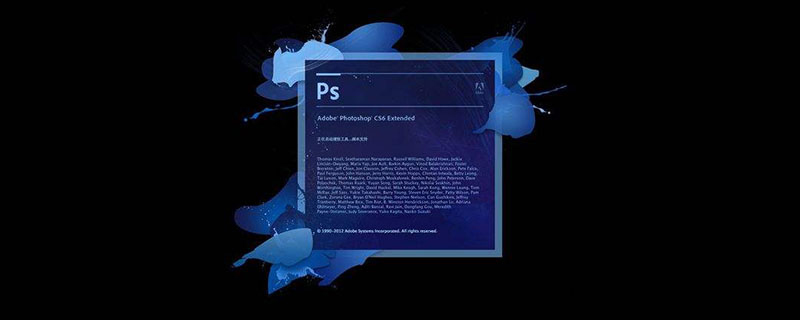
psHow to trim hair?
Open the photo that needs to be modified in photoshop,
Then drag the background layer to the navigation bar,
Create a new layer mark, and create a new A copy of the background layer
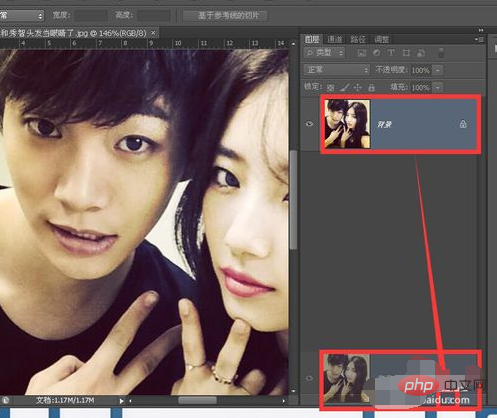
Click the stamp in the toolbox, Clone Stamp Tool, the Clone Stamp Tool application does not need to blend the surrounding environment when copying after sampling
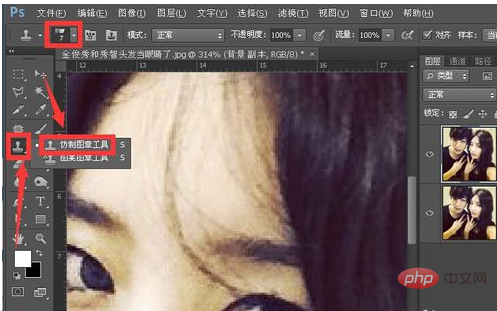
Select the rounded low-hardness brush in the property bar and uncheck Alignment, so that the sampling point will be reset every time you release the mouse when copying
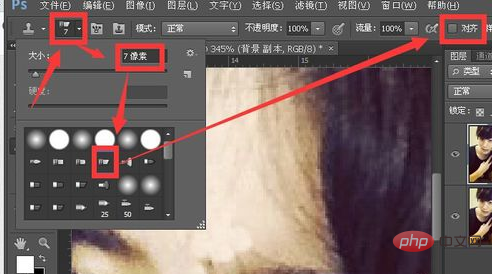
Hold down alt and click on a sampling point, then smear in the red box. Don’t apply too much at one time, try to smear a few times in a small area, lift the mouse, and smear again.
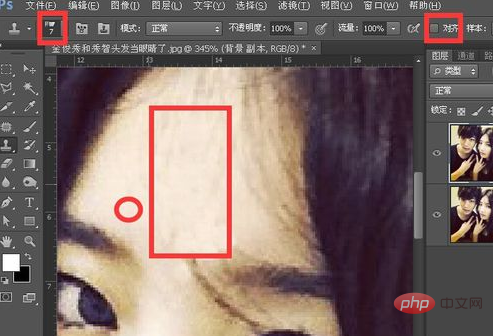
Click the repair tool on the toolbar

Select the hair out of the eye socket with the mouse and drag it down
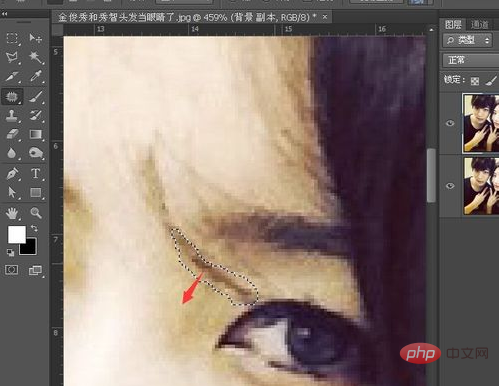
Use the repair tool to disappear the most obvious strand of hair. The effect is as follows. If necessary, try to enlarge the picture, and then use the clone stamp tool to even out the location that needs to be modified
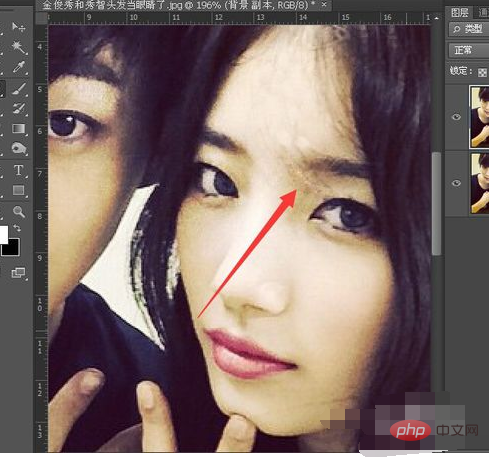
This is a comparison photo before and after the adjustment
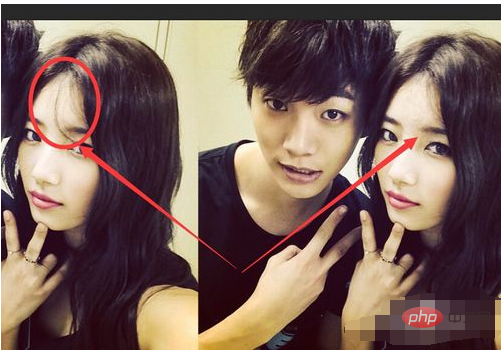
The above is the detailed content of How to trim hair in ps. For more information, please follow other related articles on the PHP Chinese website!