Learn how to compile C/C++ with Notepad++ in one article

1. Previous story
The IDE (integrated development environment) I usually use is Dev-Cpp, because it is just In the learning stage, the code is still less than a thousand lines. Personally, I don’t think there is a need for a comprehensive version like VS, and there are some aspects of VC6.0 that are not pleasing to the eye (not just aesthetically).
But recently I found that when copying the C code file to Ubuntu 18.04 for compilation and running, the Chinese characters will always be garbled. Because of the encoding (character encoding) problem, Ubuntu only recognizes UTF-8, and Windows only recognizes ANSI. Although I can make VIM display ANSI in Ubtuntu, I can't make it display in the terminal. Dev-Cpp on Windows cannot set the encoding to UTF-8, so I want to use Notepad as Editor and add Compiler. Function.
Environment: win7. Notepad. Dev-Cpp.
2. Step
1. Configure the compiler
Download and install MinGW from the official website
change:
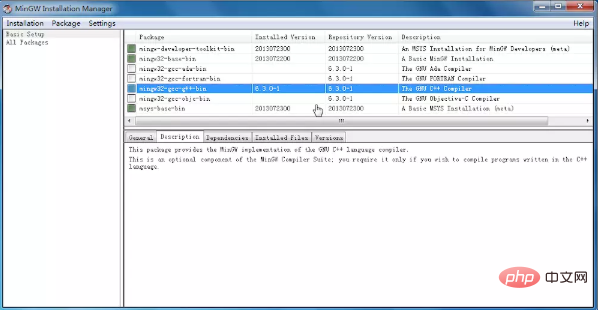
Select "mark for installation" of "mingw32-gcc-g -bin" and select "Apply Changes" of "Installation" in the upper right corner. Can. There were no other problems when I didn't install the other items. Later, other problems arose and I had to ask for insurance before installing them. In total, just under 400MB was installed.
Related recommendations: "Notepad usage graphic tutorial"
2. Edit environment variables
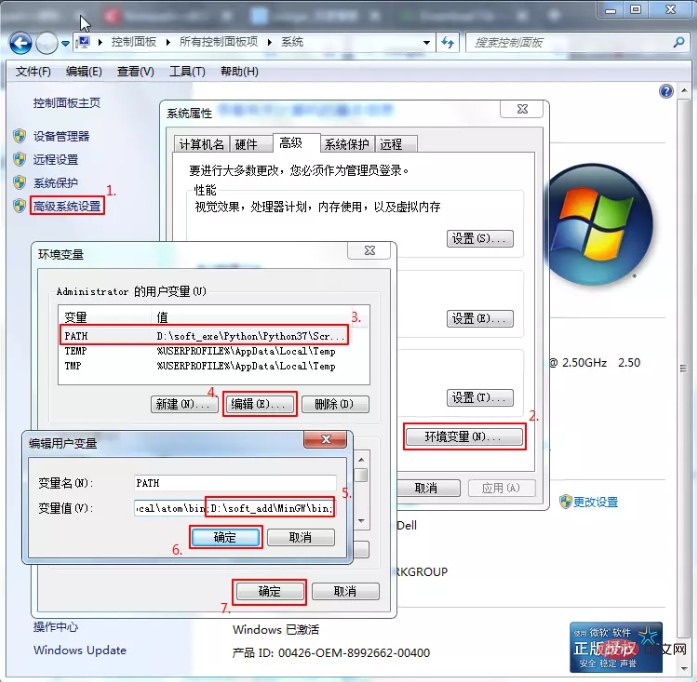
Control Panel\All Control Panel Items\System, Advanced System Settings→Environment Variables, find the PATH variable in the "Administrator's User Variables" column, create a new one if there is none, edit if there is one, the variable name is "PATH", the variable value Add a "C:\MinGW\bin;" on the original basis. This value is related to the location where each person installs MinGW and varies from person to person. The significance of ";" is that when the value of PATH has multiple items, use it to separate these items.
3. Two methods to check whether the first two steps are successful
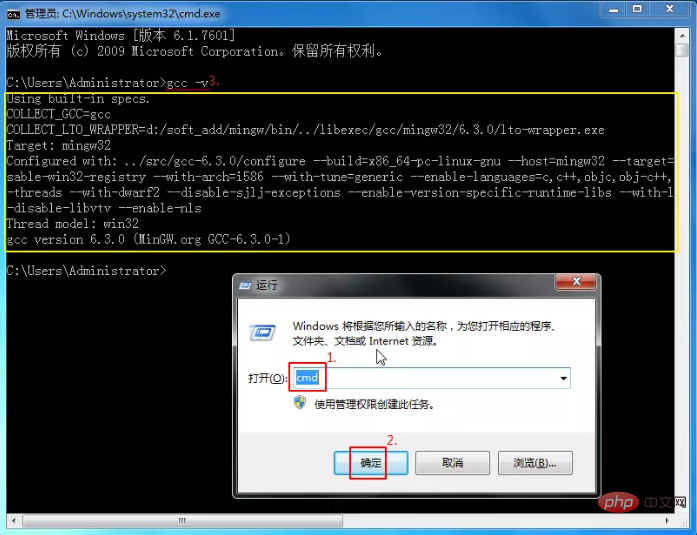
Enter the cmd console and enter gcc -v or g - vView the compiler version that has been added to the environment variables. It is normal to display the content in the yellow box, indicating that the first two steps were successful.
Create a simple C source code file to ensure that the code can run correctly. For example, Hello.cpp:
//Hello.cpp
#include<iostream>
using namespace std;
int main()
{
cout<<"Hello world, 世界你好!"<<endl;
return 0;
}In the cmd console cd to the directory of the source code, then execute g Hello.cpp -o Hello.exe, and then execute the Hello.exe /k command. It can run normally. It shows that the first two steps are fine.
The former command is to use the g compiler to compile the source code and output the exe file to this directory, and the latter command is to run the exe file (/k parameter makes it stay in the program interface after running, as opposed to / c will close it. That is the comparison between keep and close). The first two commands can actually be combined into one using "&&", that is, g Hello.cpp -o && Hello.exe Hello.exe /k.
We are already more than half successful here, because as you can see, you can already compile and run the source code in the cmd console. Giving Notepad this ability only allows Notepad to "compile the currently opened source file in one step". Just use cmd to execute compilation and run commands."
4. Notepad adds run command
Open Notepad and press F5 to bring up "Run". Copy the command mentioned later and run it. It is recommended to save it with any name.
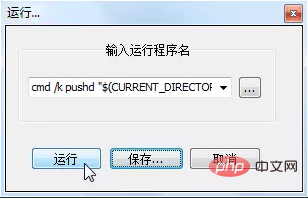
You can also find "Run (R)" in the toolbar
Referenced a lot of information about Notepad run commands and cmd commands, modified My last command is cmd /k pushd "$(CURRENT_DIRECTORY)" && g -o "$(NAME_PART).exe" "$(FULL_CURRENT_PATH)" && "$(NAME_PART)".exe & PAUSE & EXIT (no branch, It is a whole command). To understand this command, you can divide it into six, namely:
(1) cmd /k: Open the cmd console, run the program and let it stay without automatically closure.
(2) pushd "$(CURRENT_DIRECTORY)": Change the working path to the path where the source file is located. For example, 'pushd E:\kkk' is equivalent to e: and then cd kkk in cmd. This command This is especially important when the source code calls files in the same directory and only writes relative paths. Because Notepad's default working path is its own installation path.
(3) g -o "$(NAME_PART).exe" "$(FULL_CURRENT_PATH)": Call the compiler g .exe in the environment variable to compile the source code into an exe file with the same name and output it to the same path.
(4) "$(NAME_PART)".exe: Run the executable file compiled from the source code.
(5) PAUSE: Pause, prompting "Press any key to continue", and cooperate with the next command to achieve the effect of "Press any key to close". If neither is available, the program will close in seconds after running.
(6) EXIT: Close the cmd console. If not, press any key to return to the cmd command console, waiting for the next command to be entered.
·$(CURRENT_DIRECTORY) represents the path of the directory where the file is located.
·$(NAME_PART) indicates the file name without the suffix part of the file.
·$(FULL_CURRENT_PATH) represents the current complete file path.
·Double quotation marks (half-width): used to prevent directories or file names from containing spaces.
· "&&" and "&": The former means that the previous command is executed normally before the next command is executed. If it is abnormal, the next command will not be executed; the latter is worry-free. For example, the last two subcommands after dividing into six means that regardless of whether the source code is compiled and run successfully, the words "Press any key to continue" will appear, and the cmd console will be closed after pressing any key.
3. Follow-up
After struggling for nearly half a day, I found that it was the same as Ubuntu. It only allowed the editor to display UTF-8, but it could not display it on the console. That is, Notepad can display UTF-8/ANSI, but after running, the cmd console still only recognizes ANSI.
The above is the detailed content of Learn how to compile C/C++ with Notepad++ in one article. For more information, please follow other related articles on the PHP Chinese website!

Hot AI Tools

Undresser.AI Undress
AI-powered app for creating realistic nude photos

AI Clothes Remover
Online AI tool for removing clothes from photos.

Undress AI Tool
Undress images for free

Clothoff.io
AI clothes remover

Video Face Swap
Swap faces in any video effortlessly with our completely free AI face swap tool!

Hot Article

Hot Tools

Notepad++7.3.1
Easy-to-use and free code editor

SublimeText3 Chinese version
Chinese version, very easy to use

Zend Studio 13.0.1
Powerful PHP integrated development environment

Dreamweaver CS6
Visual web development tools

SublimeText3 Mac version
God-level code editing software (SublimeText3)

Hot Topics
 1390
1390
 52
52
 What is the role of char in C strings
Apr 03, 2025 pm 03:15 PM
What is the role of char in C strings
Apr 03, 2025 pm 03:15 PM
In C, the char type is used in strings: 1. Store a single character; 2. Use an array to represent a string and end with a null terminator; 3. Operate through a string operation function; 4. Read or output a string from the keyboard.
 Four ways to implement multithreading in C language
Apr 03, 2025 pm 03:00 PM
Four ways to implement multithreading in C language
Apr 03, 2025 pm 03:00 PM
Multithreading in the language can greatly improve program efficiency. There are four main ways to implement multithreading in C language: Create independent processes: Create multiple independently running processes, each process has its own memory space. Pseudo-multithreading: Create multiple execution streams in a process that share the same memory space and execute alternately. Multi-threaded library: Use multi-threaded libraries such as pthreads to create and manage threads, providing rich thread operation functions. Coroutine: A lightweight multi-threaded implementation that divides tasks into small subtasks and executes them in turn.
 How to calculate c-subscript 3 subscript 5 c-subscript 3 subscript 5 algorithm tutorial
Apr 03, 2025 pm 10:33 PM
How to calculate c-subscript 3 subscript 5 c-subscript 3 subscript 5 algorithm tutorial
Apr 03, 2025 pm 10:33 PM
The calculation of C35 is essentially combinatorial mathematics, representing the number of combinations selected from 3 of 5 elements. The calculation formula is C53 = 5! / (3! * 2!), which can be directly calculated by loops to improve efficiency and avoid overflow. In addition, understanding the nature of combinations and mastering efficient calculation methods is crucial to solving many problems in the fields of probability statistics, cryptography, algorithm design, etc.
 distinct function usage distance function c usage tutorial
Apr 03, 2025 pm 10:27 PM
distinct function usage distance function c usage tutorial
Apr 03, 2025 pm 10:27 PM
std::unique removes adjacent duplicate elements in the container and moves them to the end, returning an iterator pointing to the first duplicate element. std::distance calculates the distance between two iterators, that is, the number of elements they point to. These two functions are useful for optimizing code and improving efficiency, but there are also some pitfalls to be paid attention to, such as: std::unique only deals with adjacent duplicate elements. std::distance is less efficient when dealing with non-random access iterators. By mastering these features and best practices, you can fully utilize the power of these two functions.
 How to apply snake nomenclature in C language?
Apr 03, 2025 pm 01:03 PM
How to apply snake nomenclature in C language?
Apr 03, 2025 pm 01:03 PM
In C language, snake nomenclature is a coding style convention, which uses underscores to connect multiple words to form variable names or function names to enhance readability. Although it won't affect compilation and operation, lengthy naming, IDE support issues, and historical baggage need to be considered.
 Usage of releasesemaphore in C
Apr 04, 2025 am 07:54 AM
Usage of releasesemaphore in C
Apr 04, 2025 am 07:54 AM
The release_semaphore function in C is used to release the obtained semaphore so that other threads or processes can access shared resources. It increases the semaphore count by 1, allowing the blocking thread to continue execution.
 MySQL can't be installed after downloading
Apr 08, 2025 am 11:24 AM
MySQL can't be installed after downloading
Apr 08, 2025 am 11:24 AM
The main reasons for MySQL installation failure are: 1. Permission issues, you need to run as an administrator or use the sudo command; 2. Dependencies are missing, and you need to install relevant development packages; 3. Port conflicts, you need to close the program that occupies port 3306 or modify the configuration file; 4. The installation package is corrupt, you need to download and verify the integrity; 5. The environment variable is incorrectly configured, and the environment variables must be correctly configured according to the operating system. Solve these problems and carefully check each step to successfully install MySQL.
 Issues with Dev-C version
Apr 03, 2025 pm 07:33 PM
Issues with Dev-C version
Apr 03, 2025 pm 07:33 PM
Dev-C 4.9.9.2 Compilation Errors and Solutions When compiling programs in Windows 11 system using Dev-C 4.9.9.2, the compiler record pane may display the following error message: gcc.exe:internalerror:aborted(programcollect2)pleasesubmitafullbugreport.seeforinstructions. Although the final "compilation is successful", the actual program cannot run and an error message "original code archive cannot be compiled" pops up. This is usually because the linker collects




