What should I do if navicat fails to connect to oracle?

The connection failed when Navicat connected to the oracle database, and an ORA-28547 error occurred.
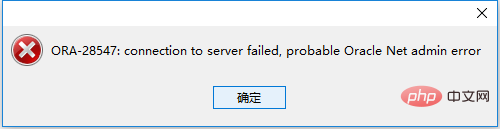
Cause: The OCi version of navicat Primium is inconsistent with the OCI version of the local database.
Solution:
1. Replace the oci.dll that comes with the navicat Primium version with the oci.dll in the local Oracle installation path.
My local navicat Primium version comes with the oci.dll path: F:\Navicat Premium\instantclient_10_2\oci.dll
Navicat for mysql graphic tutorial》
2. Find the oci.dll in the local Oracle installation path, and modify the OCI path that comes with the navicat Primium version to the OCI path in the local Oracle installation path. . My local Oracle oci.dll path is: F:\Oracle_11g_R2\product\11.2.0\dbhome_1\BIN\oci.dllThe above is the detailed content of What should I do if navicat fails to connect to oracle?. For more information, please follow other related articles on the PHP Chinese website!

Hot AI Tools

Undresser.AI Undress
AI-powered app for creating realistic nude photos

AI Clothes Remover
Online AI tool for removing clothes from photos.

Undress AI Tool
Undress images for free

Clothoff.io
AI clothes remover

AI Hentai Generator
Generate AI Hentai for free.

Hot Article

Hot Tools

Notepad++7.3.1
Easy-to-use and free code editor

SublimeText3 Chinese version
Chinese version, very easy to use

Zend Studio 13.0.1
Powerful PHP integrated development environment

Dreamweaver CS6
Visual web development tools

SublimeText3 Mac version
God-level code editing software (SublimeText3)

Hot Topics
 1377
1377
 52
52
 How to check tablespace size of oracle
Apr 11, 2025 pm 08:15 PM
How to check tablespace size of oracle
Apr 11, 2025 pm 08:15 PM
To query the Oracle tablespace size, follow the following steps: Determine the tablespace name by running the query: SELECT tablespace_name FROM dba_tablespaces; Query the tablespace size by running the query: SELECT sum(bytes) AS total_size, sum(bytes_free) AS available_space, sum(bytes) - sum(bytes_free) AS used_space FROM dba_data_files WHERE tablespace_
 How to import oracle database
Apr 11, 2025 pm 08:06 PM
How to import oracle database
Apr 11, 2025 pm 08:06 PM
Data import method: 1. Use the SQLLoader utility: prepare data files, create control files, and run SQLLoader; 2. Use the IMP/EXP tool: export data, import data. Tip: 1. Recommended SQL*Loader for big data sets; 2. The target table should exist and the column definition matches; 3. After importing, data integrity needs to be verified.
 How to uninstall Oracle installation failed
Apr 11, 2025 pm 08:24 PM
How to uninstall Oracle installation failed
Apr 11, 2025 pm 08:24 PM
Uninstall method for Oracle installation failure: Close Oracle service, delete Oracle program files and registry keys, uninstall Oracle environment variables, and restart the computer. If the uninstall fails, you can uninstall manually using the Oracle Universal Uninstall Tool.
 How to create a table in oracle
Apr 11, 2025 pm 08:00 PM
How to create a table in oracle
Apr 11, 2025 pm 08:00 PM
Creating an Oracle table involves the following steps: Use the CREATE TABLE syntax to specify table names, column names, data types, constraints, and default values. The table name should be concise and descriptive, and should not exceed 30 characters. The column name should be descriptive, and the data type specifies the data type stored in the column. The NOT NULL constraint ensures that null values are not allowed in the column, and the DEFAULT clause specifies the default values for the column. PRIMARY KEY Constraints to identify the unique record of the table. FOREIGN KEY constraint specifies that the column in the table refers to the primary key in another table. See the creation of the sample table students, which contains primary keys, unique constraints, and default values.
 How to encrypt oracle view
Apr 11, 2025 pm 08:30 PM
How to encrypt oracle view
Apr 11, 2025 pm 08:30 PM
Oracle View Encryption allows you to encrypt data in the view, thereby enhancing the security of sensitive information. The steps include: 1) creating the master encryption key (MEk); 2) creating an encrypted view, specifying the view and MEk to be encrypted; 3) authorizing users to access the encrypted view. How encrypted views work: When a user querys for an encrypted view, Oracle uses MEk to decrypt data, ensuring that only authorized users can access readable data.
 How to view instance name of oracle
Apr 11, 2025 pm 08:18 PM
How to view instance name of oracle
Apr 11, 2025 pm 08:18 PM
There are three ways to view instance names in Oracle: use the "sqlplus" and "select instance_name from v$instance;" commands on the command line. Use the "show instance_name;" command in SQL*Plus. Check environment variables (ORACLE_SID on Linux) through the operating system's Task Manager, Oracle Enterprise Manager, or through the operating system.
 How to solve garbled code in oracle
Apr 11, 2025 pm 10:09 PM
How to solve garbled code in oracle
Apr 11, 2025 pm 10:09 PM
Oracle garbled problems can be solved by checking the database character set to ensure they match the data. Set the client character set to match the database. Convert data or modify column character sets to match database character sets. Use Unicode character sets and avoid multibyte character sets. Check that the language settings of the database and client are correct.
 How to use oracle after installation
Apr 11, 2025 pm 07:51 PM
How to use oracle after installation
Apr 11, 2025 pm 07:51 PM
After Oracle is installed, you can use the following steps: Create a database instance. Connect to the database. Create a user. Create a table. Insert data. Query data. Export data. Import data.







