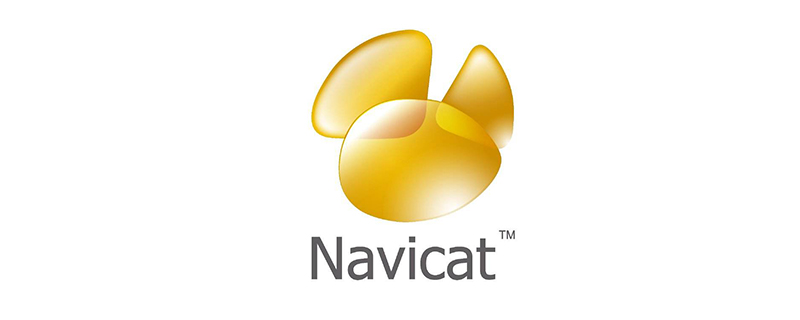
Navicat is a powerful visual database management tool. Navicat is built with an intuitive graphical user interface, allowing you to create, organize, access and share in a safe and simple way. information. Many users often use navicat software to manage local database files, but there are still many users who don't know how to use navicat to connect to the database. For this reason, the editor will share with you today how to use navicat to connect to the database.
Recommended tutorial: navicat graphic tutorial
How to use Navicat to connect to the database?
1. Open Navicat and click the 'Conection' button in the upper left corner.
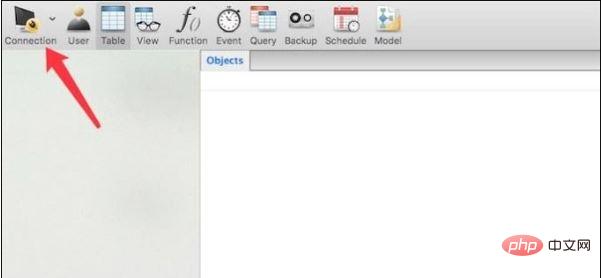
2. After clicking, a menu will pop up. We need to choose which type of database it is. Just choose it according to the type of database you deploy locally. I choose MySql here.
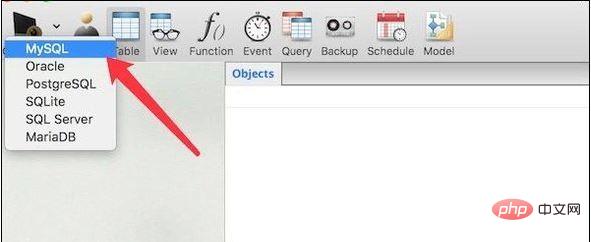
#3. After selection, a window will pop up. In this window, we first enter the Host name or IP address of the database. If it is local, just fill in "localhost". The default port is 3306. If you use another local port, you need to fill in the real port number.
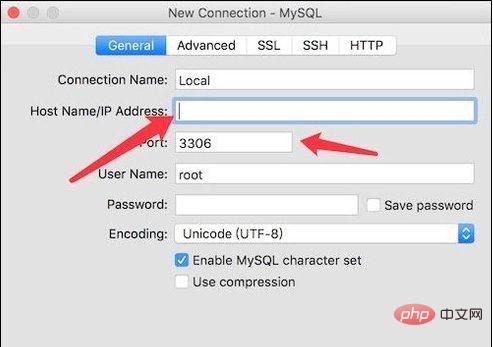
#4. Then you need to fill in the username and password to connect to the database. After filling it out, you can click the test button on the lower left.
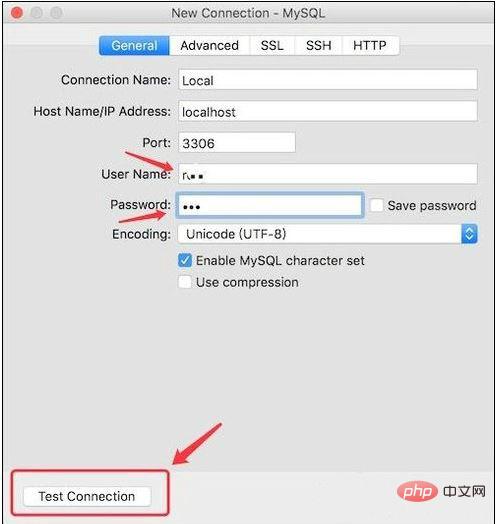
#5. After clicking, if the pop-up window shows "successful", then the settings are correct and the connection can be successful. If not, it means you filled in the wrong place. If there is no problem, click the 'ok' button
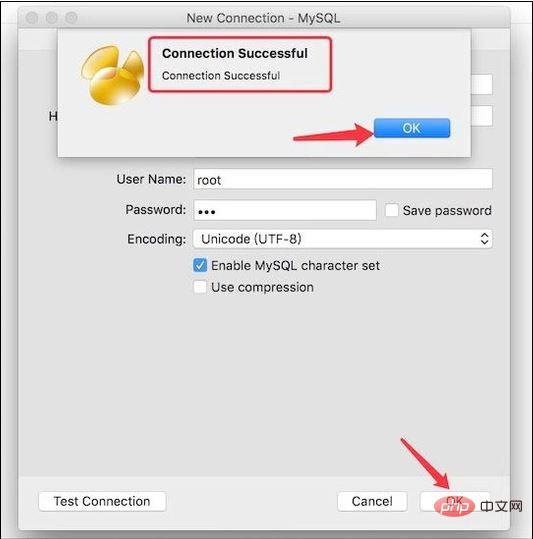
6. Return to the main window, right-click the database you just connected to, and click 'Open Connection',
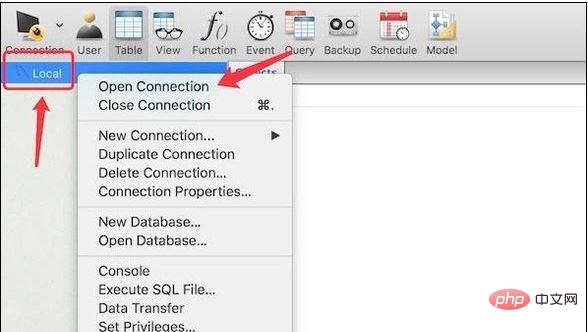
7. After clicking, a window will pop up. You need to fill in the access password for this database, enter the password, and click the 'ok' button.
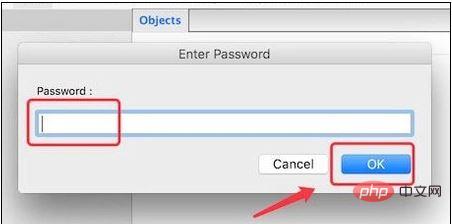
#8. We can open the locally deployed database and use this tool to perform various operations on the database.
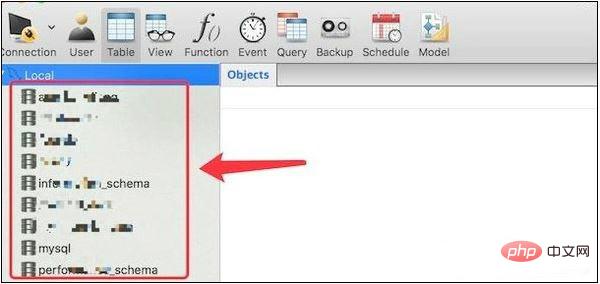
The above is the detailed content of How to connect to database using navicat. For more information, please follow other related articles on the PHP Chinese website!