

How to download and install PhpStorm? PhpStorm is a paid development tool. PhpStorm is also relatively comfortable to use. Here is a brief introduction to downloading PhpStorm and how to install PhpStorm.
Recommended tutorial: phpstrom installation and usage tutorial
1. Search PhpStorm directly in Baidu, and then search the results Click on the PhpStorm official website. After entering, click download directly to download. You can also download it on the php Chinese website: https://www.php.cn/xiazai/gongju/122
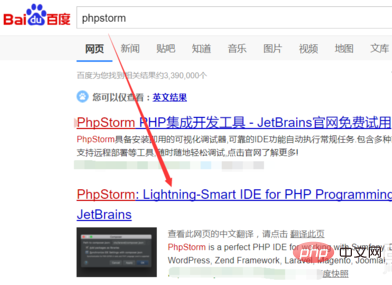
2. Find the downloaded PhpStorm application software, and then double-click to open the installation, as shown in the figure below.
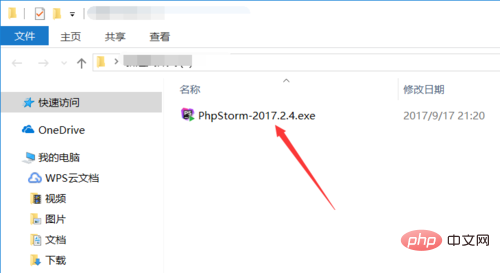
3. After entering the PhpStorm installation wizard interface, click Next directly, as shown in the figure below.
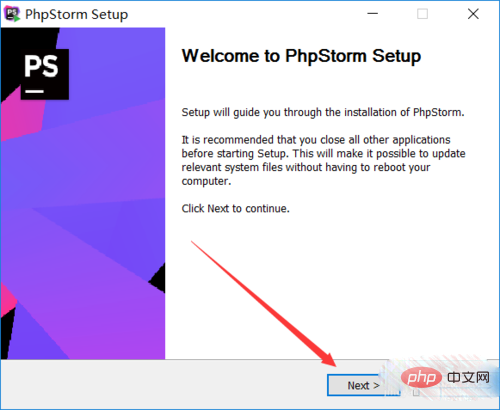
4. Select the path where PhpStorm is installed. The installation path is up to you, and then click Next, as shown in the figure below.
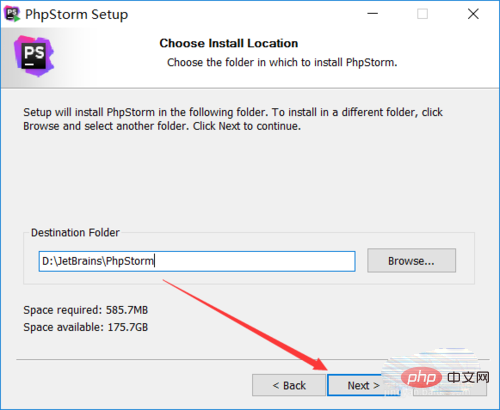
5. Configure the installation of PhpStorm, choose to create 32-bit or 64-bit shortcut keys according to the number of bits of your computer's operating system, and then select the resource suffix you want to associate. It is recommended to check all the boxes and click Next, as shown in the figure below.

6. By default, click Install directly, as shown in the figure below.
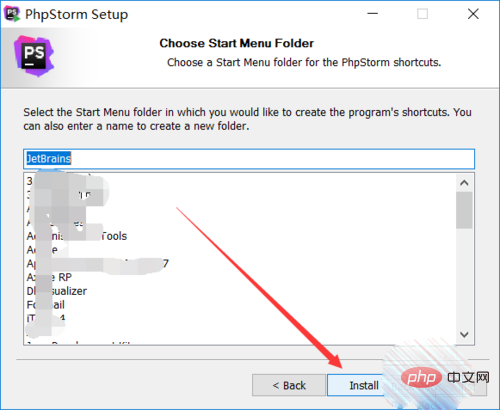
7. PhpStorm is being installed, just wait a moment, as shown in the figure below.
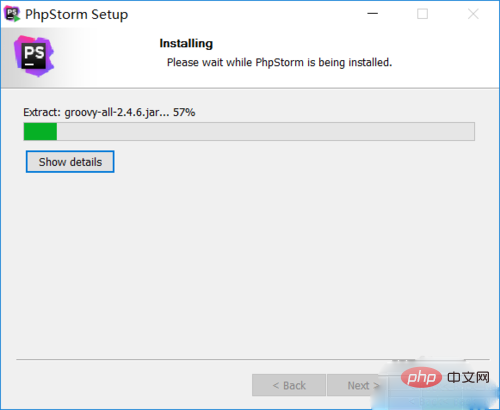
8. OK, PhpStorm installation is complete, just click Finish to exit the installation, as shown in the figure below.
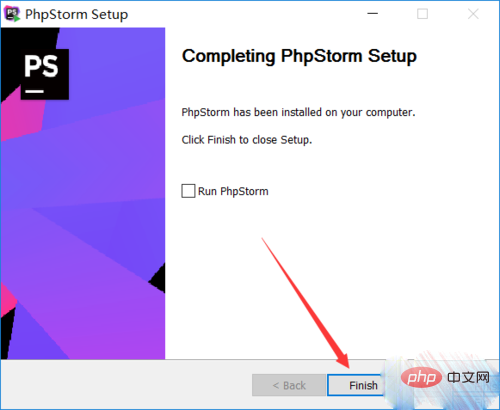
The above is the detailed content of How to install phpstorm. For more information, please follow other related articles on the PHP Chinese website!