

Shortcut keys used: Formatting and typesetting Code -> Rearrange Code or Ctrl Alt l (lowercase L), display line: Settings -> Editor -> General -> Appearance -> Check Show line numbers.
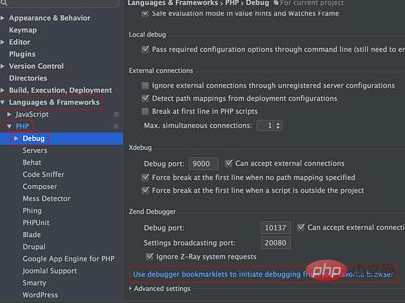
Show line numbers: Settings->Editor->Appearance label item, check Show line numbers
The cursor is not positioned randomly: Settings-> ;Remove Allow placement of caret after end of line in Editor.
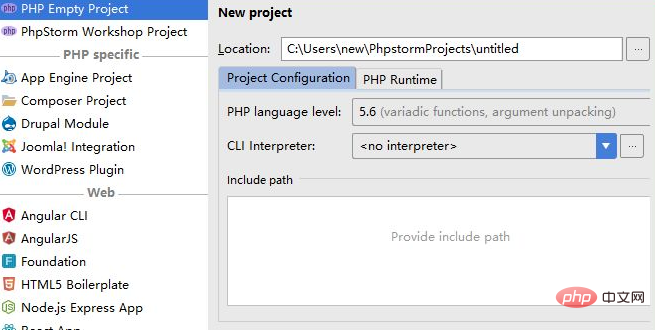
Related recommendations: "PhpStorm Usage Tutorial"
Shortcut key problem: You can use the shortcut keys of other software, Settings-> ;Keymap, encoding settings: Chinese garbled characters in the editor. This is an error in the project character encoding settings.
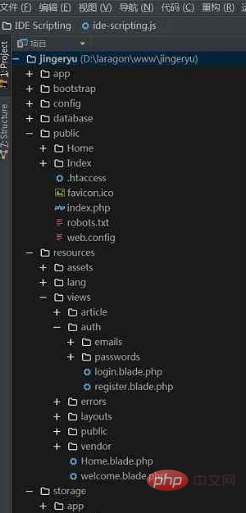
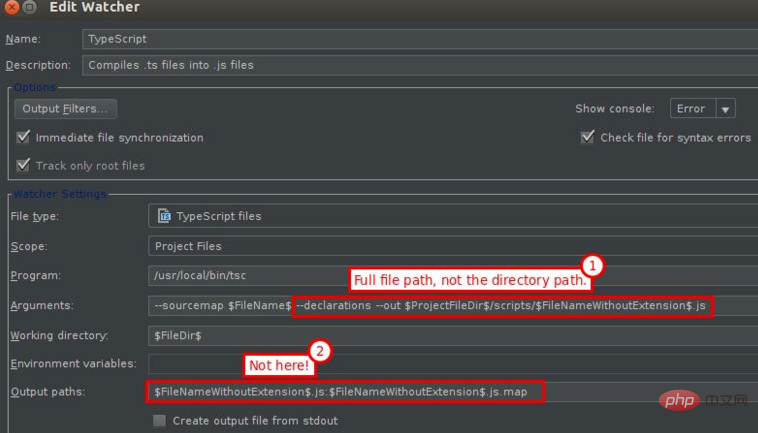
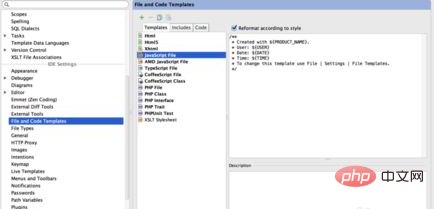
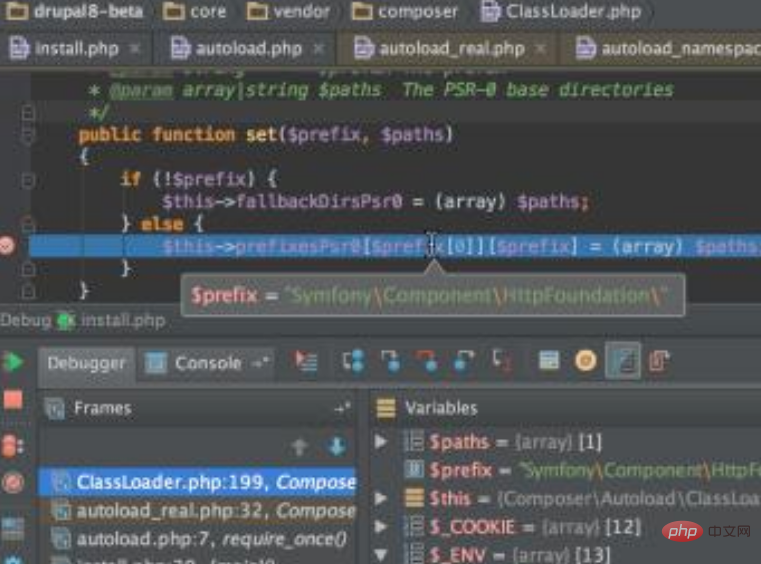
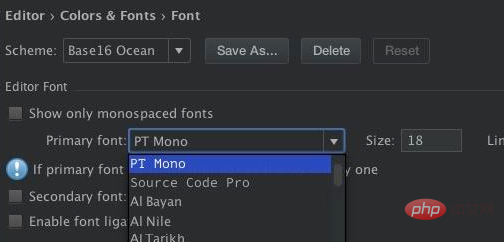
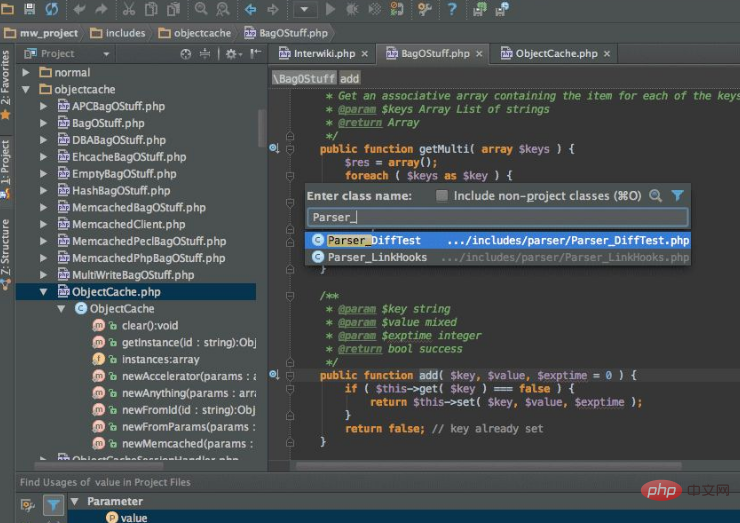
The above is the detailed content of How to use jetbrains phpstorm. For more information, please follow other related articles on the PHP Chinese website!




