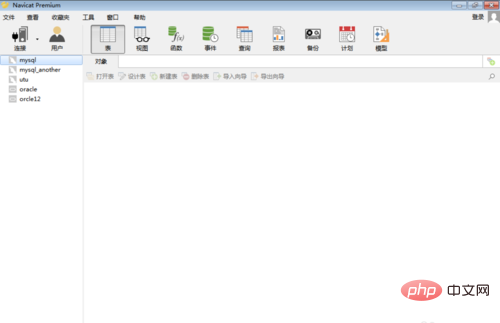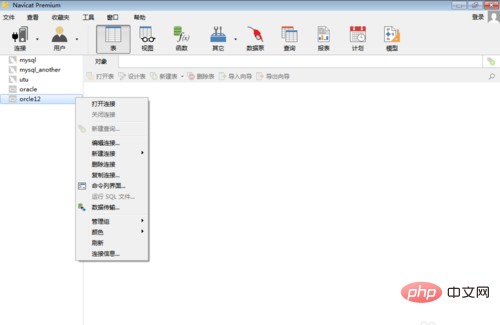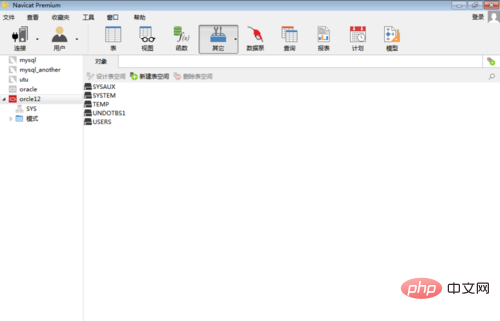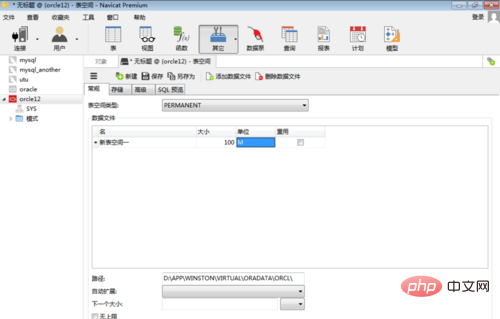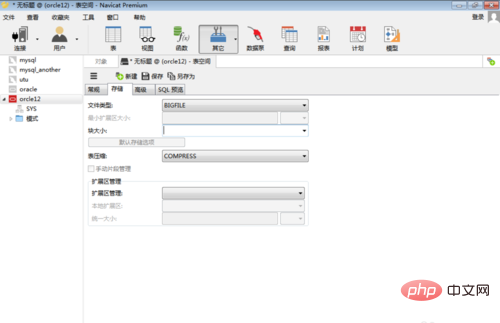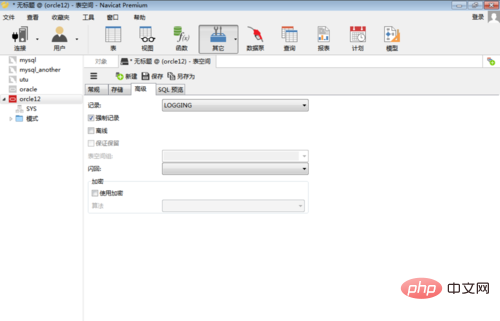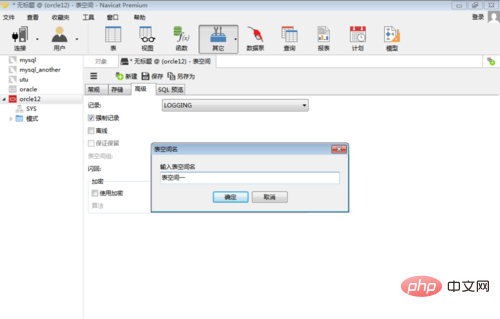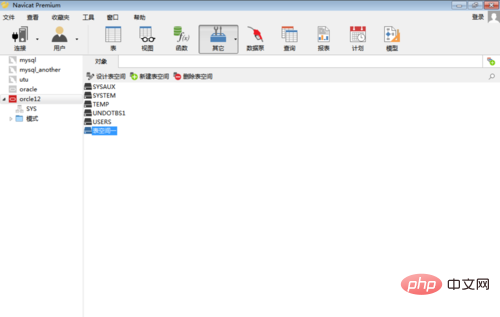The following describes how to use Navicat to create an oracle database table space.
Recommended tutorial: navicat graphic tutorial
##1. Open Navicat

2. Right-click the oracle database, and then click [Open Connection]

3. Click [Others], and then click [Table Space]. At this time Display all table spaces in the oracle database, click [New Table Space]

4. On the [General] tab page, enter the table space name, size, unit, etc.

5. On the [Storage] tab page, enter the file type, block size, table compression method, etc.

6. On the [Advanced] tab, set other options, and then click [Save]

7. Enter the table space name, and then click [OK]

8. At this time, the table space is successfully created

The above is the detailed content of How to create a new Oracle table in navicat. For more information, please follow other related articles on the PHP Chinese website!