How does navicat process data in batches?

一、使用excel表格
1.打开数据表,按照表的字段在excel中添加数据。注意:表中字段名必须和excel中的名称一致。
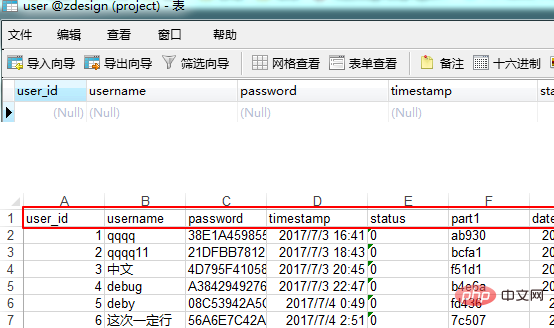
2.打开navicat,在表结构处右键选择“导入向导”,选择excel文件,找到excel文件所在的位置。注意:一个excel表格里可以有多个sheet,所以如果全选中的话,可以一次性分别导入多个数据表,但是一定要保证字段名不要错,否则导入的时候会显示错误。
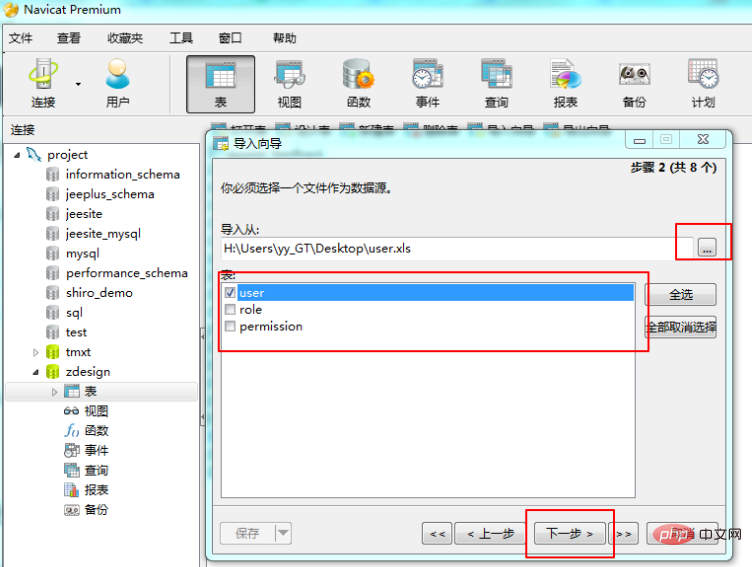
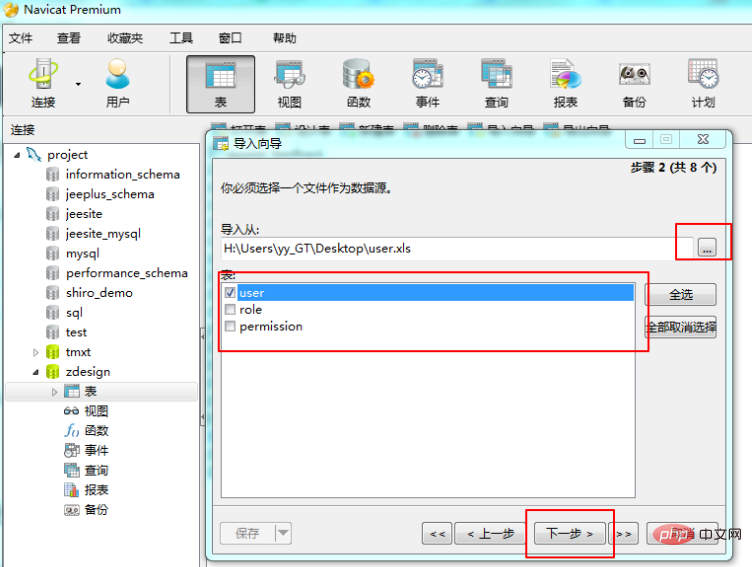
相关推荐:《Navicat for mysql使用图文教程》
3.选择下一步,到设置附加选项时,“栏位名称”是excel中字段的那一行,“第一个数据行”是数据开始的那一行。
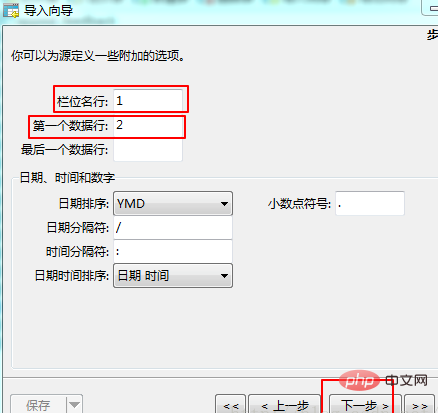
4.下一步,选择“开始”,执行之后,选择“关闭”。
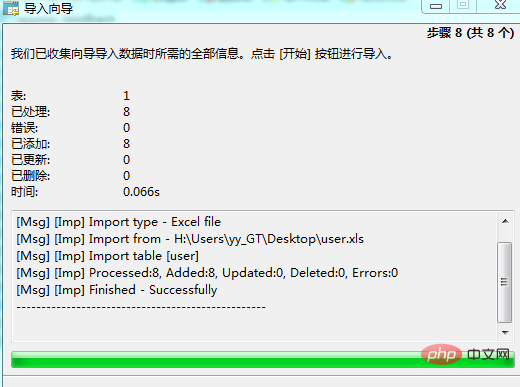
5.在数据表中刷新,发现数据就都导进来了。
二、使用insert语句(FileWriter批量写入)
定义一个写语句到文件的方法,在for循环里面定义自己需要的格式。在这里笔者想让时间变化,于是写了一个让时间减一的方法,其实在这张表里时间无所谓,但是在文章开头笔者有提到,当需要添加一年的数据时,或者某一段时间的每一天都要添加时,就有必要定义这个方法了。
import java.io.File;
import java.io.FileNotFoundException;
import java.io.FileReader;
import java.io.FileWriter;
import java.io.IOException;
import java.sql.Date;
import java.text.SimpleDateFormat;
import java.util.Calendar;
public class UserTest {
public static void main(String[] args) {
try {
writeToFile();
//readFromFile();
} catch (IOException e) {
e.printStackTrace();
}
}
/**
* DOC 往文件里写入数据.
*
* @throws IOException
*/
private static void writeToFile() throws IOException {
String writerContent = "";// 要写入的文本
File file = new File("F:\\user.txt");// 要写入的文本文件
if (!file.exists()) {// 如果文件不存在,则创建该文件
file.createNewFile();
}
FileWriter writer = new FileWriter(file);// 获取该文件的输出流
for (int i = 0 ;i < 10; i ++ ) {
writerContent = "insert into `user` VALUES ("+"'"+(i + 1)+"'," +"yystrong"+i+"',"+"'111',"
+"'"+calcTime("", -(i+1))+"'"+"'0',"+"'0',"+"'"+calcTime("", -(i+1))+"'"
+ "\r\n";
writer.write(writerContent);// 写内容
}
writer.flush();// 清空缓冲区,立即将输出流里的内容写到文件里
writer.close();// 关闭输出流,施放资源
}
/**
*
* @param type 往前计算的类型(week、month、year,“”表示day
* @param count 往前计算的数量
* @return
*/
private static String calcTime(String type ,int count){
SimpleDateFormat sdf = new SimpleDateFormat("yyyy-MM-dd HH:mm:ss");
Calendar calendar = Calendar.getInstance();
if (type .equals("week")) {
//周
calendar.add(Calendar.WEEK_OF_YEAR, count);
}else if (type .equals("month")) {
//月
calendar.add(Calendar.MONTH, count);
}else if (type .equals("year")) {
//12个月
calendar.add(Calendar.MONTH, count);
}else {
//日
calendar.add(Calendar.DATE, count);
}
java.util.Date date = calendar.getTime();
return sdf.format(date);
}
}执行之后,在f盘的根目录下就会创建一个user.txt的文件夹,里面有insert语句,然后在navicat里面选择ctrl+q打开执行框,复制进去之后选择运行,同样可以导入数据。
The above is the detailed content of How does navicat process data in batches?. For more information, please follow other related articles on the PHP Chinese website!

Hot AI Tools

Undresser.AI Undress
AI-powered app for creating realistic nude photos

AI Clothes Remover
Online AI tool for removing clothes from photos.

Undress AI Tool
Undress images for free

Clothoff.io
AI clothes remover

Video Face Swap
Swap faces in any video effortlessly with our completely free AI face swap tool!

Hot Article

Hot Tools

Notepad++7.3.1
Easy-to-use and free code editor

SublimeText3 Chinese version
Chinese version, very easy to use

Zend Studio 13.0.1
Powerful PHP integrated development environment

Dreamweaver CS6
Visual web development tools

SublimeText3 Mac version
God-level code editing software (SublimeText3)

Hot Topics
 1386
1386
 52
52
 How to use navicat keygen patch
Apr 09, 2025 am 07:18 AM
How to use navicat keygen patch
Apr 09, 2025 am 07:18 AM
Navicat Keygen Patch is a key generator that activates Navicat Premium, allowing you to use the full functionality of the software without purchasing a license. How to use: 1) Download and install Keygen Patch; 2) Start Navicat Premium; 3) Generate the serial number and activation code; 4) Copy the key; 5) Activate Navicat Premium, and Navicat Premium can be activated.
 Navicat's solution to the database cannot be connected
Apr 08, 2025 pm 11:12 PM
Navicat's solution to the database cannot be connected
Apr 08, 2025 pm 11:12 PM
The following steps can be used to resolve the problem that Navicat cannot connect to the database: Check the server connection, make sure the server is running, address and port correctly, and the firewall allows connections. Verify the login information and confirm that the user name, password and permissions are correct. Check network connections and troubleshoot network problems such as router or firewall failures. Disable SSL connections, which may not be supported by some servers. Check the database version to make sure the Navicat version is compatible with the target database. Adjust the connection timeout, and for remote or slower connections, increase the connection timeout timeout. Other workarounds, if the above steps are not working, you can try restarting the software, using a different connection driver, or consulting the database administrator or official Navicat support.
 Does navicat support Dameng database?
Apr 08, 2025 pm 11:18 PM
Does navicat support Dameng database?
Apr 08, 2025 pm 11:18 PM
Navicat is a powerful database management tool that supports Dameng database. It provides comprehensive features such as connection management, SQL queries, data modeling, performance monitoring, and user management. With its intuitive user interface and in-depth support for Dameng database, Navicat provides database administrators and developers with solutions to efficiently manage and operate Dameng databases.
 How to execute sql in navicat
Apr 08, 2025 pm 11:42 PM
How to execute sql in navicat
Apr 08, 2025 pm 11:42 PM
Steps to perform SQL in Navicat: Connect to the database. Create a SQL Editor window. Write SQL queries or scripts. Click the Run button to execute a query or script. View the results (if the query is executed).
 How to see if navicat is activated
Apr 09, 2025 am 07:30 AM
How to see if navicat is activated
Apr 09, 2025 am 07:30 AM
How to check if Navicat is activated: View the Registration Information section in the "About Navicat" of the Help menu: Activated: Show valid registration information (name, organization, expiration date) Not activated: Show "Not Registered" or "Register Information Not Available" Check the activation icon in the toolbar: The green icon indicates that the active observation trial period countdown: The trial version will show the countdown at startup, the activated version will not view feature limitations: The trial version may limit advanced features, and the activated version will unlock all functions
 How to create navicat premium
Apr 09, 2025 am 07:09 AM
How to create navicat premium
Apr 09, 2025 am 07:09 AM
Create a database using Navicat Premium: Connect to the database server and enter the connection parameters. Right-click on the server and select Create Database. Enter the name of the new database and the specified character set and collation. Connect to the new database and create the table in the Object Browser. Right-click on the table and select Insert Data to insert the data.
 How to create a new connection to mysql in navicat
Apr 09, 2025 am 07:21 AM
How to create a new connection to mysql in navicat
Apr 09, 2025 am 07:21 AM
You can create a new MySQL connection in Navicat by following the steps: Open the application and select New Connection (Ctrl N). Select "MySQL" as the connection type. Enter the hostname/IP address, port, username, and password. (Optional) Configure advanced options. Save the connection and enter the connection name.
 How to replicate a database in navicat
Apr 09, 2025 am 06:33 AM
How to replicate a database in navicat
Apr 09, 2025 am 06:33 AM
To copy a database using Navicat: Create a new database and specify the connection information. Select the table to copy and select Contain data. Specify a limit (optional) in the Restrictions tab. Start the copy process and check the results.






