

Hello everyone, today I will introduce to you how to auto-complete code in Notepad. This function is actually very simple. I will share the steps with you below.
Recommended tutorial: notepad usage tutorial
1. Open Notepad. We find the settings button on the shortcut bar above.

#2. After clicking the Settings button, we then select the Preferences button.
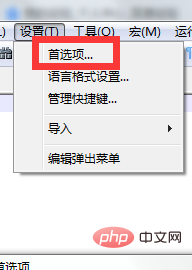
#3. After clicking on the preferences page, a dialog box will pop up, and we will find the auto-complete button in the dialog box.
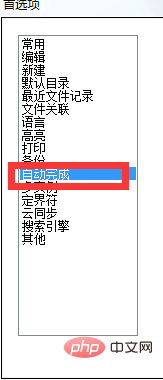
#4. After entering the auto-complete page, continue to find the function auto-complete and put a check in front of the function auto-complete.
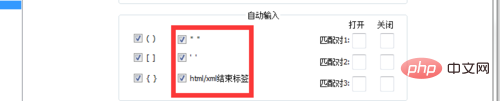
5. We then find the html/html button and tick it in front. After completing these two steps, we can restart Notepad.
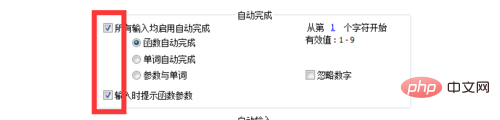
6. Finally, I wish you all a happy life.
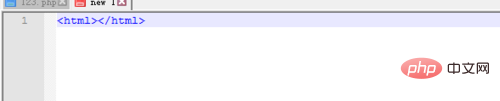
The above is the detailed content of How to auto-complete notepad++ after setting preferences?. For more information, please follow other related articles on the PHP Chinese website!