
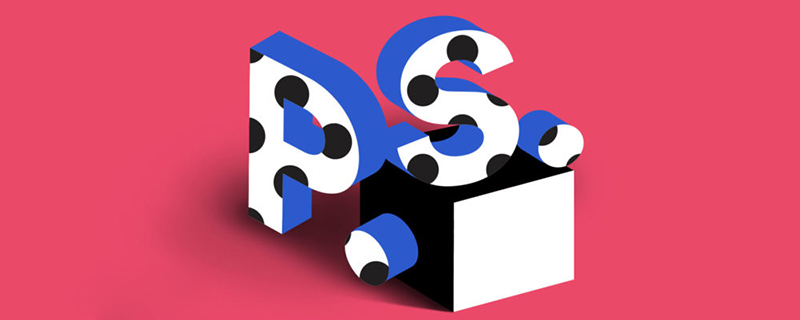
#ps How to take out the picture after cutting it out?
1 Open ps and click "Open" in "File".
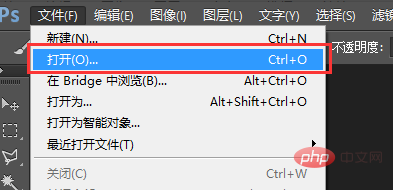
#2 Find the image you want to open and click "Open".
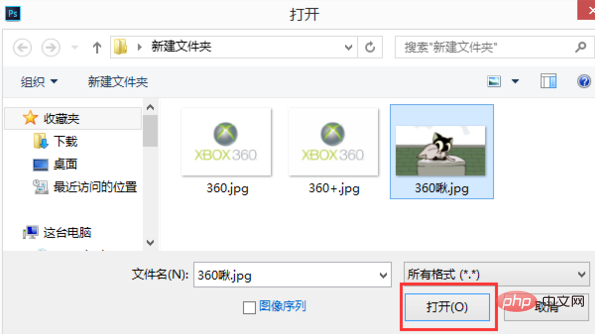
#3 Find the "Quick Selection Tool" on the toolbar (you can also choose other tools) to cut out the image.
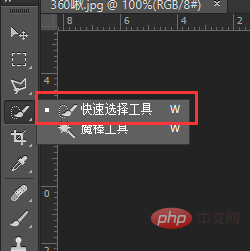
#4 Select the cutout area.
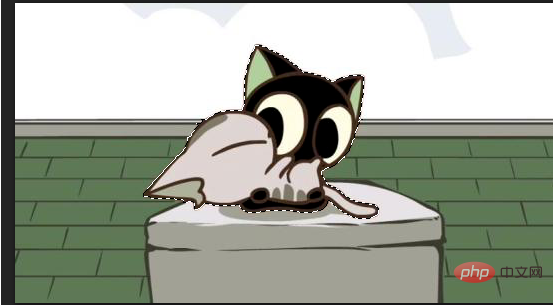
#5 Click "Invert Selection" in "Select" on the upper toolbar.
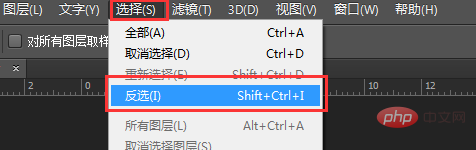
#6 Then remember to open the small lock in the lower right corner, because if it is a background, you cannot delete the cutout part and make it transparent.
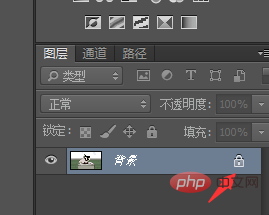
#7 Click the small lock to turn it into a layer, so you can delete the inverted part.
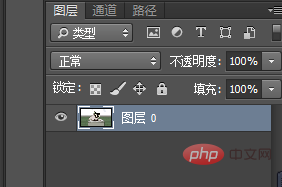
#8 Press the "Delete" key to delete, and the deleted part becomes transparent.
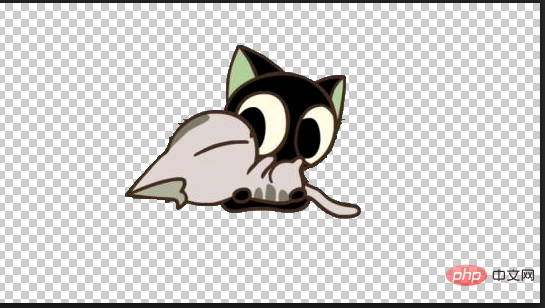
#9 Then click "Save" in "File".
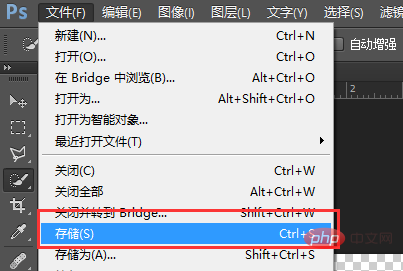
#10 Select the location where you want to store it, and remember to select PNG as the format.
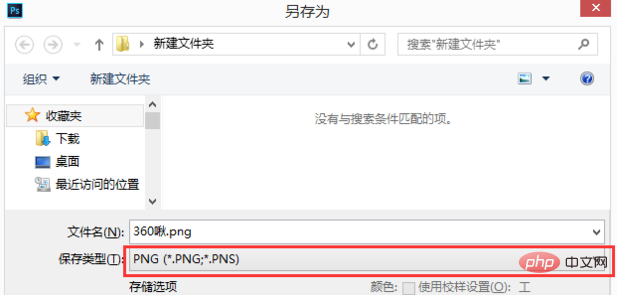
#11 Then the PNG option will pop up, just click OK.
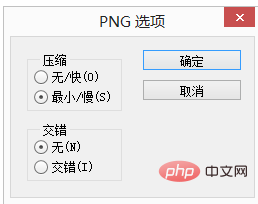
#12 The cutout picture will be saved separately.
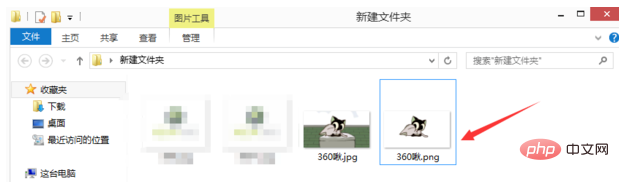
The above is the detailed content of How to take out pictures after cutting them out in PS. For more information, please follow other related articles on the PHP Chinese website!