

1. Previous story
The IDE (integrated development environment) I usually use is Dev-Cpp, because it is just In the learning stage, the code is still less than a thousand lines. Personally, I don’t think there is a need for a comprehensive version like VS, and there are some aspects of VC6.0 that are not pleasing to the eye (not just aesthetically).
But recently I discovered that when copying the C code file to Ubuntu 18.04 for compilation and running, the Chinese characters will always be garbled. Because of the encoding (character encoding) problem, Ubuntu only recognizes UTF-8, and Windows only recognizes ANSI. Although I can make VIM display ANSI in Ubtuntu, I can't make it display in the terminal. Dev-Cpp on Windows cannot set the encoding to UTF-8, so I want to use Notepad as Editor and add Compiler. Function.
Environment: win7. Notepad. Dev-Cpp.
Recommended tutorial: Notepad usage tutorial
2. Step
1. Configure the compiler
Download and install MinGW from the official website
change:
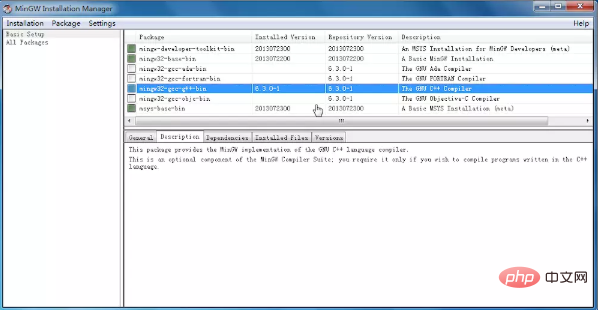
Select "mark for installation" of "mingw32-gcc-g -bin" and select "Apply Changes" of "Installation" in the upper right corner. There were no other problems when I didn't install the other items. Later, other problems arose and I had to ask for insurance before installing them. In total, just under 400MB was installed.
Related recommendations: "Notepad usage graphic tutorial"
2. Edit environment variables
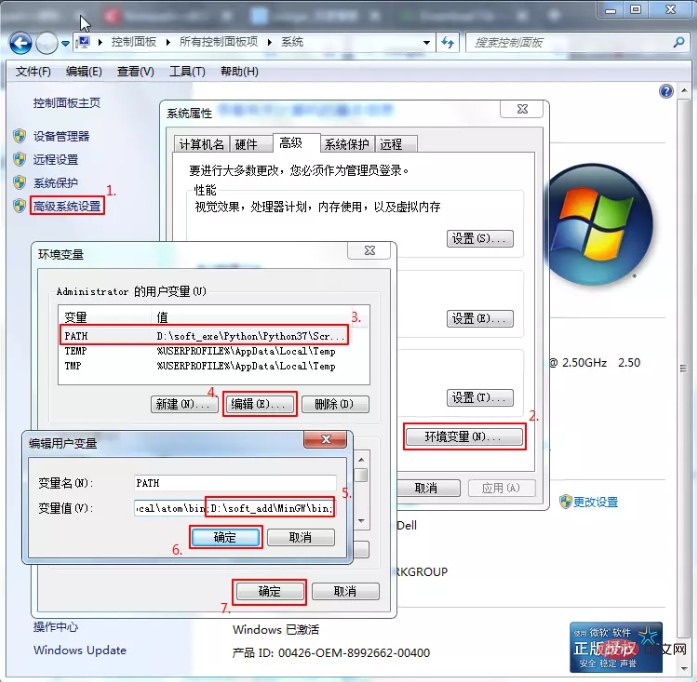
Control Panel\All Control Panel Items\System, Advanced System Settings→Environment Variables, find the PATH variable in the "Administrator's User Variables" column, create a new one if there is none, edit if there is one, the variable name is "PATH", the variable value Add a "C:\MinGW\bin;" on the original basis. This value is related to the location where each person installs MinGW and varies from person to person. The significance of ";" is that when the value of PATH has multiple items, use it to separate these items.
3. Two methods to check whether the first two steps are successful
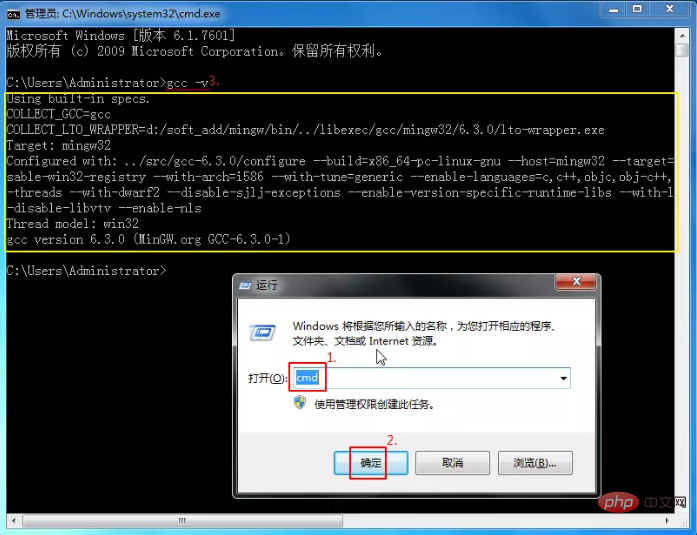
Enter the cmd console and enter gcc -v or g - vView the compiler version that has been added to the environment variables. It is normal to display the content in the yellow box, indicating that the first two steps were successful.
Create a simple C source code file to ensure that the code can run correctly. For example, Hello.cpp:
//Hello.cpp
#include<iostream>
using namespace std;
int main()
{
cout<<"Hello world, 世界你好!"<<endl;
return 0;
}In the cmd console, cd to the directory of the source code, then execute g Hello.cpp -o Hello.exe, and then execute the Hello.exe /k command. It can run normally. It shows that the first two steps are fine.
The former command is to use the g compiler to compile the source code and output the exe file to this directory. The latter command is to run the exe file (/k parameter makes it stay in the program interface after running, as opposed to / c will close it. That is the comparison between keep and close). The first two commands can actually be combined into one using "&&", that is, g Hello.cpp -o && Hello.exe Hello.exe /k.
We are already more than half successful here, because as you can see, you can already compile and run the source code in the cmd console. Giving Notepad this ability only allows Notepad to "compile the currently opened source file in one step". Just use cmd to execute compilation and run commands."
4. Notepad adds run command
Open Notepad and press F5 to bring up "Run". Copy the command mentioned later and run it. It is recommended to save it with any name.
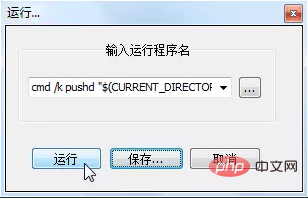
You can also find “Run (R)” in the toolbar
Referenced a number of information about Notepad run commands and cmd commands, modified My last command is cmd /k pushd "$(CURRENT_DIRECTORY)" && g -o "$(NAME_PART).exe" "$(FULL_CURRENT_PATH)" && "$(NAME_PART)".exe & PAUSE & EXIT (no branch, It is a whole command). To understand this command, you can divide it into six, namely:
(1) cmd /k: Open the cmd console, run the program and let it stay without automatically closure.
(2) pushd "$(CURRENT_DIRECTORY)": Change the working path to the path where the source file is located. For example, 'pushd E:\kkk' is equivalent to e: and then cd kkk in cmd. This command is in the source code This is especially important when you want to call a file in the same directory and only write a relative path. Because Notepad's default working path is its own installation path.
(3) g -o "$(NAME_PART).exe" "$(FULL_CURRENT_PATH)": Call the compiler g.exe in the environment variable to compile the source code into an exe file with the same name and output it to the same path.
(4) "$(NAME_PART)".exe: Run the executable file compiled from the source code.
(5) PAUSE: Pause, prompting "Press any key to continue", and cooperate with the next command to achieve the effect of "Press any key to close". If neither is available, the program will be closed in seconds after running.
(6) EXIT: Close the cmd console. If not, press any key to return to the cmd command console, waiting for the next command to be entered.
·$(CURRENT_DIRECTORY) represents the path of the directory where the file is located.
·$(NAME_PART) indicates the file name without the suffix part of the file.
·$(FULL_CURRENT_PATH) represents the current complete file path.
·Double quotation marks (half-width): Used to prevent directories or file names from containing spaces.
·"&&" and "&": The former means that the previous command is executed normally before the next command is executed, and if it is abnormal, the next command is not executed; the latter is worry-free. For example, the last two subcommands after dividing into six means that regardless of whether the source code is compiled and run successfully, the words "Press any key to continue" will appear, and the cmd console will be closed after pressing any key.
The above is the detailed content of How to use notepad to compile c language. For more information, please follow other related articles on the PHP Chinese website!