
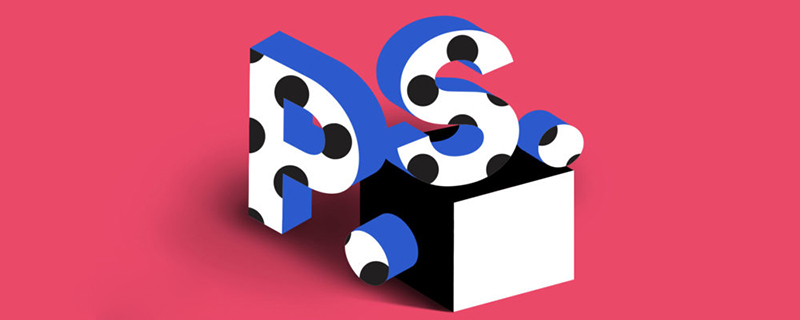
How to make three-dimensional effect text in ps?
Turn on the computer, start the photoshop software, and create a new blank file. The specific size and parameters can be determined according to your own situation. The effect is as shown in the picture.
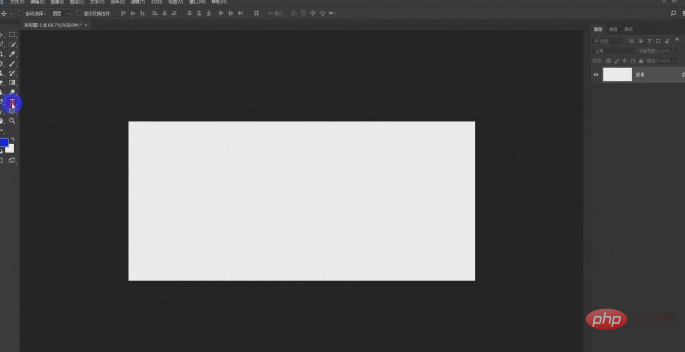
Use the "T" key font tool in the photoshop tutorial software to create a font. Then, in the character panel, adjust the size and attributes of the font to a thick one. Font, as shown.
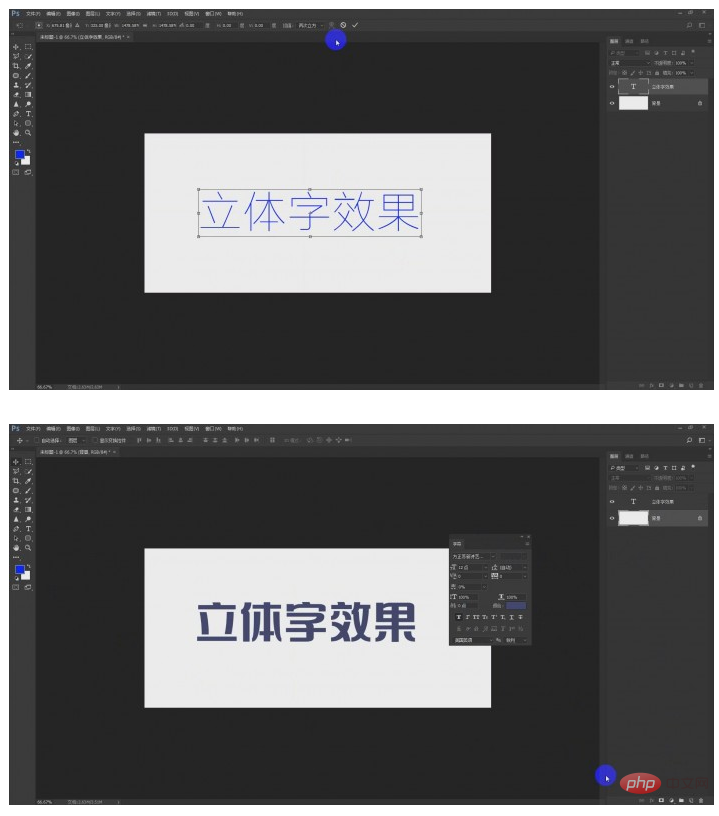
The next step is to create a three-dimensional effect, which is the most critical step.
Copy the text to one layer, move it to the layer position below the text, and then use the Ctrl T key, which is the free transformation command, to transform and move the copied layer of text. The moving position is the lower right corner. Be reassured and then OK.
Next, just repeat this command action.
Use the shortcut key Ctrl Alt Shift T key combination, and then operate multiple times to copy multiple text layers.
as the picture shows.

The produced three-dimensional effect layers can be merged into one layer, so that it is more convenient to adjust the color and change the effect in the later stage. As shown in the picture, it is the text appearance of the preliminary three-dimensional effect made in the photoshop tutorial.


Normally, for the three-dimensional character effect, the upper color is lighter and the background (three-dimensional effect) is darker. Adjust one color ,as the picture shows.

#The production of three-dimensional characters as shown in the figure is simply one color, so it will definitely not look beautiful.
So, we create different color styles with gradient transitions for the three-dimensional characters.
Create a new blank layer, use the brush tool, then smudge, and finally clip the layer mask, then smear the effect and embed it into the font shape. as the picture shows.

In the same way, apply the three-dimensional effect of the three-dimensional characters. Make the dark parts darker and the brightness positions slightly brighter, so as to create a transparent effect.
When it comes to production, details are often the magic weapon for photoshop software to win.


Create a group of the three-dimensional characters created previously, copy a copy, and then perform a vertical transformation operation to make Projection effect.
The projection effect of three-dimensional character production in photoshop tutorial, as shown in the picture.

After making the three-dimensional characters and adding colors and projections, you can also add some light effects.
Search for light effect materials in Baidu, and then after finding a satisfactory material, copy and paste it, as shown in the picture.
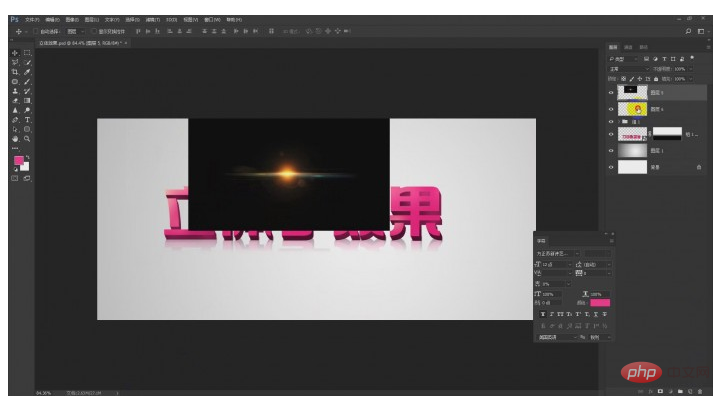
In the layer style, select the color filter mode to block the black background and leave the light effect.
Adjust the light effect to the appropriate position in photoshop, as shown in the picture.

#Find a few more light effect materials and adjust them in the photoshop tutorial three-dimensional character production file.
At the same time, the color of the light effect can also be adjusted in the hue and saturation command.
As shown in the picture, create three-dimensional character effects with three light effects.
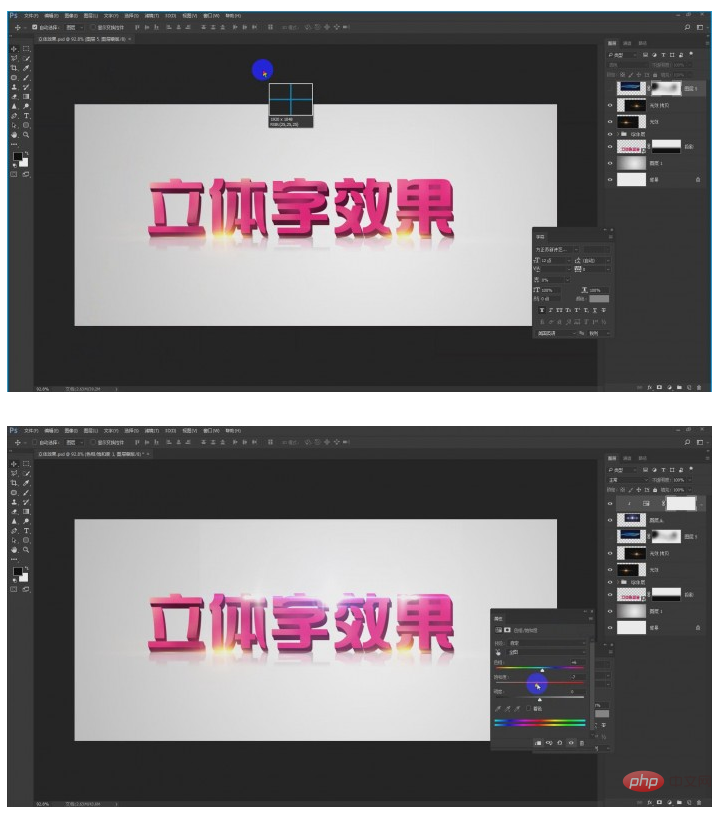
Finish:

This method is relatively simple and quick to create three-dimensional characters. Photoshop software is very powerful, and there are other
The above is the detailed content of How to make three-dimensional effect text in PS. For more information, please follow other related articles on the PHP Chinese website!