
I installed the latest version of 7.x.x today, but I found that when editing the js file, the function list was not displayed. After some trying, I finally found the solution.

First open a JS file in Notepad (note that some functions must be pre-defined in the file. If there are only variable names, do not open it), as shown in the following figure: (Recommended learning: notepad use)
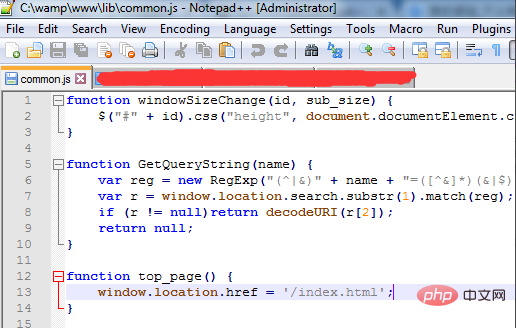
Then open Notepad’s display function list function. Normally, the function names defined in JS will be listed in The form is displayed, but it is blank here.
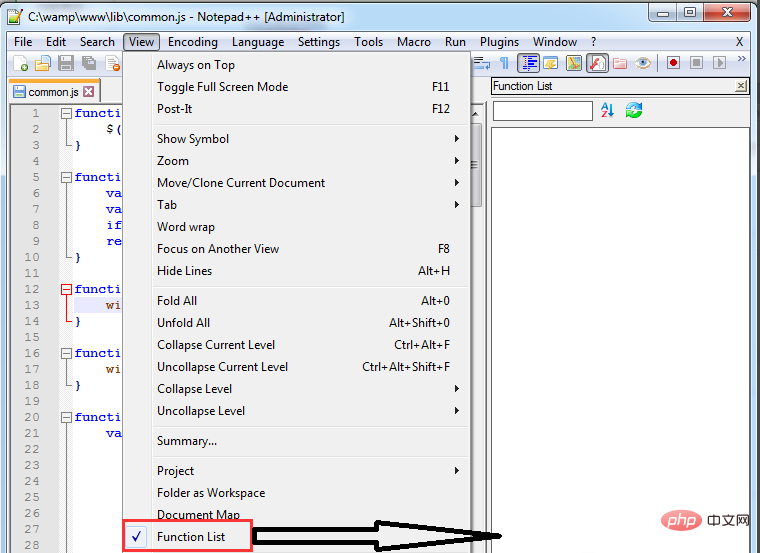
About function list parsing, filtering is performed in the functionList.xml file, so first open the corresponding file in the installation directory.
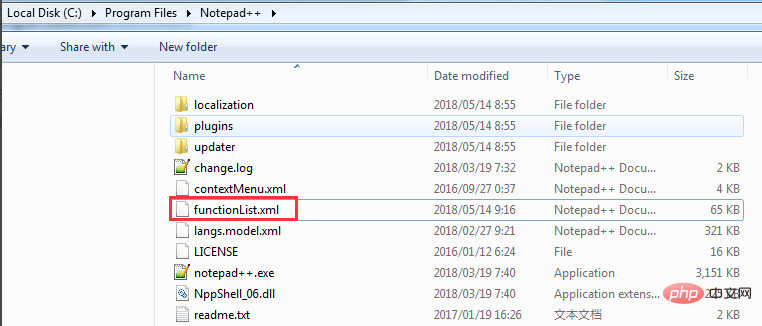
After the file is opened, find the JS-related configuration content in it. As shown below. In fact, no problem was found, but one sentence caught my attention (related to the old version, the JS number has changed from the original 19 to the current 58):
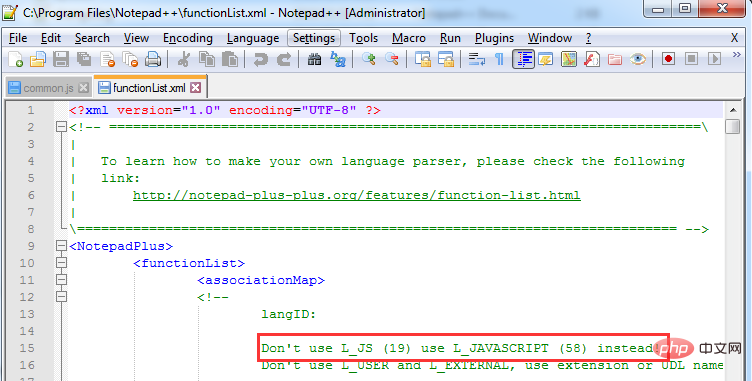
Since the old version of Notepad had no problem displaying the JS function list, I tried changing 58 back to 19, then closed Notepad and reopened it. Found that the problem still exists.
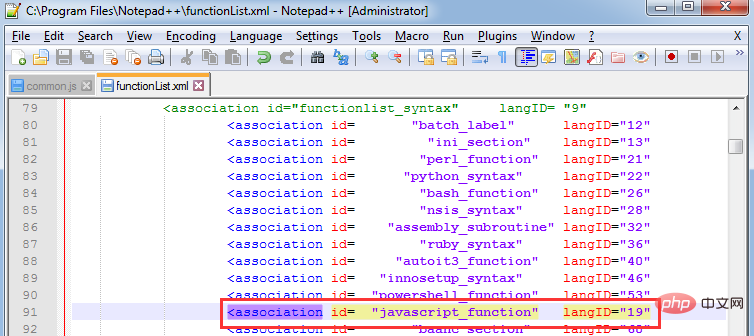
#It seems that no other reason can be found at present. The only possibility is that the content of the functionList.xml configuration file has not been read correctly.
After investigation, we found that there is no problem with the path, because the path of the functionList.xml file that is actually used is in the following directory, not the installation directory :
C:\Users\XXX\AppData\Roaming\Notepad
Change the number of JS in the file from 58 to 19 and restart Notepad. problem solved.
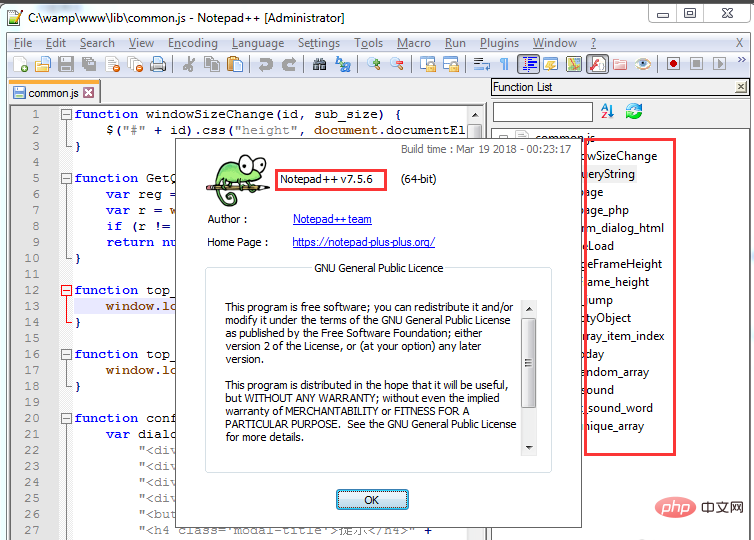
The above is the detailed content of Notepad function list cannot be brought out. For more information, please follow other related articles on the PHP Chinese website!