Bootstrap Table query implementation

For a table with complete functions and good user experience, the query function is indispensable, because the amount of data in the table may sometimes be quite large. At this time, if you need to find a specific data , that will be a very huge workload. Below we will introduce to you how to use the bootstrap table plug-in to implement the query function.
Recommended tutorial: Bootstrap video tutorial
Implementation query ideas:
1. Define a Toolbar on the left side of the page that contains buttons for create, save and create
2. Define a QueryForm on the right side of the page that includes query conditions and query clear buttons
3. Define a Table
The implementation effect is as follows:
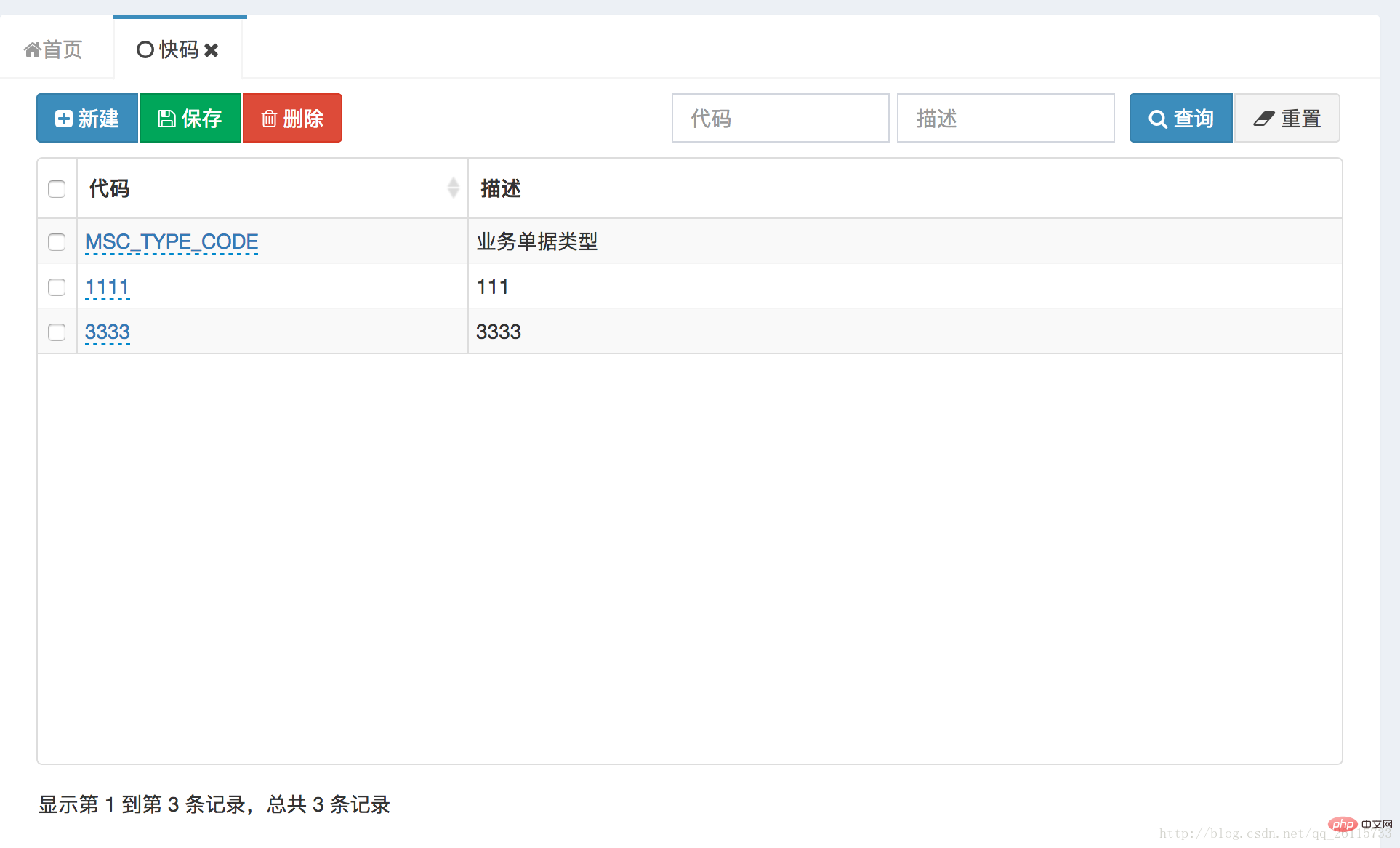
The code is as follows
<div class="container-fluid">
<div>
<div id="toolbar-btn" class="btn-group pull-left" style="padding-bottom:10px;">
<button id="btn_add" οnclick="createFunction()" type="button" class="btn btn-primary btn-space">
<span class="fa fa-plus-square" aria-hidden="true" class="btn-icon-space"></span>
<@spring.message "fnd.new"/>
</button>
<button id="btn_save" οnclick="saveFunction()" type="button" class="btn btn-success btn-space">
<span class="fa fa-save" aria-hidden="true" class="btn-icon-space"></span>
<@spring.message "fnd.save"/>
</button>
<button id="btn_delete" οnclick="deleteFunction()" type="button" class="btn btn-danger btn-space">
<span class="fa fa-trash-o" aria-hidden="true" class="btn-icon-space"></span>
<@spring.message "fnd.delete"/>
</button>
</div>
<div class="pull-right" id="query-form" style="padding-bottom:10px;">
<input name="lookupType" placeholder='<@spring.message "fnd.lookup_type"/>' type="text"
style="float:left;width:150px;margin-right:5px;" v-model="lookupType"
class="form-control">
<div style="float:left;margin-right:5px;">
<input name="description" placeholder='<@spring.message "fnd.description"/>' type="text"
style="float:left;width:150px;margin-right:5px;" v-model="description"
class="form-control">
</div>
<div class="btn-group">
<button id="btn_search" οnclick="customSearch()" type="button" class="btn btn-primary btn-space">
<span class="fa fa-search" aria-hidden="true" class="btn-icon-space"></span>
<@spring.message "fnd.query"/>
</button>
<button id="btn_reset" οnclick="resetSearch()" type="button" class="btn btn-default btn-space">
<span class="fa fa-eraser" aria-hidden="true" class="btn-icon-space"></span>
<@spring.message "fnd.reset"/>
</button>
</div>
</div>
</div>
<table id="table" class="table table-condensed table-striped"></table>
</div>Query function implementation
Implementation idea: get all the objects in the query block and dynamically store them in the parameters returned by the query
Note:
When the query has no value, it cannot Put it into the query parameters, otherwise the data will be queried as empty, resulting in the inability to query the data
function queryParams(params) {
var param = {};
$('#query-form').find('[name]').each(function () {
var value = $(this).val();
if (value != '') {
param[$(this).attr('name')] = value;
}
});
param['pageSize'] = params.limit; //页面大小
param['pageNumber'] = params.offset; //页码
return param;
}
function customSearch(text) {
$table.bootstrapTable('refresh');//刷新Table,Bootstrap Table 会自动执行重新查询
}Reset function implementation
Implementation idea: loop Get the query-form control and set its value to blank
function resetSearch() {
$('#query-form').find('[name]').each(function () {
$(this).val('');
});
}The above is the detailed content of Bootstrap Table query implementation. For more information, please follow other related articles on the PHP Chinese website!

Hot AI Tools

Undresser.AI Undress
AI-powered app for creating realistic nude photos

AI Clothes Remover
Online AI tool for removing clothes from photos.

Undress AI Tool
Undress images for free

Clothoff.io
AI clothes remover

Video Face Swap
Swap faces in any video effortlessly with our completely free AI face swap tool!

Hot Article

Hot Tools

Notepad++7.3.1
Easy-to-use and free code editor

SublimeText3 Chinese version
Chinese version, very easy to use

Zend Studio 13.0.1
Powerful PHP integrated development environment

Dreamweaver CS6
Visual web development tools

SublimeText3 Mac version
God-level code editing software (SublimeText3)

Hot Topics
 1386
1386
 52
52
 Do I need to use flexbox in the center of the Bootstrap picture?
Apr 07, 2025 am 09:06 AM
Do I need to use flexbox in the center of the Bootstrap picture?
Apr 07, 2025 am 09:06 AM
There are many ways to center Bootstrap pictures, and you don’t have to use Flexbox. If you only need to center horizontally, the text-center class is enough; if you need to center vertically or multiple elements, Flexbox or Grid is more suitable. Flexbox is less compatible and may increase complexity, while Grid is more powerful and has a higher learning cost. When choosing a method, you should weigh the pros and cons and choose the most suitable method according to your needs and preferences.
 How to get the bootstrap search bar
Apr 07, 2025 pm 03:33 PM
How to get the bootstrap search bar
Apr 07, 2025 pm 03:33 PM
How to use Bootstrap to get the value of the search bar: Determines the ID or name of the search bar. Use JavaScript to get DOM elements. Gets the value of the element. Perform the required actions.
 How to do vertical centering of bootstrap
Apr 07, 2025 pm 03:21 PM
How to do vertical centering of bootstrap
Apr 07, 2025 pm 03:21 PM
Use Bootstrap to implement vertical centering: flexbox method: Use the d-flex, justify-content-center, and align-items-center classes to place elements in the flexbox container. align-items-center class method: For browsers that do not support flexbox, use the align-items-center class, provided that the parent element has a defined height.
 How to write split lines on bootstrap
Apr 07, 2025 pm 03:12 PM
How to write split lines on bootstrap
Apr 07, 2025 pm 03:12 PM
There are two ways to create a Bootstrap split line: using the tag, which creates a horizontal split line. Use the CSS border property to create custom style split lines.
 Bootstrap Accessibility: Building Inclusive and User-Friendly Websites
Apr 07, 2025 am 12:04 AM
Bootstrap Accessibility: Building Inclusive and User-Friendly Websites
Apr 07, 2025 am 12:04 AM
Building an inclusive and user-friendly website with Bootstrap can be achieved through the following steps: 1. Enhance screen reader support with ARIA tags; 2. Adjust color contrast to comply with WCAG standards; 3. Ensure keyboard navigation is friendly. These measures ensure that the website is friendly and accessible to all users, including those with barriers.
 How to set up the framework for bootstrap
Apr 07, 2025 pm 03:27 PM
How to set up the framework for bootstrap
Apr 07, 2025 pm 03:27 PM
To set up the Bootstrap framework, you need to follow these steps: 1. Reference the Bootstrap file via CDN; 2. Download and host the file on your own server; 3. Include the Bootstrap file in HTML; 4. Compile Sass/Less as needed; 5. Import a custom file (optional). Once setup is complete, you can use Bootstrap's grid systems, components, and styles to create responsive websites and applications.
 How to insert pictures on bootstrap
Apr 07, 2025 pm 03:30 PM
How to insert pictures on bootstrap
Apr 07, 2025 pm 03:30 PM
There are several ways to insert images in Bootstrap: insert images directly, using the HTML img tag. With the Bootstrap image component, you can provide responsive images and more styles. Set the image size, use the img-fluid class to make the image adaptable. Set the border, using the img-bordered class. Set the rounded corners and use the img-rounded class. Set the shadow, use the shadow class. Resize and position the image, using CSS style. Using the background image, use the background-image CSS property.
 How to resize bootstrap
Apr 07, 2025 pm 03:18 PM
How to resize bootstrap
Apr 07, 2025 pm 03:18 PM
To adjust the size of elements in Bootstrap, you can use the dimension class, which includes: adjusting width: .col-, .w-, .mw-adjust height: .h-, .min-h-, .max-h-




