How to migrate emui8app to sd card

Open the Huawei Honor 8X phone and enter the interface.
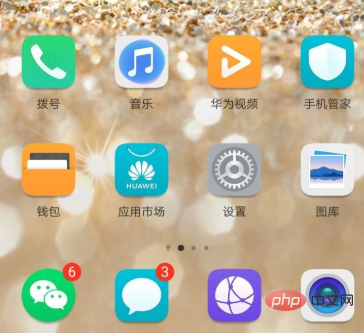
Related recommendations: "FAQ"
Click on the "Settings" item of the mobile phone to enter the mobile phone settings page.
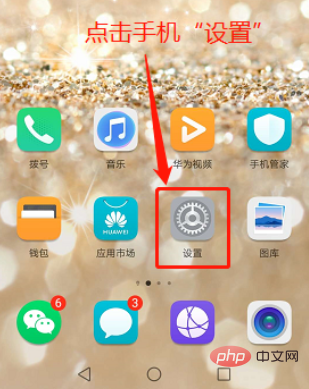
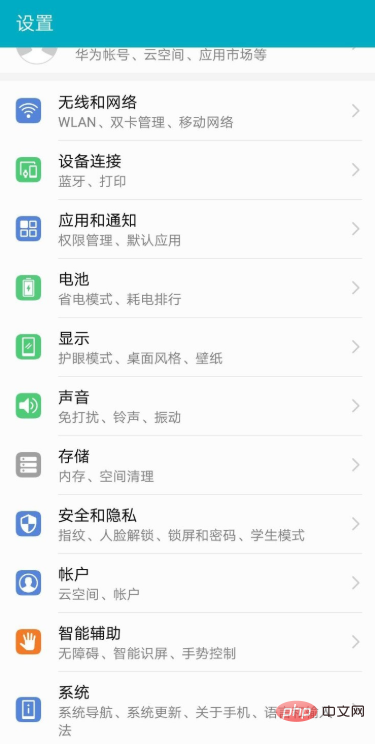
Select and click to enter the "Storage" settings.
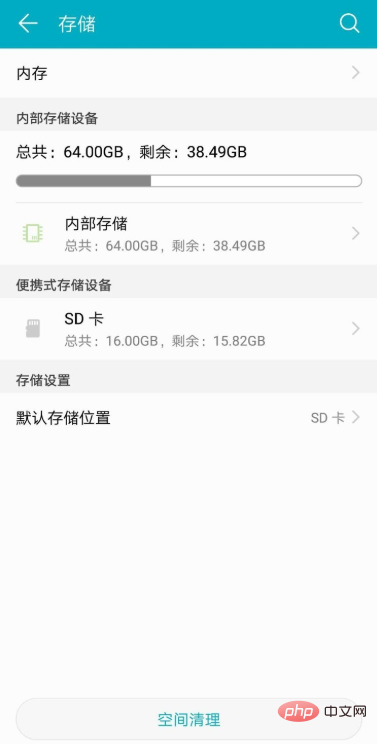
Click "Default Storage Settings"----SD card, click and pop up "Default Storage Location", select the storage location, select and pop up, confirm to restart the phone, Just click Confirm.
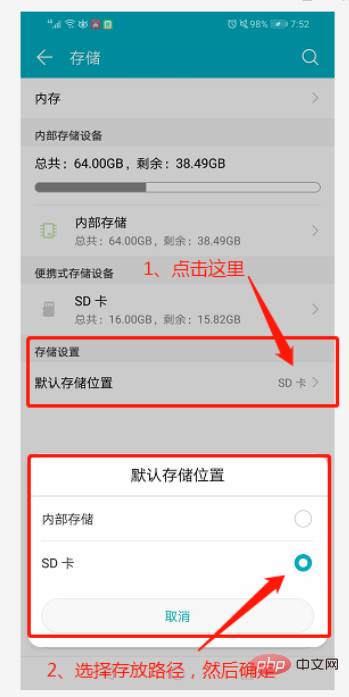
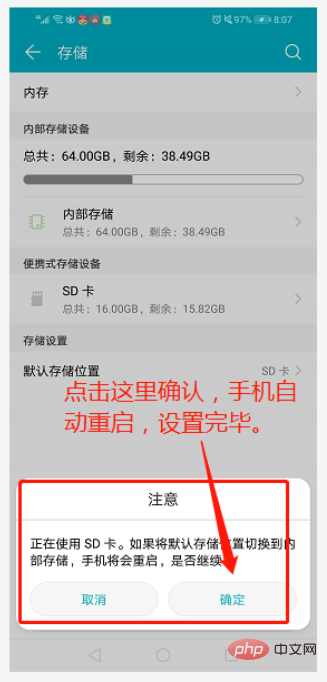
The above is the detailed content of How to migrate emui8app to sd card. For more information, please follow other related articles on the PHP Chinese website!

Hot AI Tools

Undresser.AI Undress
AI-powered app for creating realistic nude photos

AI Clothes Remover
Online AI tool for removing clothes from photos.

Undress AI Tool
Undress images for free

Clothoff.io
AI clothes remover

Video Face Swap
Swap faces in any video effortlessly with our completely free AI face swap tool!

Hot Article

Hot Tools

Notepad++7.3.1
Easy-to-use and free code editor

SublimeText3 Chinese version
Chinese version, very easy to use

Zend Studio 13.0.1
Powerful PHP integrated development environment

Dreamweaver CS6
Visual web development tools

SublimeText3 Mac version
God-level code editing software (SublimeText3)

Hot Topics
 How to perform real-name authentication on Jingdong Mall APP
Mar 19, 2024 pm 02:31 PM
How to perform real-name authentication on Jingdong Mall APP
Mar 19, 2024 pm 02:31 PM
How to get real-name authentication on Jingdong Mall APP? Jingdong Mall is an online shopping platform that many friends often use. Before shopping, it is best for everyone to conduct real-name authentication so that they can enjoy complete services and get a better shopping experience. The following is the real-name authentication method for JD.com, I hope it will be helpful to netizens. 1. Install and open JD.com, and then log in to your personal account; 2. Then click [My] at the bottom of the page to enter the personal center page; 3. Then click the small [Settings] icon in the upper right corner to go to the setting function interface; 4. Select [Account and Security] to go to the account settings page; 5. Finally, click the [Real-name Authentication] option to fill in the real-name information; 6. The installation system requires you to fill in your real personal information and complete the real-name authentication
 How to migrate WeChat chat history to a new phone
Mar 26, 2024 pm 04:48 PM
How to migrate WeChat chat history to a new phone
Mar 26, 2024 pm 04:48 PM
1. Open the WeChat app on the old device, click [Me] in the lower right corner, select the [Settings] function, and click [Chat]. 2. Select [Chat History Migration and Backup], click [Migrate], and select the platform to which you want to migrate the device. 3. Click [Select chats to be migrated], click [Select all] in the lower left corner, or select chat records yourself. 4. After selecting, click [Start] in the lower right corner to log in to this WeChat account using the new device. 5. Then scan the QR code to start migrating chat records. Users only need to wait for the migration to complete.
 What is the difference between ms card and sd card
Dec 29, 2023 pm 03:56 PM
What is the difference between ms card and sd card
Dec 29, 2023 pm 03:56 PM
The difference between MS card and SD card: 1. Appearance and size; 2. Scope of use; 3. Brand and price; 4. Reading and writing speed; 5. Technical features; 6. Security; 7. Application fields; 8. Development history; 9. Capacity; 10. Compatibility; 11. Scalability. Detailed introduction: 1. Appearance size, MS card is rectangular and small in size, while SD card is square and relatively large in size; 2. Scope of use, MS card is mainly used by Sony products, so its The scope of use is relatively narrow, while the application scope of SD cards is much wider, etc.
 Linux and Docker: How to migrate and synchronize containers across hosts?
Jul 29, 2023 pm 02:52 PM
Linux and Docker: How to migrate and synchronize containers across hosts?
Jul 29, 2023 pm 02:52 PM
Linux and Docker: How to migrate and synchronize containers across hosts? Summary: Docker is a popular containerization technology that provides a lightweight virtualization solution. In a multi-host environment, it is a very common requirement to migrate and synchronize containers across hosts. This article will introduce how to use Linux and Docker to implement cross-host migration and synchronization of containers, and provide some sample code for reference. Introduction The rise of containerization technology makes application deployment and migration more flexible and efficient. on multiple hosts
 Steps and precautions for registering a Hong Kong Apple ID (enjoy the unique advantages of the Hong Kong Apple Store)
Sep 02, 2024 pm 03:47 PM
Steps and precautions for registering a Hong Kong Apple ID (enjoy the unique advantages of the Hong Kong Apple Store)
Sep 02, 2024 pm 03:47 PM
Apple's products and services have always been loved by users around the world. Registering a Hong Kong Apple ID will bring more convenience and privileges to users. Let’s take a look at the steps to register a Hong Kong Apple ID and what you need to pay attention to. How to register a Hong Kong Apple ID When using Apple devices, many applications and functions require using Apple ID to log in. If you want to download applications from Hong Kong or enjoy the preferential content of the Hong Kong AppStore, it is very necessary to register a Hong Kong Apple ID. This article will detail the steps on how to register a Hong Kong Apple ID and what you need to pay attention to. Steps: Select language and region: Find the "Settings" option on your Apple device and enter
 How to cancel the data package on China Unicom app How to cancel the data package on China Unicom
Mar 18, 2024 pm 10:10 PM
How to cancel the data package on China Unicom app How to cancel the data package on China Unicom
Mar 18, 2024 pm 10:10 PM
The China Unicom app can easily meet everyone's needs. It has various functions to solve your needs. If you want to handle various services, you can easily do it here. If you don't need it, you can unsubscribe in time here. It is effective. To avoid subsequent losses, many people sometimes feel that the data is not enough when using mobile phones, so they buy additional data packages. However, they don’t want it next month and want to unsubscribe immediately. Here, the editor explains We provide a method to unsubscribe, so that friends who need it can come and use it! In the China Unicom app, find the "My" option in the lower right corner and click on it. In the My interface, slide the My Services column and click the "I have ordered" option
 How to migrate and integrate projects in GitLab
Oct 27, 2023 pm 05:53 PM
How to migrate and integrate projects in GitLab
Oct 27, 2023 pm 05:53 PM
How to migrate and integrate projects in GitLab Introduction: In the software development process, project migration and integration is an important task. As a popular code hosting platform, GitLab provides a series of convenient tools and functions to support project migration and integration. This article will introduce the specific steps for project migration and integration in GitLab, and provide some code examples to help readers better understand. 1. Project migration Project migration is to migrate the existing code base from a source code management system to GitLab
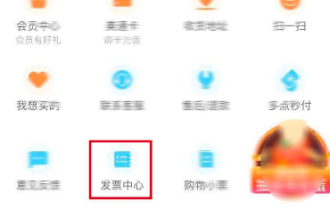 How to issue invoices with multipoint app
Mar 14, 2024 am 10:00 AM
How to issue invoices with multipoint app
Mar 14, 2024 am 10:00 AM
As a shopping voucher, invoices are crucial to our daily lives and work. So when we usually use Duodian app for shopping, how can we easily issue invoices in Duodian app? Below, the editor of this website will bring you a detailed step-by-step guide for opening invoices on multi-point apps. Users who want to know more must not miss it. Come and follow the text to learn more! In the [Invoice Center], click [Multi-Point Supermarket/Free Shopping], select the order that needs to be invoiced on the completed order page, click Next to fill in the [Invoice Information], [Recipient Information], and click Submit after confirming that they are correct. After a few minutes, enter the receiving mailbox, open the email, click on the electronic invoice download address, and finally download and print the electronic invoice.





