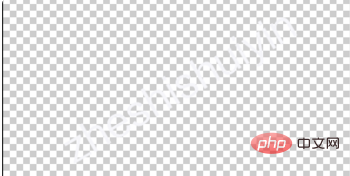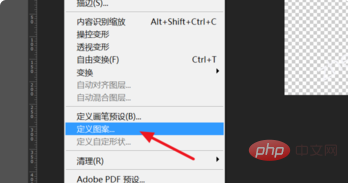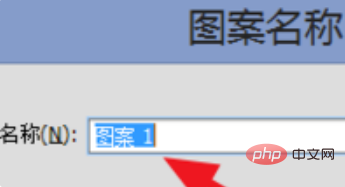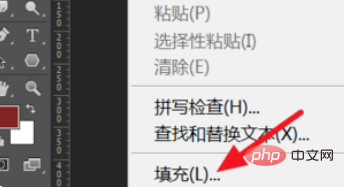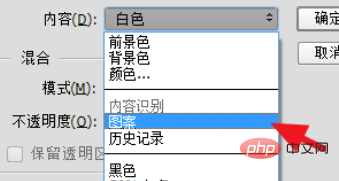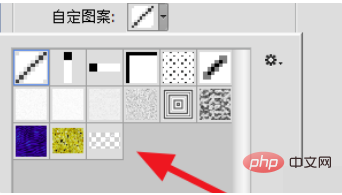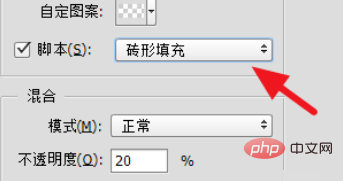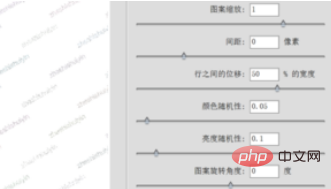psHow to add watermark to pictures?
1. First, prepare the watermark image and open it with PS

2. Then click [Edit]-[Define Pattern]

3. Set the name of the pattern. You can set it or not

4. Then open the picture you want to add a watermark to. , click [Edit]-[Fill]

##5. Select [Content] as [Pattern]

6 , [Custom pattern] select the pattern you just set, usually the last one

7. Script select [Brick Fill], and you can set the opacity of the pattern, the default It is 20%. The higher the value, the more opaque

#8. Then the following window will appear. You can adjust the amount of watermark, the angle of rotation, etc., according to your own needs. Make settings and you can see the preview effect on the left side

9. After confirmation, you can see the watermark added to the picture

The above is the detailed content of How to add watermark to pictures in ps. For more information, please follow other related articles on the PHP Chinese website!