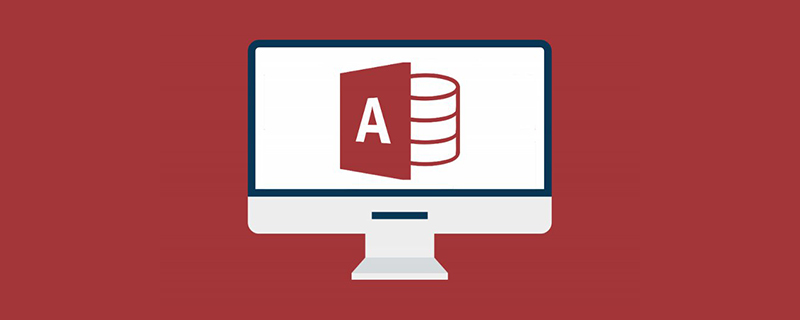
How to delete the access subform?
1) First switch to the design view;
2) Then select the subform to be deleted;
3) Then press the delete key to delete it.
access introduction:
Microsoft Office Access is a relational database management system released by Microsoft. It combines the two features of MicrosoftJet Database Engine and graphical user interface, and is one of the system programs of Microsoft Office.
Microsoft Office Access is a database management system that Microsoft combines the graphical user interface of the database engine with software development tools. It is a member of Microsoft Office and is sold separately in office versions including Professional and higher. On September 25, 2018, the latest Microsoft Office Access 2019 was released in Microsoft Office 2019.
MS ACCESS stores data in its own format in an Access Jet-based database engine. It can also directly import or link data stored in other applications and databases.
Software developers and data architects can use Microsoft Access to develop application software, and "power users" can use it to build software applications. Like other office applications, ACCESS supports the Visual Basic macro language, which is an object-oriented programming language that can reference a variety of objects, including DAO (Data Access Objects), ActiveX data objects, and many other ActiveX components. Visual objects are used to display tables and reports. Their methods and properties are in the VBA programming environment. VBA code modules can declare and call Windows operating system functions.
The above is the detailed content of How to delete a subform. For more information, please follow other related articles on the PHP Chinese website!