

TP5 There are three ways to check the specific version number of the program:

1. Check the version number in the controller
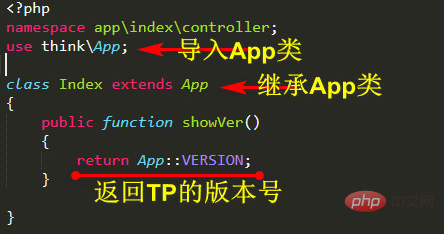
Save the file and view the print result in the browser
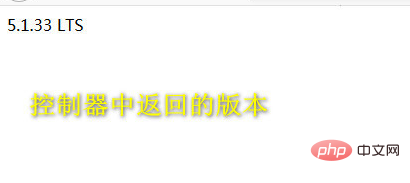
Related recommendations: "ThinkPHP Tutorial》
2. Check the version number in the template
The first step is to render the template.
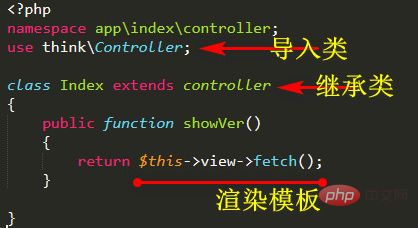
The second step is to write the template.
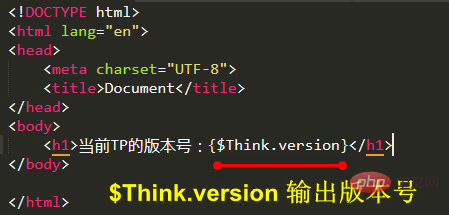
View the version number returned in the template in the browser

3. In the file, view Specific version of TP
The first step is to open the folder: thinkphp\library.
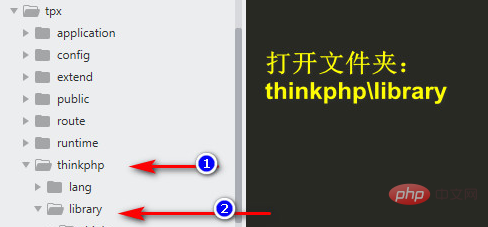
#The second step is to open the App.php file in the folder and you will see the defined version number.
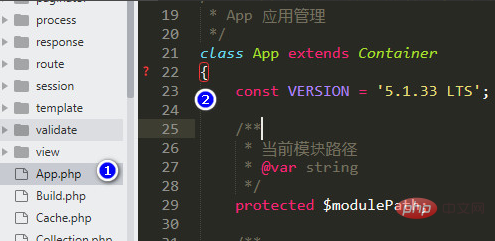
The above is the detailed content of How to see the version number in thinkphp. For more information, please follow other related articles on the PHP Chinese website!
 What are the differences between Eclipse version numbers?
What are the differences between Eclipse version numbers?
 Which one is easier, thinkphp or laravel?
Which one is easier, thinkphp or laravel?
 How is the performance of thinkphp?
How is the performance of thinkphp?
 What is the difference between blocking and deleting on WeChat?
What is the difference between blocking and deleting on WeChat?
 The difference between JD.com's self-operated flagship store and its official flagship store
The difference between JD.com's self-operated flagship store and its official flagship store
 How to hide file extensions
How to hide file extensions
 win10 system disk occupied 100%
win10 system disk occupied 100%
 How to express width value in css
How to express width value in css