 PHP Framework
PHP Framework
 ThinkPHP
ThinkPHP
 What should I do if the ThinkPHP verification code keeps getting errors?
What should I do if the ThinkPHP verification code keeps getting errors?
What should I do if the ThinkPHP verification code keeps getting errors?

Solution to the problem that ThinkPHP verification code always fails:
1. Find the server php configuration file php.ini
Create an info.php file in the root directory of the website.
For example: D:\wwwRoot\wp This is the root directory of the website. In this directory, create a new txt document and enter the following code:

Then save as info.php.
Then access this file in the browser, for example: http://localhost/info.php
Then you can see the location of the php.ini configuration file where the server php actually works , as shown below:
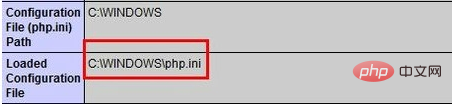
Related recommendations: "ThinkPHP Tutorial"
2. Open the php.ini file with txt and search for: session.save_path = This field (will appear in 4 or 5 places), find the one with the directory. For example:;session.save_path = "/tmp". Remove the previous ; sign, then set the correct directory (for example: c:temp) and save.
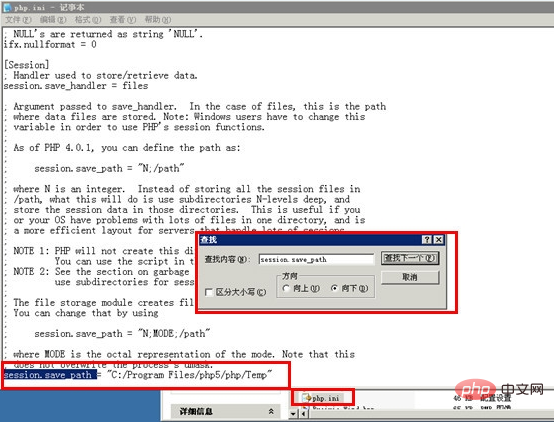
#3. Configure all users with modification and read-write permissions (0777) for the correct directory c:temp set in the second step.
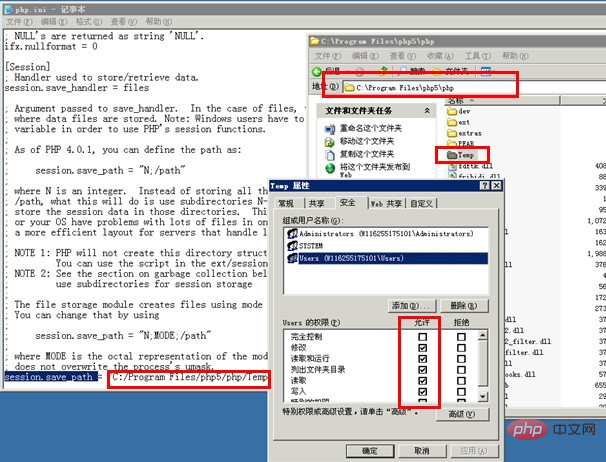
#4. Restart IIS and log in to the backend of the website developed by thinkphp. This is very important. If you do not restart, the changes made above will not take effect.
Restart method: Start menu, run, enter iisreset.
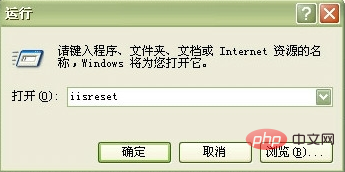
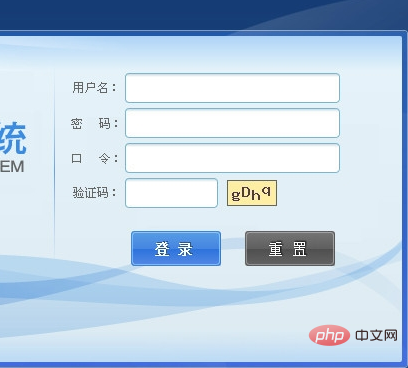
The above is the detailed content of What should I do if the ThinkPHP verification code keeps getting errors?. For more information, please follow other related articles on the PHP Chinese website!

Hot AI Tools

Undresser.AI Undress
AI-powered app for creating realistic nude photos

AI Clothes Remover
Online AI tool for removing clothes from photos.

Undress AI Tool
Undress images for free

Clothoff.io
AI clothes remover

AI Hentai Generator
Generate AI Hentai for free.

Hot Article

Hot Tools

Notepad++7.3.1
Easy-to-use and free code editor

SublimeText3 Chinese version
Chinese version, very easy to use

Zend Studio 13.0.1
Powerful PHP integrated development environment

Dreamweaver CS6
Visual web development tools

SublimeText3 Mac version
God-level code editing software (SublimeText3)

Hot Topics
 What should I do if Google Chrome does not display the verification code image? Chrome browser does not display the verification code?
Mar 13, 2024 pm 08:55 PM
What should I do if Google Chrome does not display the verification code image? Chrome browser does not display the verification code?
Mar 13, 2024 pm 08:55 PM
What should I do if Google Chrome does not display the verification code image? Sometimes you need a verification code to log in to a web page using Google Chrome. Some users find that Google Chrome cannot display the content of the image properly when using image verification codes. What should be done? The editor below will introduce how to deal with the Google Chrome verification code not being displayed. I hope it will be helpful to everyone! Method introduction: 1. Enter the software, click the "More" button in the upper right corner, and select "Settings" in the option list below to enter. 2. After entering the new interface, click the "Privacy Settings and Security" option on the left. 3. Then click "Website Settings" on the right
 How to run thinkphp project
Apr 09, 2024 pm 05:33 PM
How to run thinkphp project
Apr 09, 2024 pm 05:33 PM
To run the ThinkPHP project, you need to: install Composer; use Composer to create the project; enter the project directory and execute php bin/console serve; visit http://localhost:8000 to view the welcome page.
 Can virtual numbers receive verification codes?
Jan 02, 2024 am 10:22 AM
Can virtual numbers receive verification codes?
Jan 02, 2024 am 10:22 AM
The virtual number can receive the verification code. As long as the mobile phone number filled in during registration complies with the regulations and the mobile phone number can be connected normally, you can receive the SMS verification code. However, you need to be careful when using virtual mobile phone numbers. Some websites do not support virtual mobile phone number registration, so you need to choose a regular virtual mobile phone number service provider.
 There are several versions of thinkphp
Apr 09, 2024 pm 06:09 PM
There are several versions of thinkphp
Apr 09, 2024 pm 06:09 PM
ThinkPHP has multiple versions designed for different PHP versions. Major versions include 3.2, 5.0, 5.1, and 6.0, while minor versions are used to fix bugs and provide new features. The latest stable version is ThinkPHP 6.0.16. When choosing a version, consider the PHP version, feature requirements, and community support. It is recommended to use the latest stable version for best performance and support.
 How to run thinkphp
Apr 09, 2024 pm 05:39 PM
How to run thinkphp
Apr 09, 2024 pm 05:39 PM
Steps to run ThinkPHP Framework locally: Download and unzip ThinkPHP Framework to a local directory. Create a virtual host (optional) pointing to the ThinkPHP root directory. Configure database connection parameters. Start the web server. Initialize the ThinkPHP application. Access the ThinkPHP application URL and run it.
 Which one is better, laravel or thinkphp?
Apr 09, 2024 pm 03:18 PM
Which one is better, laravel or thinkphp?
Apr 09, 2024 pm 03:18 PM
Performance comparison of Laravel and ThinkPHP frameworks: ThinkPHP generally performs better than Laravel, focusing on optimization and caching. Laravel performs well, but for complex applications, ThinkPHP may be a better fit.
 How to install thinkphp
Apr 09, 2024 pm 05:42 PM
How to install thinkphp
Apr 09, 2024 pm 05:42 PM
ThinkPHP installation steps: Prepare PHP, Composer, and MySQL environments. Create projects using Composer. Install the ThinkPHP framework and dependencies. Configure database connection. Generate application code. Launch the application and visit http://localhost:8000.
 Development suggestions: How to use the ThinkPHP framework to implement asynchronous tasks
Nov 22, 2023 pm 12:01 PM
Development suggestions: How to use the ThinkPHP framework to implement asynchronous tasks
Nov 22, 2023 pm 12:01 PM
"Development Suggestions: How to Use the ThinkPHP Framework to Implement Asynchronous Tasks" With the rapid development of Internet technology, Web applications have increasingly higher requirements for handling a large number of concurrent requests and complex business logic. In order to improve system performance and user experience, developers often consider using asynchronous tasks to perform some time-consuming operations, such as sending emails, processing file uploads, generating reports, etc. In the field of PHP, the ThinkPHP framework, as a popular development framework, provides some convenient ways to implement asynchronous tasks.





