Detailed steps to quickly set up wamp development environment
Introduction: Summary of building a PHP development environment (Apache PHP MySQL) in a Windows environment
Installing Apache
1. Download Apache, address: http://www.apache.org/, as shown below:
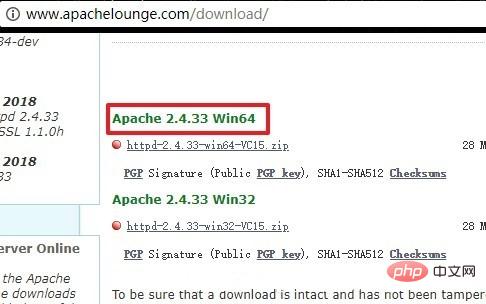
2. Unzip the compressed package , it is best to put it in the root directory of the disk, otherwise it is easy to report a path error during configuration. I changed the folder name here to facilitate future configuration, as shown below:
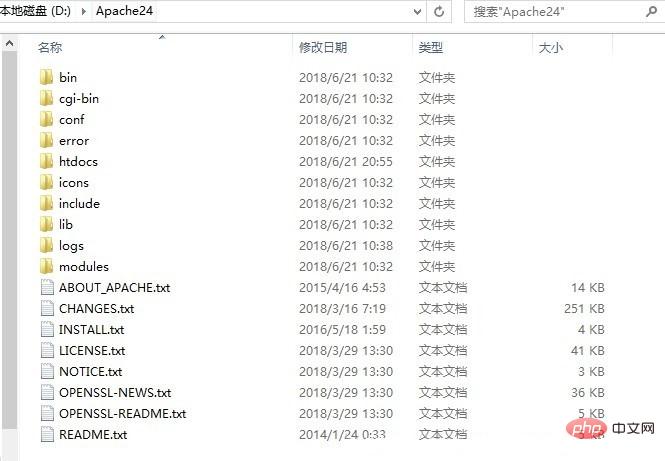
Install PHP
1. Download the PHP compressed package at: https://windows. php.net/download , I downloaded the PHP7.0 Thread Safe version, as shown below:
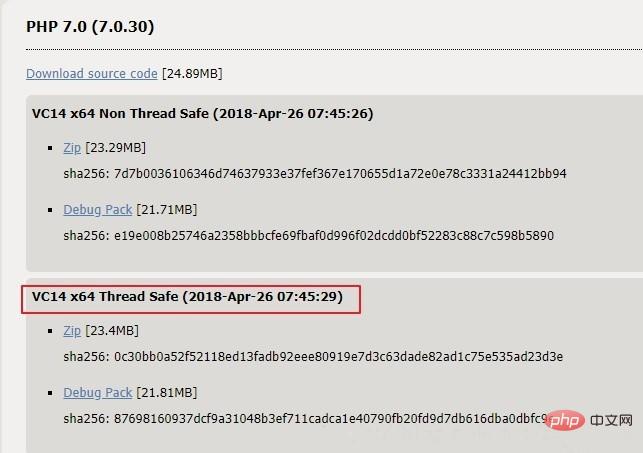
2. Unzip the compressed package. After I unzipped it, it is as follows:
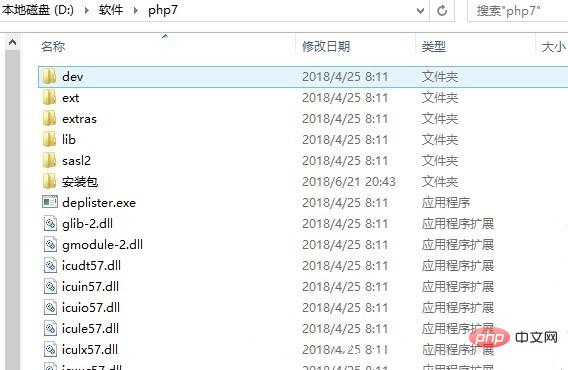
##Installing MySQL
1. The MySQL55 version I installed. I will not introduce the installation method of MySQL here. You can search online by yourself2. MySQL official download address:
https://dev.mysql.com/downloads/installer/ 3. MySQL default installation directory is as follows:
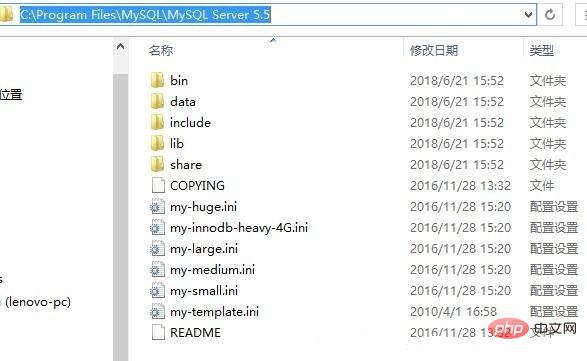
Configuring MySQL
1. Check in environment variable pageThe specific operations are as follows: I Computer-right-click-Properties-Advanced System Settings-Environment Variables
2. Create a new MYSQL_HOME variable, the value is the installation path of MySQL, as shown below:
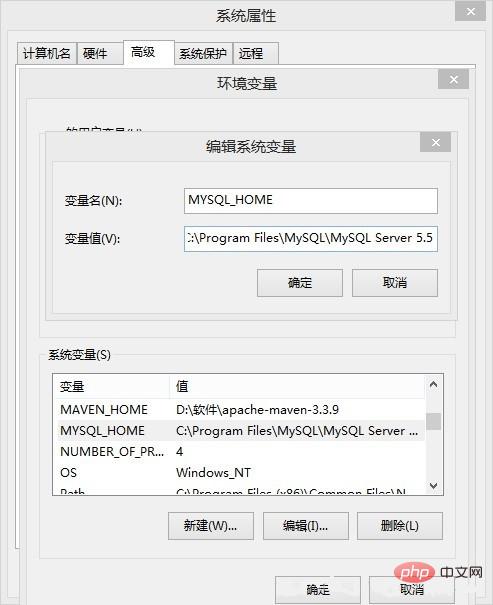
3. Edit the path system variable and add %MYSQL_HOME%\bin to the end of the path variable
4. Start MySQL and enter: start mysqld on the command line, as follows Picture:
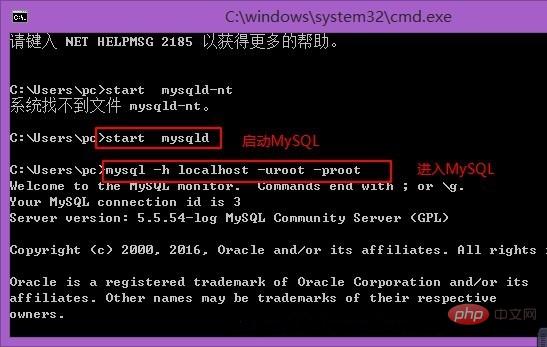
Configuring PHP
1. Open the PHP installation directory Copy php.ini-development first, then change php.ini-development to php.ini and save it
2. Open php.ini to modify the configuration and find; extension_dir = “ext” and change it to extension_dir = "ext directory", for example extension_dir = "D:\Software\php7\ext", as shown below:
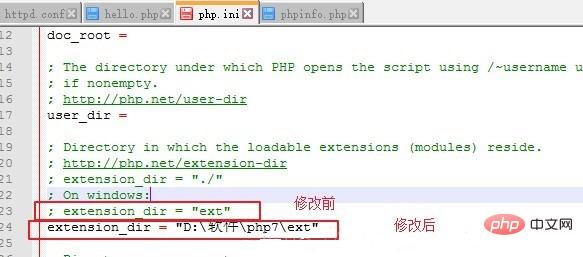
3. Open several commonly used extensions, for example: Find extension=php_mysqli.dll and remove the preceding semicolon. Open the libraries in the picture below:
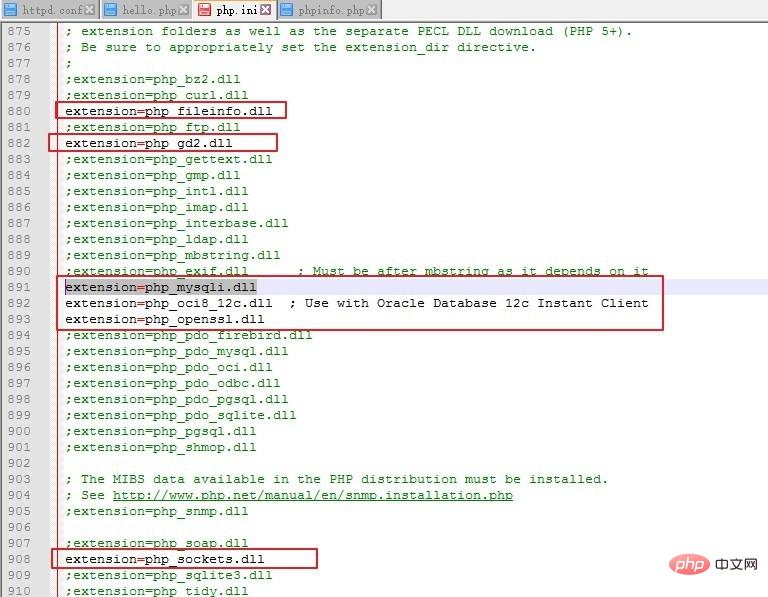
Configuring Apache
1. Open the Apache installation directory and find the conf file folder and open the httpd.conf file
2. Find the "Define SRVROOT" item and change the value in the quotation marks to the installation directory of Apache, as shown below:
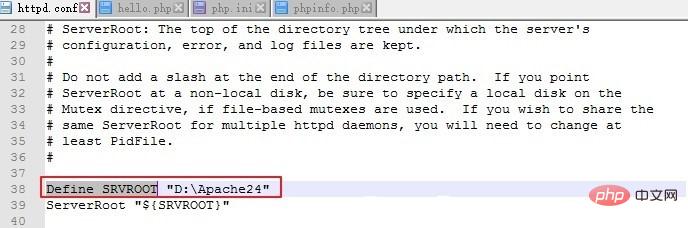
3. Add support for PHP and PHP installation path at the end of the file, as shown below:
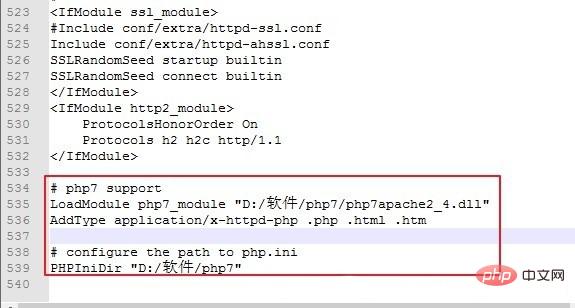
# php7 support LoadModule php7_module "D:/软件/php7/php7apache2_4.dll" AddType application/x-httpd-php .php .html .htm # configure the path to php.ini PHPIniDir "D:/软件/php7"
Start Apache service
1. Set environment variables右键我的电脑,属性->高级,找到最下面的环境变量按钮,选中当前用户的PATH变量,编辑新建以下条目:
D:\Apache24\bin
D:\软件\php7
D:\软件\php7\ext
2、安装apache服务
以管理员身份打开命令行,执行httpd.exe -k install
3、启动服务
找到apache的安装目录下的bin文件夹,双击ApacheMonitor.exe,双击之后apache就开启了。
可以在任务栏选择下图图标,右键打开Apache Service Monitor窗口,进行Apache服务的管理
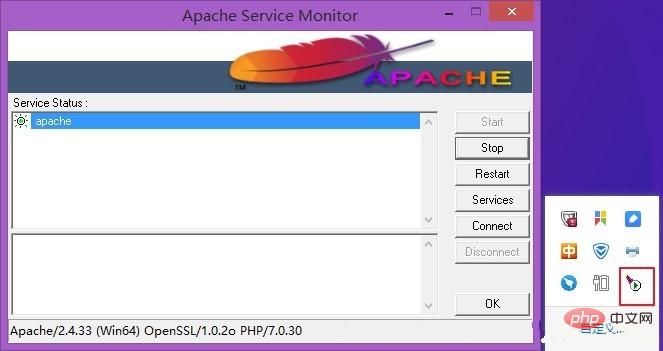
4、此时在浏览器地址栏输入localhost,回车后就会出现apache的界面,如下图:
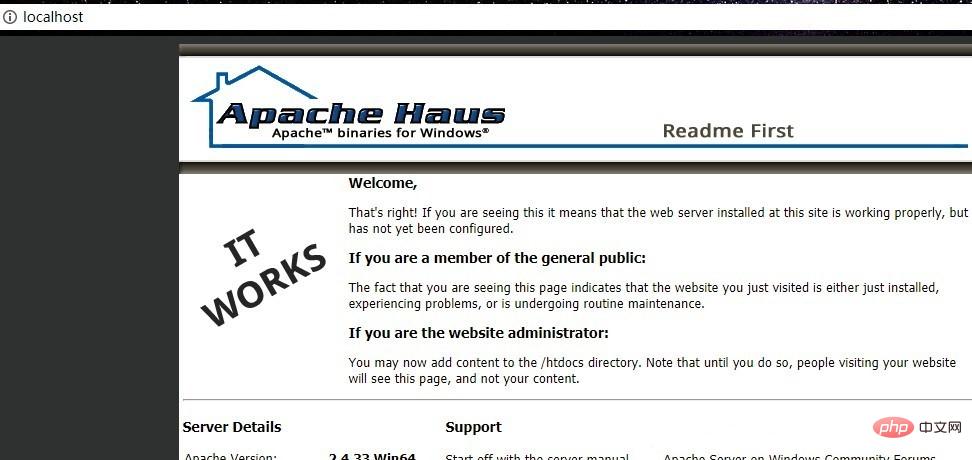 5、接下来在 Apache安装目录/htdocs的目录下新建一个phpinfo.php文件,内容为:
5、接下来在 Apache安装目录/htdocs的目录下新建一个phpinfo.php文件,内容为:
<?php phpinfo(); ?>
保存后,在浏览器输入127.0.0.1/phpinfo.php,回车,出现关于PHP的版本信息,如下图:
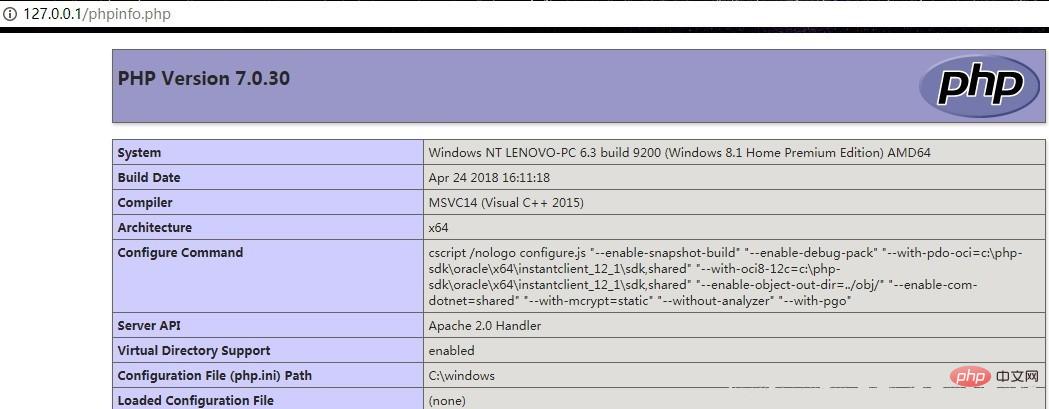
至此php环境搭建完成,可以将php文件放入htdocs文件夹中运行了
踩到的坑
1、浏览器输入对应PHP地址后,无法解析php
解决:在命令行输入httpd -t,可以查看是不是Apache的启动问题,如下图:

可以看到,报错信息是说找不到PHP安装目录下的php7apache2_4.dll文件,通过网上查后我下载的PHP版本不对,应该下载Thread safe 版本。
For more related PHP questions, please visit the PHP Chinese website: PHP Video Tutorial
The above is the detailed content of Detailed steps to quickly set up wamp development environment. For more information, please follow other related articles on the PHP Chinese website!

Hot AI Tools

Undresser.AI Undress
AI-powered app for creating realistic nude photos

AI Clothes Remover
Online AI tool for removing clothes from photos.

Undress AI Tool
Undress images for free

Clothoff.io
AI clothes remover

Video Face Swap
Swap faces in any video effortlessly with our completely free AI face swap tool!

Hot Article

Hot Tools

Notepad++7.3.1
Easy-to-use and free code editor

SublimeText3 Chinese version
Chinese version, very easy to use

Zend Studio 13.0.1
Powerful PHP integrated development environment

Dreamweaver CS6
Visual web development tools

SublimeText3 Mac version
God-level code editing software (SublimeText3)

Hot Topics
 1387
1387
 52
52
 OWASP Top 10 PHP: Describe and mitigate common vulnerabilities.
Mar 26, 2025 pm 04:13 PM
OWASP Top 10 PHP: Describe and mitigate common vulnerabilities.
Mar 26, 2025 pm 04:13 PM
The article discusses OWASP Top 10 vulnerabilities in PHP and mitigation strategies. Key issues include injection, broken authentication, and XSS, with recommended tools for monitoring and securing PHP applications.
 PHP 8 JIT (Just-In-Time) Compilation: How it improves performance.
Mar 25, 2025 am 10:37 AM
PHP 8 JIT (Just-In-Time) Compilation: How it improves performance.
Mar 25, 2025 am 10:37 AM
PHP 8's JIT compilation enhances performance by compiling frequently executed code into machine code, benefiting applications with heavy computations and reducing execution times.
 PHP Secure File Uploads: Preventing file-related vulnerabilities.
Mar 26, 2025 pm 04:18 PM
PHP Secure File Uploads: Preventing file-related vulnerabilities.
Mar 26, 2025 pm 04:18 PM
The article discusses securing PHP file uploads to prevent vulnerabilities like code injection. It focuses on file type validation, secure storage, and error handling to enhance application security.
 PHP Encryption: Symmetric vs. asymmetric encryption.
Mar 25, 2025 pm 03:12 PM
PHP Encryption: Symmetric vs. asymmetric encryption.
Mar 25, 2025 pm 03:12 PM
The article discusses symmetric and asymmetric encryption in PHP, comparing their suitability, performance, and security differences. Symmetric encryption is faster and suited for bulk data, while asymmetric is used for secure key exchange.
 PHP Authentication & Authorization: Secure implementation.
Mar 25, 2025 pm 03:06 PM
PHP Authentication & Authorization: Secure implementation.
Mar 25, 2025 pm 03:06 PM
The article discusses implementing robust authentication and authorization in PHP to prevent unauthorized access, detailing best practices and recommending security-enhancing tools.
 PHP API Rate Limiting: Implementation strategies.
Mar 26, 2025 pm 04:16 PM
PHP API Rate Limiting: Implementation strategies.
Mar 26, 2025 pm 04:16 PM
The article discusses strategies for implementing API rate limiting in PHP, including algorithms like Token Bucket and Leaky Bucket, and using libraries like symfony/rate-limiter. It also covers monitoring, dynamically adjusting rate limits, and hand
 PHP CSRF Protection: How to prevent CSRF attacks.
Mar 25, 2025 pm 03:05 PM
PHP CSRF Protection: How to prevent CSRF attacks.
Mar 25, 2025 pm 03:05 PM
The article discusses strategies to prevent CSRF attacks in PHP, including using CSRF tokens, Same-Site cookies, and proper session management.
 PHP Input Validation: Best practices.
Mar 26, 2025 pm 04:17 PM
PHP Input Validation: Best practices.
Mar 26, 2025 pm 04:17 PM
Article discusses best practices for PHP input validation to enhance security, focusing on techniques like using built-in functions, whitelist approach, and server-side validation.




