

ps How to cut out pictures with cs3 pen tool?
Enter the Photoshop software interface (note: the version used by the editor is CS3), double-click the left button in the gray area of the interface, and load the material for cutout. We now use the "pen" tool to The porcelain in the picture is isolated from the background.
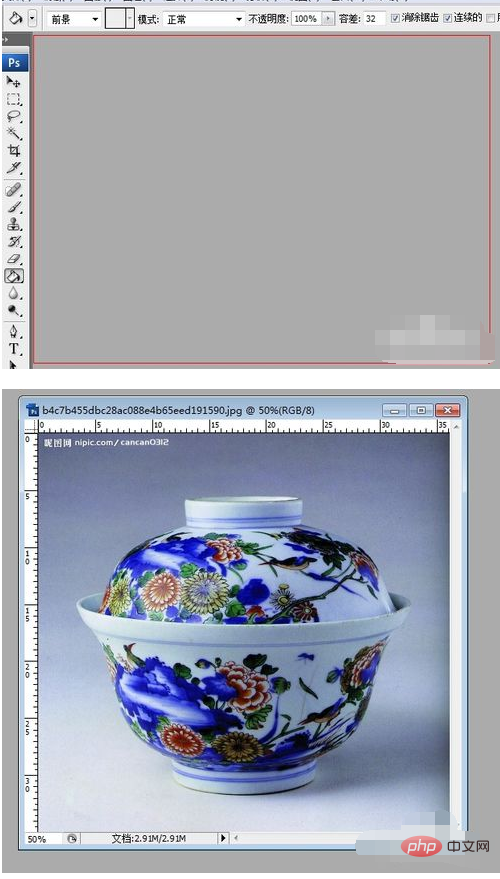
Select the zoom tool in the left menu bar to enlarge the material picture to a suitable size (to facilitate distinguishing the outline by yourself)
Tips: Hold down the ALT key You can switch between "Zoom In" and "Zoom Out"
Select the "Pen" tool and trace points on the material. At first, just use the "Pen" tool to roughly outline the outline along the edge of the porcelain (use the mouse over Click once on the picture, then click again at a distance until the entire outline of the porcelain is traced). When we finish tracing a circle, click on the first point to close the path traced with the "Pen" tool.
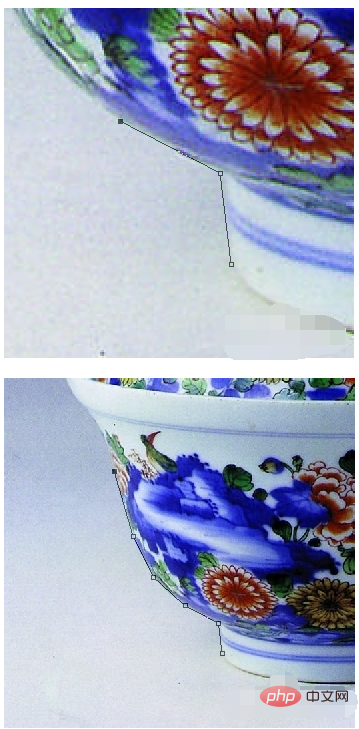

At this time you will find that the points we just drew have disappeared, and the path drawn is a polygon. Don't worry, we will make adjustments slowly next. Move the mouse over the path just drawn, hold down the Ctrl key, and click the left mouse button. At this time you will find that the disappeared points reappear.

Now we start from the bottom of the porcelain and slowly turn the path into a curve so that it matches the edge of the porcelain.
Move the mouse to the path, you will find that the mouse pointer on the screen has an extra " " (indicating that we can add a point on the path), left-click, add a point, and then hold down Ctrl button, then move the mouse to the point just added, hold down the left button, drag the mouse (the path will turn into a curve at this time), and move it to the appropriate position so that the path fits the edge of the porcelain.
Note:
1. Where to add points and how to drag depends on your own feeling, and keep trying until it fits.
2. Ctrl Z can undo a step operation
3. If you find that the position of the previously drawn point is inappropriate, you can move the mouse to the point and click the left button to delete it
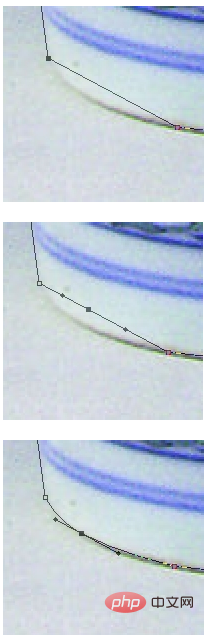
Repeat step 5 along the path, that is, continue to add points, delete points, and adjust the path until the entire path perfectly fits the edge of the porcelain

After completing the adjustment, right-click the mouse, select "Create Selection", and then press the key combination Ctrl J (you can copy the selection part of the selected layer to a new layer), and you're done.

The above is the detailed content of How to cut out pictures with pen tool in ps cs3. For more information, please follow other related articles on the PHP Chinese website!