How to add json to notepad++
Json is a lightweight data format. During normal data transmission, its format is usually in json format, but the json data is usually encrypted and it will become a very long string. It’s dazzling to see, so how can we clearly display json data?
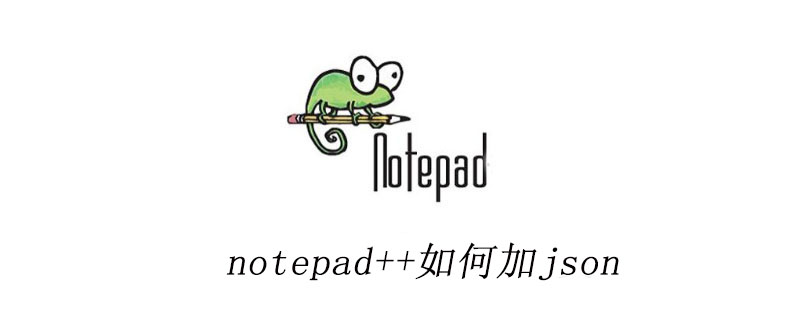
Usually a lot of data files are generally saved in json format, such as province and city linkage, area code, postal code, address book, and game server area Wait, the picture below shows the detailed information of provinces and cities in various regions of the world saved in json. This is a very long string. (Recommended learning: notepad )
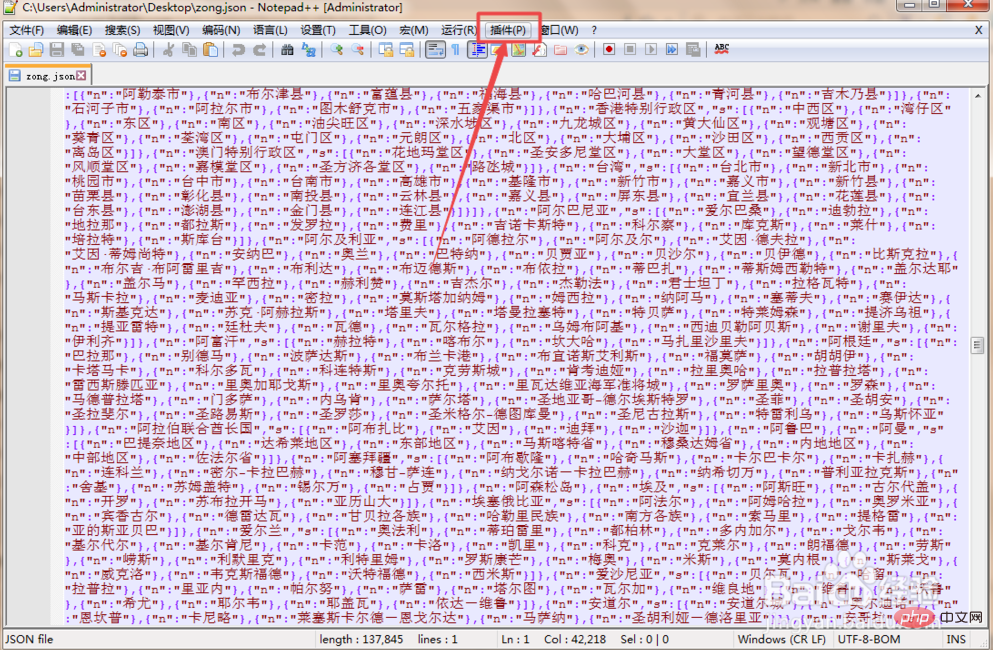 Then click the plug-in menu option on the current page, and place the mouse on the Plugin Manager option in the menu that appears. , click the Show Plugin Manager option in the submenu that appears.
Then click the plug-in menu option on the current page, and place the mouse on the Plugin Manager option in the menu that appears. , click the Show Plugin Manager option in the submenu that appears.
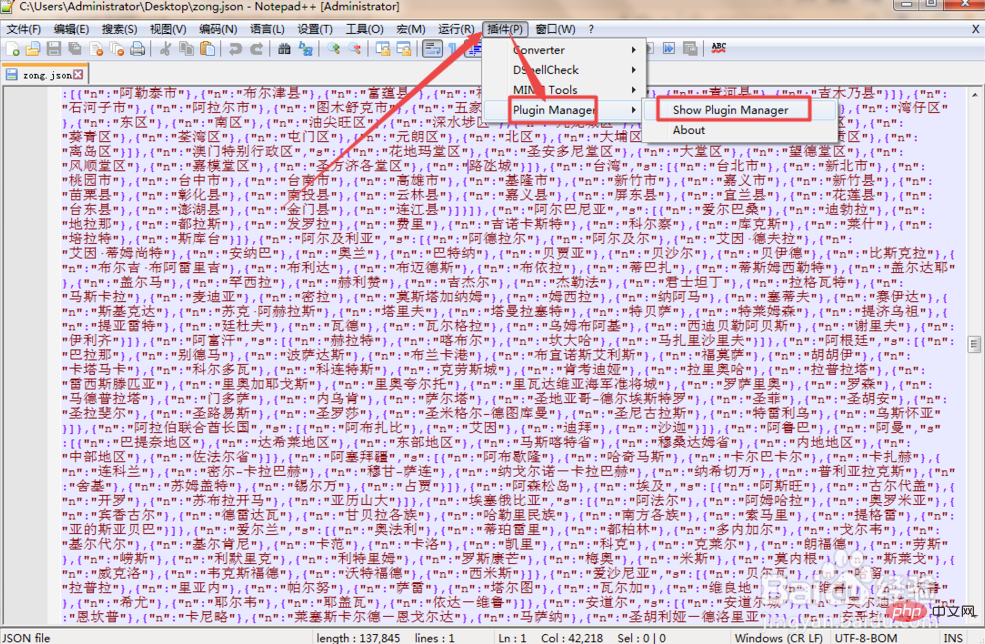 Then find the [JSON Viewer] option on the pop-up page. You can see that the check in the box in front of it is not checked.
Then find the [JSON Viewer] option on the pop-up page. You can see that the check in the box in front of it is not checked.
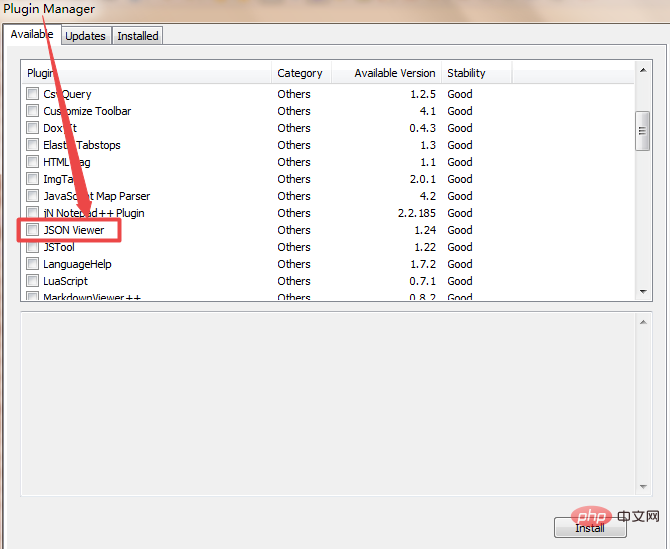
Check the box in front of it, and then click the [Install] button in the lower right corner, and it will start to install. After completion, a prompt window will pop up to restart the Notepad editor, click Yes .
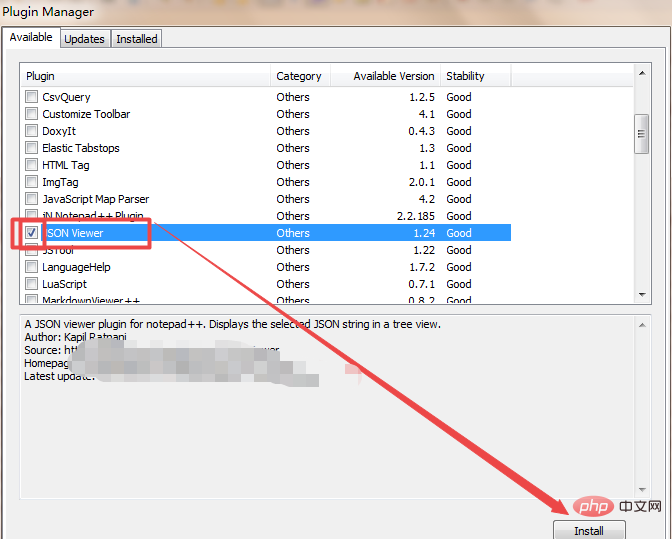
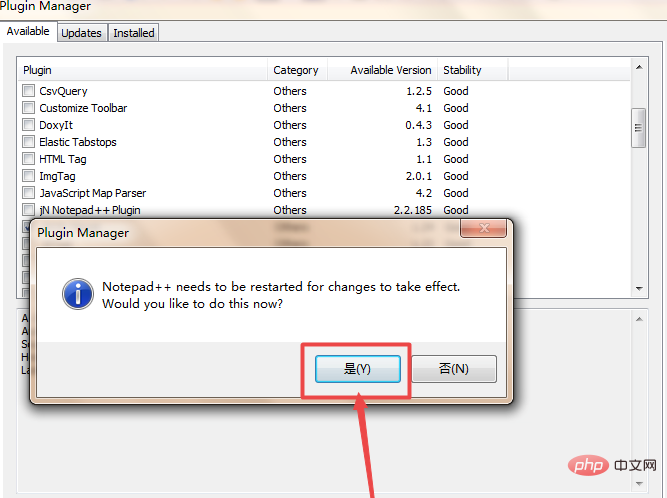
##At this time, return to the Notepad page, click the plug-in menu option again, and the You can see an additional [JSON Viewer] option in the menu.
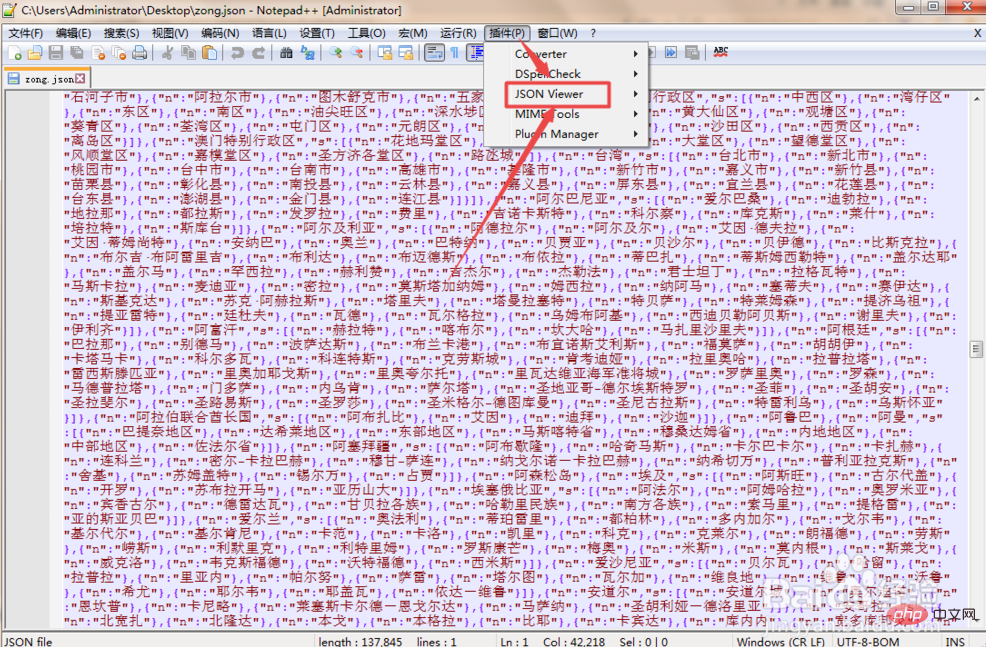 Then place the mouse on the J[SON Viewer] option, click the [Format JSON] option in the submenu that appears or press its shortcut key ; Then you can see that the large string of strings just now has become very neat and orderly.
Then place the mouse on the J[SON Viewer] option, click the [Format JSON] option in the submenu that appears or press its shortcut key ; Then you can see that the large string of strings just now has become very neat and orderly.
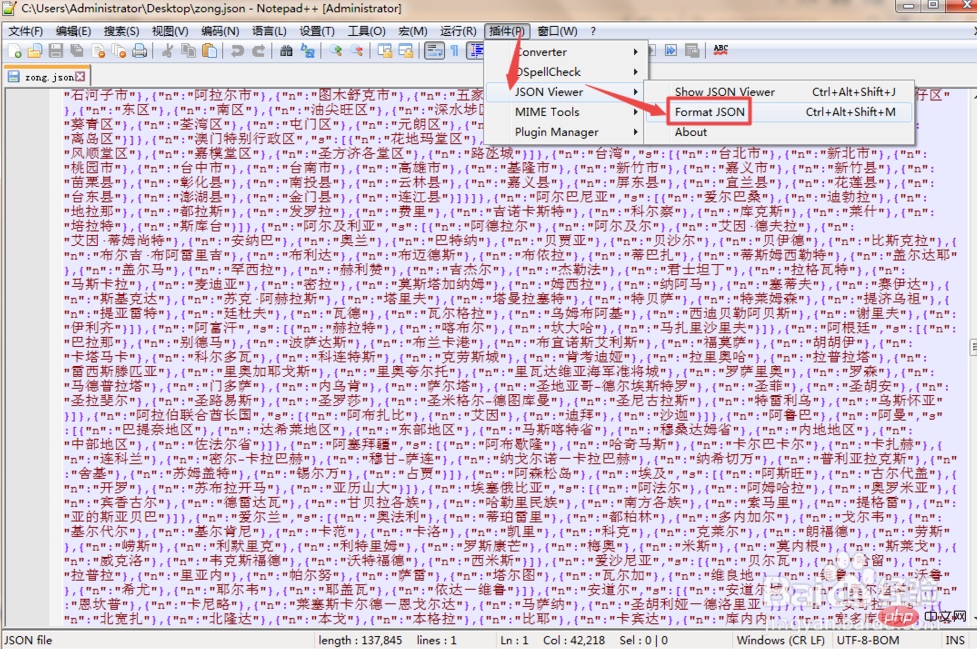
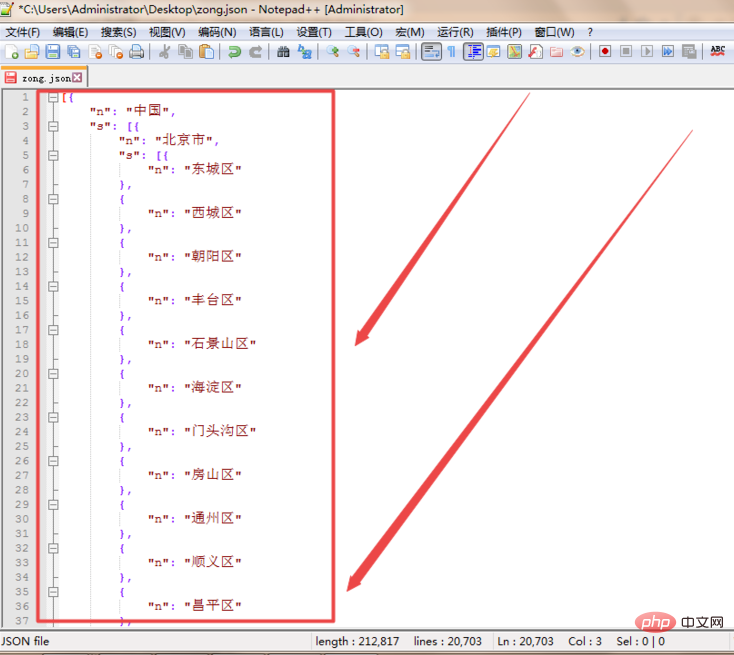
The above is the detailed content of How to add json to notepad++. For more information, please follow other related articles on the PHP Chinese website!

Hot AI Tools

Undresser.AI Undress
AI-powered app for creating realistic nude photos

AI Clothes Remover
Online AI tool for removing clothes from photos.

Undress AI Tool
Undress images for free

Clothoff.io
AI clothes remover

AI Hentai Generator
Generate AI Hentai for free.

Hot Article

Hot Tools

Notepad++7.3.1
Easy-to-use and free code editor

SublimeText3 Chinese version
Chinese version, very easy to use

Zend Studio 13.0.1
Powerful PHP integrated development environment

Dreamweaver CS6
Visual web development tools

SublimeText3 Mac version
God-level code editing software (SublimeText3)

Hot Topics
 1376
1376
 52
52
 Notepad for Beginners: A Simple Guide to Getting Started
Apr 06, 2025 am 12:03 AM
Notepad for Beginners: A Simple Guide to Getting Started
Apr 06, 2025 am 12:03 AM
Notepad can be used to record ideas, write code and take notes. 1. Create a new file (Ctrl N), 2. Enter text, 3. Save the file (Ctrl S). It supports a variety of formats and is suitable for beginners and daily use.
 Notepad Character Encoding: Understanding and Fixing Encoding Issues
Apr 05, 2025 am 12:04 AM
Notepad Character Encoding: Understanding and Fixing Encoding Issues
Apr 05, 2025 am 12:04 AM
The character encoding problem in Notepad can be solved by selecting the correct encoding by selecting the "Save As" function. 1. Open the file, 2. Select "File"->Save As", 3. Select "UTF-8" in the "Encoding" drop-down menu, 4. Save the file. Use advanced editors such as Notepad to handle more complex encoding conversions.
 Notepad Dark Mode: Enable Dark Mode
Apr 04, 2025 am 12:17 AM
Notepad Dark Mode: Enable Dark Mode
Apr 04, 2025 am 12:17 AM
Enable dark mode in Notepad requires modifying the registry settings. The specific steps are as follows: 1. Create and save a file named darkmode.reg, with the contents set by the registry. 2. Double-click the file to import settings, restart Notepad to enable dark mode.
 Notepad Auto Save: Workarounds and Alternatives for Auto-Saving
Apr 07, 2025 am 12:03 AM
Notepad Auto Save: Workarounds and Alternatives for Auto-Saving
Apr 07, 2025 am 12:03 AM
Notepad does not have built-in autosave function, but can be implemented through scripts or alternative tools. 1. Save Notepad every 5 minutes using PowerShell script. 2. Configure Notepad to enable automatic save. 3. Use VSCode and install the AutoSave plug-in, and set the autosave delay to 10 seconds. Through these methods, data loss can be effectively avoided.
 How to Change Font in Notepad: Easy Steps & Solutions
Apr 03, 2025 am 12:11 AM
How to Change Font in Notepad: Easy Steps & Solutions
Apr 03, 2025 am 12:11 AM
Change the font in Notepad can be achieved through the "Format" menu. The specific steps are as follows: 1. Open Notepad. 2. Click the "Format" menu. 3. Select "Font". 4. Select the font type, size, and style in the dialog box. 5. Click "OK" to save the settings. Through these steps, you can easily personalize the text display of Notepad.
 Notepad Tips and Tricks: Hidden Features You Didn't Know
Apr 02, 2025 pm 02:06 PM
Notepad Tips and Tricks: Hidden Features You Didn't Know
Apr 02, 2025 pm 02:06 PM
Notepad supports line wrapping, regular expression search, time/date insertion, recovery of closed files and custom fonts and colors. 1) Enable automatic line wrap: Format -> automatic line wrap. 2) Use regular expression search: Ctrl H->Check "Use regular expressions"->Enter regular expressions. 3) Insert the current time and date: F5. 4) Restore closed file: File->Recently used file. 5) Custom fonts and colors: Format -> Fonts.
 Open Large Files in Notepad: Strategies for Handling Big Text Files
Apr 08, 2025 am 12:07 AM
Open Large Files in Notepad: Strategies for Handling Big Text Files
Apr 08, 2025 am 12:07 AM
When processing large files, you should use Notepad, command-line tools, or custom scripts. 1.Notepad supports file chunked loading to reduce memory usage. 2. Command line tools such as less or more read files in stream mode. 3. Custom scripts use Python's itertools module to read files iteratively to avoid loading all content at once.
 Notepad Keyboard Shortcuts: Essential Shortcuts for Faster Editing
Mar 31, 2025 pm 04:07 PM
Notepad Keyboard Shortcuts: Essential Shortcuts for Faster Editing
Mar 31, 2025 pm 04:07 PM
Notepad's shortcut keys can greatly improve editing efficiency. 1.Ctrl N creates a new file,Ctrl O opens the file,Ctrl S saves the file,Ctrl F finds the content. 2.Ctrl Shift F global search, Ctrl K comment/uncomment, Ctrl Shift Up/Down move lines. These shortcut keys reduce mouse usage and improve editing speed.




