What to do if the taskbar icon keeps flashing

The taskbar icon keeps flashing?
Solutions to computer taskbar flickering and taskbar icon flickering
Preface: Recently, the author discovered that the desktop and menu bar of the computer will flicker from time to time. , I can only restart the resource manager by opening the task manager through Ctrl shift ESC, but I found that after the restart, it was fine for a while, but it flickered again after a while. After thinking about it for a long time, I found that there was software that was changing the default software, causing the resource manager to It keeps restarting, so the desktop icons keep flashing. After restoring the system default software, it will be fine. Here is the method to share with everyone
1. Press the win key, which is the one to the right of the Ctrl key in the lower left corner of the keyboard, and then select the settings button , as shown below
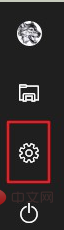
2. Open the following interface, we choose to apply this option, as shown below
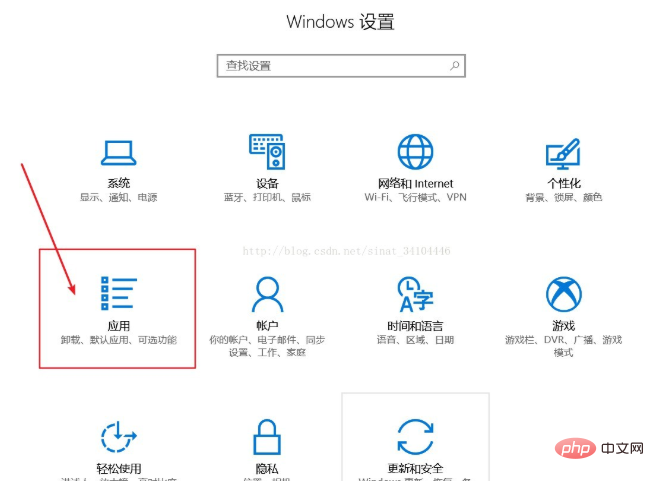
3. After selecting, select the default application
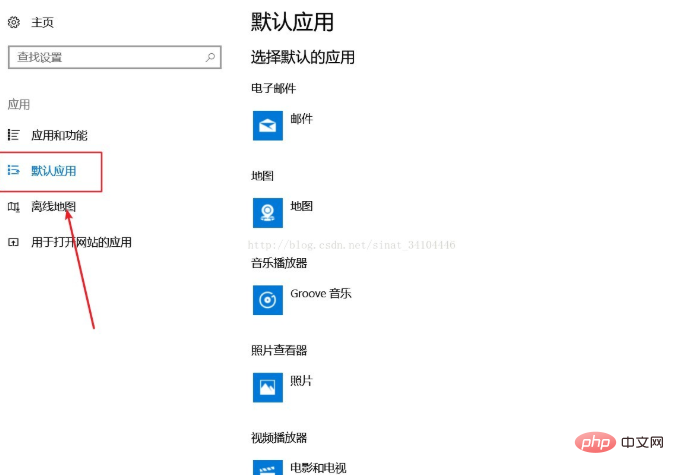
4. After selecting, find the reset button on the right, as shown below
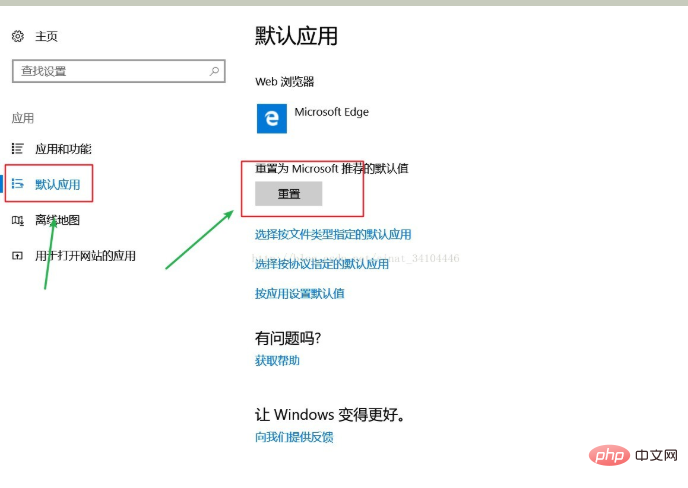
5. Select Reset, you may get stuck. Just wait a moment. After resetting, a check mark will be displayed behind the reset
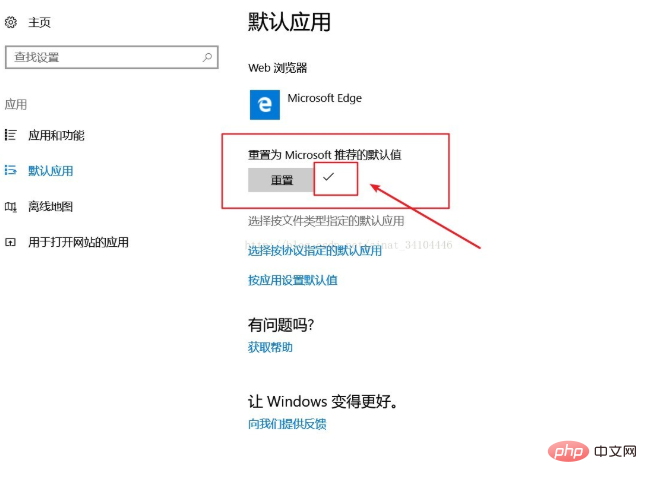
6. At this time, you will find that it no longer flashes, so the author here reminds everyone that after installation, try not to set it as the default application. At least if you have problems after setting the default, then It’s time to restore, this may be a BUG of Microsoft
Tips:
Here, if you find that it starts again after a period of reset, please open your browser and find the settings The "Set as Default Browser" in the browser is turned off, otherwise it will compete with Microsoft's browser for the default settings every time you open it. Also, if you have Computer Manager installed, set it in the "Browser Protection" in the "Toolbox". The browser is locked by default, so it will not happen to a large extent.
Extra part-the desktop icon does not flash but the taskbar icon flashes:
Here is another very annoying conflict, Basically, the reason for this problem is that the computer has installed the computer manager Tencent's desktop organizer QQ Browser. Your computer desktop contains files with the suffix .html/.htm, which causes the taskbar to constantly refresh, because QQ Browser always wants to set it up. It is the default browser but the .html/.htm files on the desktop are associated with Microsoft's edg browser, so the QQ browser keeps issuing association requests, which causes the taskbar to be constantly refreshed. There are three solutions:
1. Uninstall Microsoft's edg browser (not recommended, keep the built-in browser just in case)
2. Uninstall one of Tencent Desktop or Computer Manager or QQ Browser , change to other desktop organization software and other defense software and browsers (if you don’t want to uninstall, see the third method)
3. Just move the files containing the two suffixes mentioned above on the computer desktop to Install it in a file, then enter the QQ browser to find the setting as the default browser and cancel it. Lock the browser in the computer manager. After the editor solved it, it has not flashed for a few days.
Warm reminder: If only Entering the browser and turning off the default browser settings can temporarily solve the problem, but it will start after a while. It is best to use the above three solutions
The above is the detailed content of What to do if the taskbar icon keeps flashing. For more information, please follow other related articles on the PHP Chinese website!

Hot AI Tools

Undresser.AI Undress
AI-powered app for creating realistic nude photos

AI Clothes Remover
Online AI tool for removing clothes from photos.

Undress AI Tool
Undress images for free

Clothoff.io
AI clothes remover

AI Hentai Generator
Generate AI Hentai for free.

Hot Article

Hot Tools

Notepad++7.3.1
Easy-to-use and free code editor

SublimeText3 Chinese version
Chinese version, very easy to use

Zend Studio 13.0.1
Powerful PHP integrated development environment

Dreamweaver CS6
Visual web development tools

SublimeText3 Mac version
God-level code editing software (SublimeText3)

Hot Topics
 1359
1359
 52
52
 In-depth search deepseek official website entrance
Mar 12, 2025 pm 01:33 PM
In-depth search deepseek official website entrance
Mar 12, 2025 pm 01:33 PM
At the beginning of 2025, domestic AI "deepseek" made a stunning debut! This free and open source AI model has a performance comparable to the official version of OpenAI's o1, and has been fully launched on the web side, APP and API, supporting multi-terminal use of iOS, Android and web versions. In-depth search of deepseek official website and usage guide: official website address: https://www.deepseek.com/Using steps for web version: Click the link above to enter deepseek official website. Click the "Start Conversation" button on the homepage. For the first use, you need to log in with your mobile phone verification code. After logging in, you can enter the dialogue interface. deepseek is powerful, can write code, read file, and create code
 deepseek web version official entrance
Mar 12, 2025 pm 01:42 PM
deepseek web version official entrance
Mar 12, 2025 pm 01:42 PM
The domestic AI dark horse DeepSeek has risen strongly, shocking the global AI industry! This Chinese artificial intelligence company, which has only been established for a year and a half, has won wide praise from global users for its free and open source mockups, DeepSeek-V3 and DeepSeek-R1. DeepSeek-R1 is now fully launched, with performance comparable to the official version of OpenAIo1! You can experience its powerful functions on the web page, APP and API interface. Download method: Supports iOS and Android systems, users can download it through the app store; the web version has also been officially opened! DeepSeek web version official entrance: ht
 How to solve the problem of busy servers for deepseek
Mar 12, 2025 pm 01:39 PM
How to solve the problem of busy servers for deepseek
Mar 12, 2025 pm 01:39 PM
DeepSeek: How to deal with the popular AI that is congested with servers? As a hot AI in 2025, DeepSeek is free and open source and has a performance comparable to the official version of OpenAIo1, which shows its popularity. However, high concurrency also brings the problem of server busyness. This article will analyze the reasons and provide coping strategies. DeepSeek web version entrance: https://www.deepseek.com/DeepSeek server busy reason: High concurrent access: DeepSeek's free and powerful features attract a large number of users to use at the same time, resulting in excessive server load. Cyber Attack: It is reported that DeepSeek has an impact on the US financial industry.



