

How to add fonts to PS pictures?
1. Open PS. If you don’t have PS, you can search and download it. There are many, open a picture first
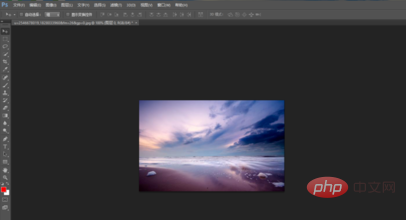
2. Open the picture, see the toolbar on the left, select the text tool in the toolbar, which is the [T] icon
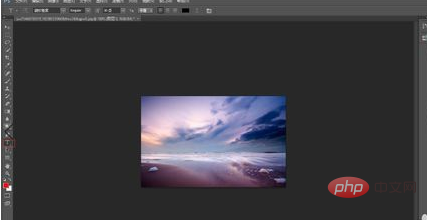
3. Then enter text on the picture, and then you can see that there are many things that can be changed in the property bar above, such as the font, size and color, and the shape of the font. This can all be done Changed
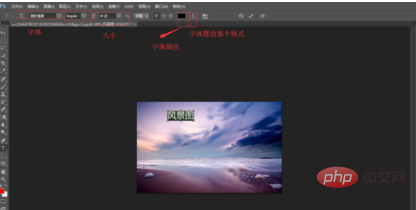
#4. After modifying the font, you can see the obvious difference. See the picture below. There is also a font that can be changed in the layer panel on the right. Yes, see the picture below to change the color difference of the font
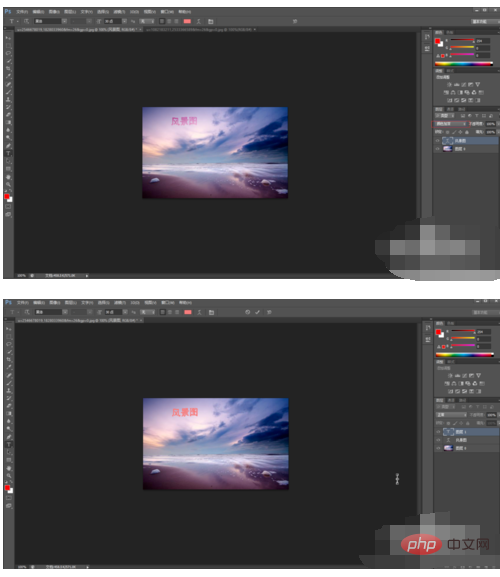
5. There are many options in the layer panel on the right that can be changed. You can modify it according to your own needs. , finally changed and saved directly
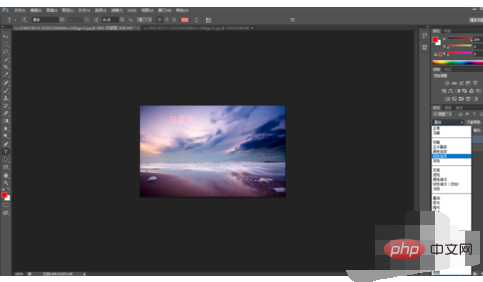
The above is the detailed content of How to add fonts to ps pictures. For more information, please follow other related articles on the PHP Chinese website!