How to edit psd files
Sep 02, 2019 am 09:40 AM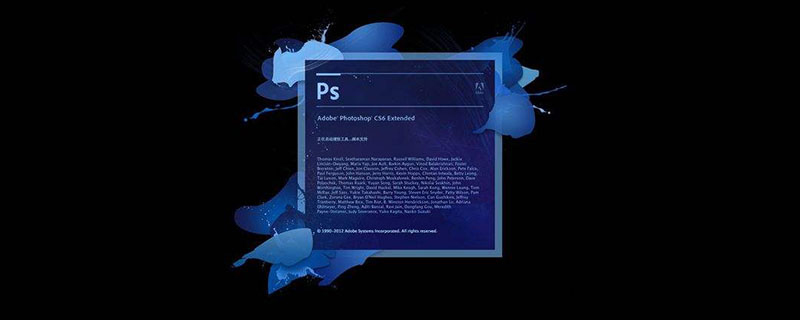
How to edit psd files?
1. First download the Photoshop software and open it after downloading. Enter the home page, click "File" → "Open" in the menu bar to start opening your PSD format file
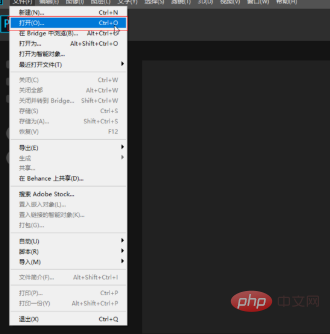
2. Select the PSD file and click Open
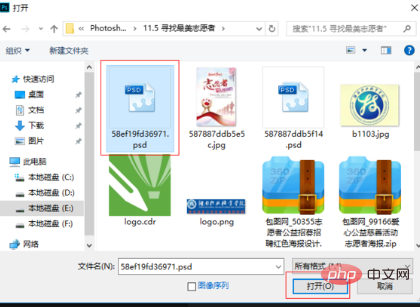
3. Set up the software. First select the first one in the "Move Tool" toolbar, then check "Auto Select" on the top of the menu bar, and pull down on the right to select layer
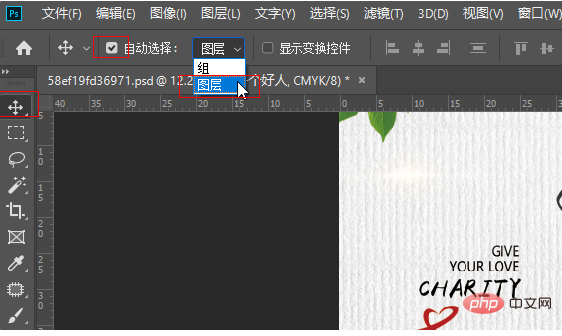
4. This Use the mouse to click on the text you need to modify. While you click, the text layer will be selected in the layer bar on the right side of the software. If there is a capital T in front of it, it means it is not gridded and can be edited and modified.
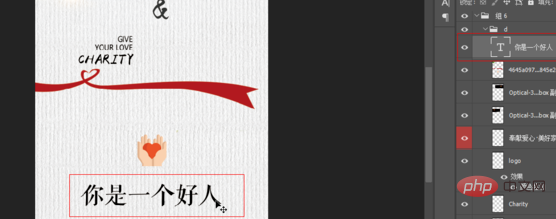
5. Double-click T, and then the text will turn black. At this time, you can use the keyboard to enter the words you want to modify, and the modification is completed

6. After modification, press the "ESC" key on the keyboard. At this time, you can click the "Move Tool", click on the text with the mouse, and then move and adjust the text position
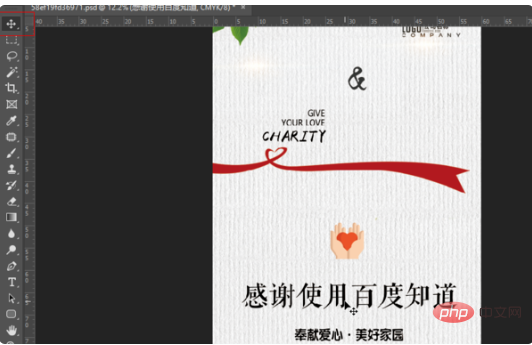
7. Click "File" → "Save As" on the menu bar, select the location to be saved in the pop-up box, and click "OK"
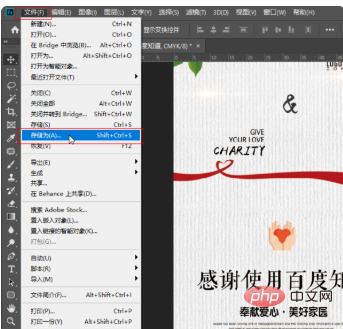
The above method is a tutorial when the text is not rasterized. Once the text is rasterized, even the PSD format is of no use and cannot be modified. Professional designers need to re-download the font library and re-edit it. Too much elaboration.
The above is the detailed content of How to edit psd files. For more information, please follow other related articles on the PHP Chinese website!

Hot Article

Hot tools Tags

Hot Article

Hot Article Tags

Notepad++7.3.1
Easy-to-use and free code editor

SublimeText3 Chinese version
Chinese version, very easy to use

Zend Studio 13.0.1
Powerful PHP integrated development environment

Dreamweaver CS6
Visual web development tools

SublimeText3 Mac version
God-level code editing software (SublimeText3)

Hot Topics
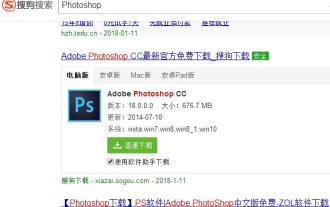 What software should be used to open psd files? Detailed explanation of how to open psd format files.
Jan 13, 2024 pm 07:51 PM
What software should be used to open psd files? Detailed explanation of how to open psd format files.
Jan 13, 2024 pm 07:51 PM
What software should be used to open psd files? Detailed explanation of how to open psd format files.














