Pagoda panel sets the size of uploaded files
Sometimes in order to optimize performance, we need to make some adjustments to the uploaded files, so how should we set it up? Below, the Pagoda Usage Tutorial column will introduce to you how to set the size of the uploaded file in the Pagoda panel. I hope it will be helpful to friends in need!

#How to set the size of uploaded files in Pagoda Panel?
Log in to Pagoda Web Panel>> Software Management>> Run Environment, find the installed PHP version, and click "Settings" on the right, as shown in the following figure:

For example, in the PHP7.1 version, click "Upload Limit" and you will see that the default is 50MB. If you want to change it to a smaller or larger size, you can modify it directly, and then click the [Save] button. Can.
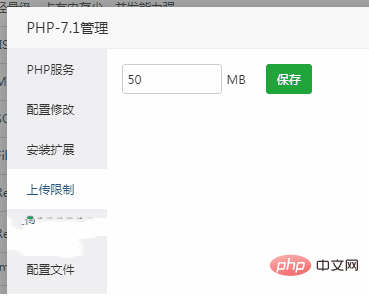
Sometimes to modify the size of the uploaded file, in addition to upload_max_filesize (the maximum size of the file allowed to be uploaded), you may also need to modify post_max_size (the maximum size of POST data) and max_execution_time (Maximum input time), at this time we only need to click "Configuration Modification">> Modify it directly according to your needs and click the [Save] button.
See the red box location in the picture below for details:
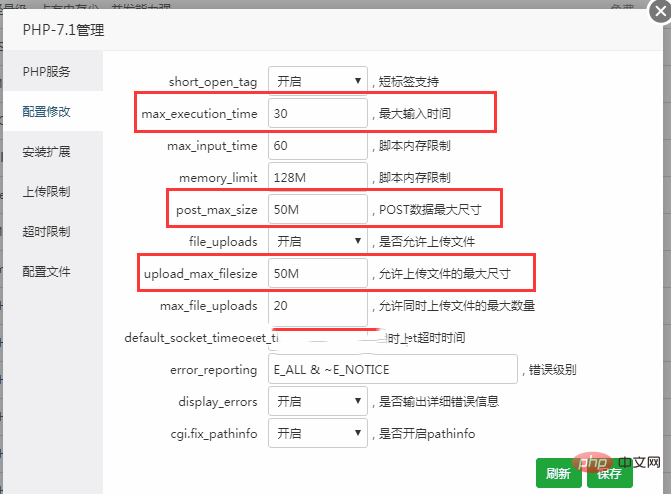
The above is the detailed content of Pagoda panel sets the size of uploaded files. For more information, please follow other related articles on the PHP Chinese website!

Hot AI Tools

Undresser.AI Undress
AI-powered app for creating realistic nude photos

AI Clothes Remover
Online AI tool for removing clothes from photos.

Undress AI Tool
Undress images for free

Clothoff.io
AI clothes remover

AI Hentai Generator
Generate AI Hentai for free.

Hot Article

Hot Tools

Notepad++7.3.1
Easy-to-use and free code editor

SublimeText3 Chinese version
Chinese version, very easy to use

Zend Studio 13.0.1
Powerful PHP integrated development environment

Dreamweaver CS6
Visual web development tools

SublimeText3 Mac version
God-level code editing software (SublimeText3)

Hot Topics
 A brief analysis of the problem that the server cannot be remote after installing Pagoda
Nov 23, 2022 pm 04:56 PM
A brief analysis of the problem that the server cannot be remote after installing Pagoda
Nov 23, 2022 pm 04:56 PM
This article uses the Pagoda Panel Tutorial column to introduce to you the problem that server2022 cannot be remote after installing Pagoda. I wonder if you have encountered such a problem? Let me show you how I handle it!
 How to set the speed limit of the virtual host through the Pagoda panel
Jun 21, 2023 am 11:17 AM
How to set the speed limit of the virtual host through the Pagoda panel
Jun 21, 2023 am 11:17 AM
Pagoda Panel is a very excellent server management panel under Linux system. It has powerful functions and friendly interface, which can help users manage servers easily. In the process of using the Pagoda Panel, it is sometimes necessary to limit the speed of the virtual host to ensure the stability and fluency of the server. This article will introduce how to set the speed limit of the virtual host through the Pagoda panel to achieve a good user experience. 1. Overview of Speed Limit Speed limit refers to limiting the host bandwidth and ensuring the normal operation of the server by controlling the host traffic. exist
 What should I do if I get an error when deploying thinkphp5 in Pagoda?
Dec 19, 2022 am 11:04 AM
What should I do if I get an error when deploying thinkphp5 in Pagoda?
Dec 19, 2022 am 11:04 AM
Solution to the error reported when deploying thinkphp5 in Pagoda: 1. Open the Pagoda server, install the php pathinfo extension and enable it; 2. Configure the ".access" file with the content "RewriteRule ^(.*)$ index.php?s=/$1 [QSA ,PT,L]”; 3. In website management, just enable thinkphp’s pseudo-static.
 How to use the Pagoda panel to set up domain name resolution
Jun 21, 2023 am 09:19 AM
How to use the Pagoda panel to set up domain name resolution
Jun 21, 2023 am 09:19 AM
With the development and popularization of the Internet, domain names have become an indispensable part of our online world. However, many people are still confused about the settings of domain name resolution. Today, we will introduce how to use the Pagoda panel to set up domain name resolution. What is DNS? Domain name resolution is the process of binding a domain name to the IP address of the website or server it represents. It is a process that converts human-readable domain names into computer-readable IP addresses. The main components of domain name resolution are: domain name registration, DNS resolution and we
 Introduction to the WebDAV file management function of Pagoda Panel
Jun 21, 2023 am 11:33 AM
Introduction to the WebDAV file management function of Pagoda Panel
Jun 21, 2023 am 11:33 AM
Introduction to the WebDAV file management function of Pagoda Panel WebDAV is a file management technology based on the HTTP protocol. It allows users to access files on the network through the HTTP protocol and manage these files. With the support of WebDAV technology, we can build a Web server to provide various network services. Pagoda Panel is a popular web server management tool that provides a wealth of functional modules, among which the WebDAV file management function is one of them. Below, this article
 How to use Pagoda Panel for MySQL management
Jun 21, 2023 am 09:44 AM
How to use Pagoda Panel for MySQL management
Jun 21, 2023 am 09:44 AM
Pagoda Panel is a powerful panel software that can help us quickly deploy, manage and monitor servers, especially small businesses or individual users who often need to build websites, database management and server maintenance. Among these tasks, MySQL database management is an important job in many cases. So how to use the Pagoda panel for MySQL management? Next, we will introduce it step by step. Step 1: Install Pagoda Panel. Before starting to use Pagoda Panel for MySQL management, you first need to install Pagoda Panel.
 What should I do if the Pagoda Panel PHP extension fails to be installed?
Nov 13, 2022 am 09:23 AM
What should I do if the Pagoda Panel PHP extension fails to be installed?
Nov 13, 2022 am 09:23 AM
Solution to the failure of PHP extension installation in Pagoda Panel: 1. Search for "Toolbox" in the software mall; 2. Install the Linux toolbox; 3. Click "Settings" and set the virtual memory to "1224m"; 4. Reinstall it. .
 Can Pagoda BT panel install multiple php versions at the same time?
Mar 21, 2023 am 11:49 AM
Can Pagoda BT panel install multiple php versions at the same time?
Mar 21, 2023 am 11:49 AM
Pagoda BT Panel is a very practical server management tool that can help users quickly build and manage their own servers. As a very practical tool, Pagoda BT Panel is currently one of the most popular server management software. However, some people may ask, can the Pagoda BT panel install multiple PHP versions at the same time? Below, we will discuss this issue.






