How to solve the problem of blue screen restart when win7 logs into dnf

Dnf Dungeon and Fighter game must be familiar to everyone, but recently some win7 system users suddenly encountered a blue screen and crash when playing dnf. What is going on? Next, the editor will sort out the reasons and solutions for the blue screen of death when playing dnf games on Win7 system as follows:
1. If this is accidental, generally restart the computer and the symptoms will disappear!
2. The antivirus is not thorough.
3. Software conflicts and incompatibility: redundant installation of similar software.
4. System files are lost. System disk, etc. can be used for repair.
General solutions to dnf blue screen:
1. *****0x000124 is usually caused by hardware, such as the temperature is too high, the memory is lost, the graphics card is loose, etc., if you turn on the computer If it's a 100% blue screen, clean it and re-plug the hardware or something. If it's not 100%, try updating the graphics card driver.
2. Try updating the graphics card driver, or see if your DNF image quality settings are set too high. For example, if the graphics card performance is too low or the graphics card temperature rises, a blue screen may occur.
Related recommendations: "FAQ"
If you still can't solve the problem, you can try the following methods:
The first method: delete the DNF TenProtect in the Start file. Then just update the game. The solution given by the official customer service;
Second: Find the C drive→Windows→System32→TesSafe.sys and open TesSafe in Notepad form .sys, a bunch of garbled characters are displayed inside, select them all, delete them and save them, then click the TesSafe.sys property, select read-only and confirm the get.
The third method:
1. Press WIN R (you can click Start Run), enter gpedit.msc, and press Enter to open the Group Policy Editor;
2 , open Computer Configuration → Windows Settings → Security Settings → Local Policy → User Rights Assignment;
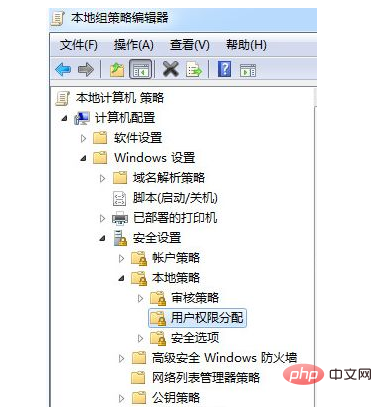
3. Find "Lock Memory Page" on the right and double-click to open it;
4. Select your user and delete it (if it is not displayed, exit normally);
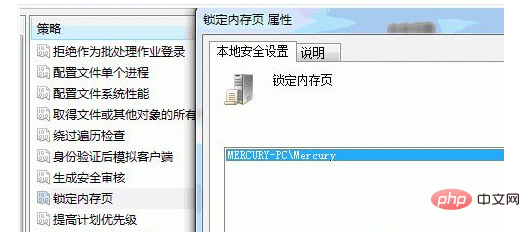
5. Restart the computer and OK.
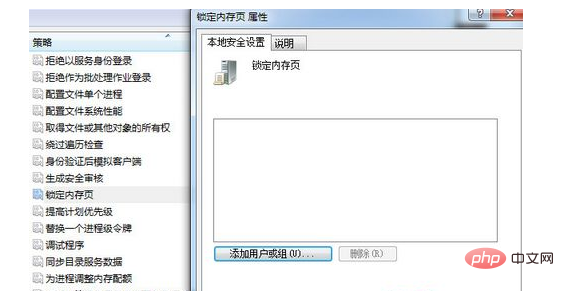
Principle:
First of all, only when exiting DNF, there will be a blue screen. When entering the game, the blue screen is only triggered by the common disappearance of the game. It's just a blue screen;
The blue screen code is 0x76: PROCESS_HAS_LOCKED_PAGES, which means that the driver exited without unlocking the memory page after locking it;
Of course, this driver is our great TesSafe.sys, so as long as Disable the function of locking memory pages and everything will be normal.
The above is the detailed content of How to solve the problem of blue screen restart when win7 logs into dnf. For more information, please follow other related articles on the PHP Chinese website!

Hot AI Tools

Undresser.AI Undress
AI-powered app for creating realistic nude photos

AI Clothes Remover
Online AI tool for removing clothes from photos.

Undress AI Tool
Undress images for free

Clothoff.io
AI clothes remover

AI Hentai Generator
Generate AI Hentai for free.

Hot Article

Hot Tools

Notepad++7.3.1
Easy-to-use and free code editor

SublimeText3 Chinese version
Chinese version, very easy to use

Zend Studio 13.0.1
Powerful PHP integrated development environment

Dreamweaver CS6
Visual web development tools

SublimeText3 Mac version
God-level code editing software (SublimeText3)

Hot Topics
 1376
1376
 52
52
 What should I do if the Win7 taskbar does not display the icon? How to solve the problem of the computer taskbar icon disappearing
Jun 09, 2024 pm 01:49 PM
What should I do if the Win7 taskbar does not display the icon? How to solve the problem of the computer taskbar icon disappearing
Jun 09, 2024 pm 01:49 PM
Recently, many users using Win7 system have found that the icons in the taskbar suddenly disappeared, which makes the operation very inconvenient and they do not know how to solve the problem. This article will introduce to you how to solve the problem of disappearing taskbar icons in Win7 system. Bar! Cause Analysis When encountering such a situation, there are generally two situations: one is that the taskbar on the computer does not really disappear, but is just hidden, and the other is that the taskbar does disappear. Method 1: 1. There is a situation that you need to confirm first, that is, when the mouse is placed at the bottom of the screen, the taskbar will be displayed. You can directly click the mouse on the taskbar and select "Properties". 2. In the dialog box that opens, click & on the "Hide taskbar" option.
 How to clear all desktop background images in Win7? Tips for deleting personalized background images in Win7
Jun 02, 2024 am 09:01 AM
How to clear all desktop background images in Win7? Tips for deleting personalized background images in Win7
Jun 02, 2024 am 09:01 AM
In Win7 system, many users want to delete personalized desktop background images, but do not know how to delete them. This article will show you how to delete personalized background images in Win7 system. 1. First, open the control panel interface of the Win7 system and click to enter the "Appearance and Personalization" settings; 2. Then, in the opened interface, click the "Change Desktop Background" setting; 3. Then, click below "Desktop background" option; 4. Then, select Select all, and then click Clear all. Of course, you can also use it under "Customize", right-click the theme you want to delete, and then click &q on the shortcut menu
 How to add Windows credentials in Win7
Mar 26, 2024 pm 07:46 PM
How to add Windows credentials in Win7
Mar 26, 2024 pm 07:46 PM
1. First, select the Control Panel option in the Start button of the Win7 system. 2. Then in the control panel that pops up, click the [User Accounts and Family Safety] item. 3. Then click [Credential Manager] in the pop-up interface. 4. Finally, click [Add Windows Credentials] to create your credentials. The operation method of adding and managing windows credentials in win7 is shared here in detail with friends. More exciting tutorials are available on the PHP Chinese website!
 Where is the network discovery in Win7? Tips for enabling the network discovery function in Win7
Jun 04, 2024 am 09:02 AM
Where is the network discovery in Win7? Tips for enabling the network discovery function in Win7
Jun 04, 2024 am 09:02 AM
Many computer users know that network discovery is a network setting. This setting will affect whether the computer can find other computers and devices on the network and whether it can find the computer when other computers on the network are found. So how to enable network discovery in win7? The following computer System Home U Disk Installation will introduce you to the tutorial on how to enable network discovery in win7 system. 1. First, click the "Start Menu" icon on the desktop taskbar and choose to open the "Control Panel" interface. 2. Then, in the interface that opens, set "View by" to "Category", and then choose to enter "Network and Internet"
 Win11 users reported that problems such as blue screens and lags occurred after installing Microsoft's March update.
Apr 11, 2024 pm 07:04 PM
Win11 users reported that problems such as blue screens and lags occurred after installing Microsoft's March update.
Apr 11, 2024 pm 07:04 PM
Microsoft pushed the KB5035853 update to Windows 11 users during the March Patch Tuesday event, but users reported that a blue screen of death error occurred after installation. Affected users reported that the blue screen error page displayed "ThreadStuckinDeviceDriver" (a thread in the device driver is stuck). A Lenovo user reported that after installing KB5035853 on a device with Bitlocker, the hardware failed to boot and a blue screen of death occurred. Another user reported: After installing KB5035853 on multiple of my AMD hosts (all models are 21B9), a cyclic blue screen requesting Bitlocker code occurred. 5 sets
 Introduction to how to change the startup sound of Windows 7 computer
Mar 26, 2024 pm 09:30 PM
Introduction to how to change the startup sound of Windows 7 computer
Mar 26, 2024 pm 09:30 PM
1. First copy the file you want to use as boot music to the corresponding directory of C: WindowsMedia. As shown in the figure: 2. Right-click the desktop on a single machine and select Personalize menu; as shown in the figure: 3. Select the sound option; as shown in the figure: 4. In the [Program Events] box in the [Sound] tab of the sound interface Select [Windows Login], then click [Browse]; as shown in the figure: 5. Select the music file that needs to be replaced, click Open, then click Apply and confirm to save the settings. as the picture shows:
 How to modify boot animation in Windows 7
Mar 26, 2024 pm 08:51 PM
How to modify boot animation in Windows 7
Mar 26, 2024 pm 08:51 PM
1. Press and hold the [Win+R] keys to open the run dialog box, enter [regedit] in the search box, and then confirm; as shown in the figure: 2. Open HKEY_LOCAL_MACHINESoftwareMicrosoftWindowsCurrentVersionAuthenticationLogonUIBackgroud in the opened registry editor; as shown in the figure Display: 3. Double-click [OEMBackground] and open it, change the default value [0] to [1], and then confirm to exit; as shown in the figure: 4. Rename the image backgroundDefault.jpg, (the image size cannot exceed 256k
 How to delete vbs virus in win7
Mar 26, 2024 pm 09:21 PM
How to delete vbs virus in win7
Mar 26, 2024 pm 09:21 PM
1. Click [Start → Run] and enter gpedit.msc. On the left side of the [Group Policy] window, click the [Computer Configuration → Windows Settings → Security Settings → Software Restriction Policy] item, and then click the [Action → Create New Policy] menu item. As shown in the picture: 2. Select [Other Rules] from the left. Right-click the blank space in the right pane and select the [New Path Rule] item in the menu. In the pop-up window, click the [Browse] button after [Path], select the wscript.exe file in the C: WindowsSystem32 folder, and set the [Security Level] to [Not Allowed]. Change C: System32, Dllcache and I386 under Windows



