

How to use the ps2018 patch tool?
Open PS and import the material photos we need, as shown in the picture
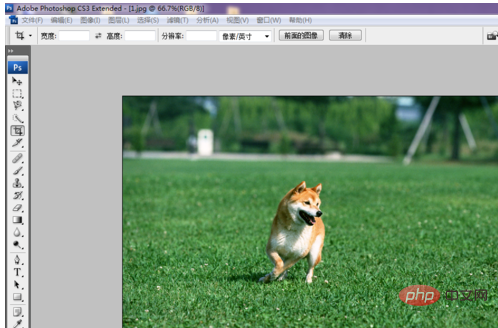
Select the repair tool, as shown in the picture
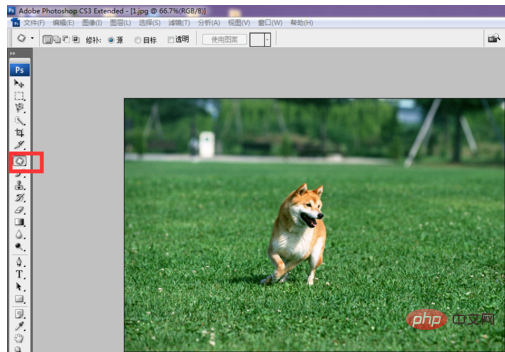
In the patch tool, the outline we draw will become a selection. Here we can also use the selection tool to select the graphics. The figure shows the operation of the selection. , we have corresponding tutorials and explanations on selection operations before. You can refer to
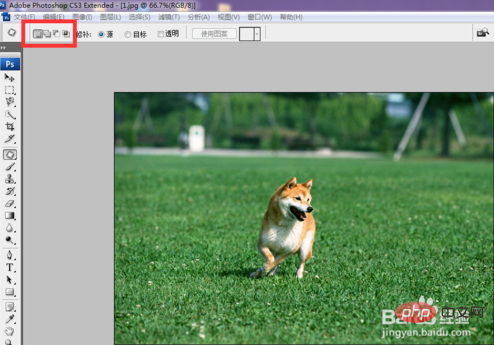
as shown in the picture. Select the dog in the picture, select the source command, and pull it to the arrow In the direction shown, you can find that the image in the selection is replaced. The replaced image is the image in the direction shown by the arrow. The effect is as shown in the figure
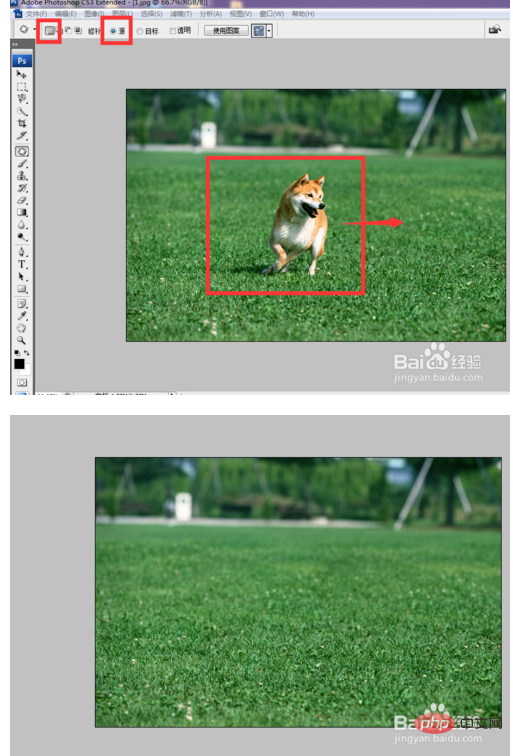
Return to the previous step and select the target command. Select the dog in the picture and move it to the direction indicated by the arrow. You will find that the selected image has been copied to the direction indicated by the arrow. The effect is as shown in the figure
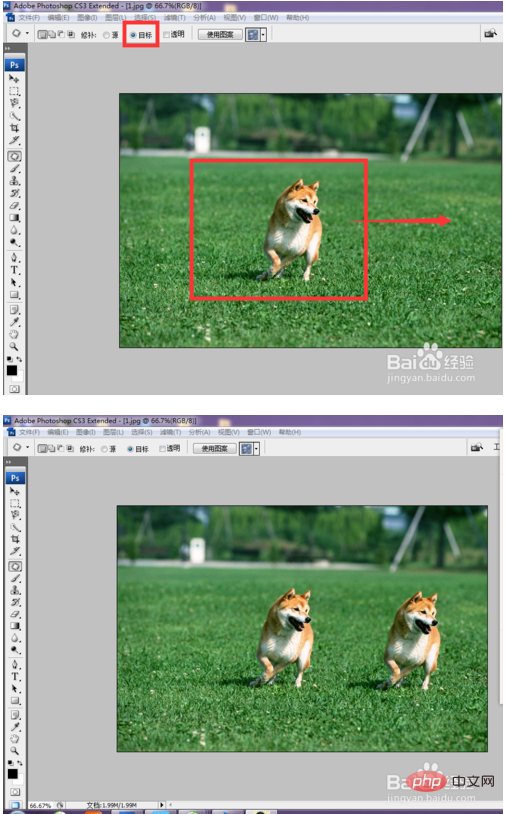
Select the transparent option and again Repeat 5 operations, you can find that the moved picture has changed. Transparent means making the two pictures transparent.
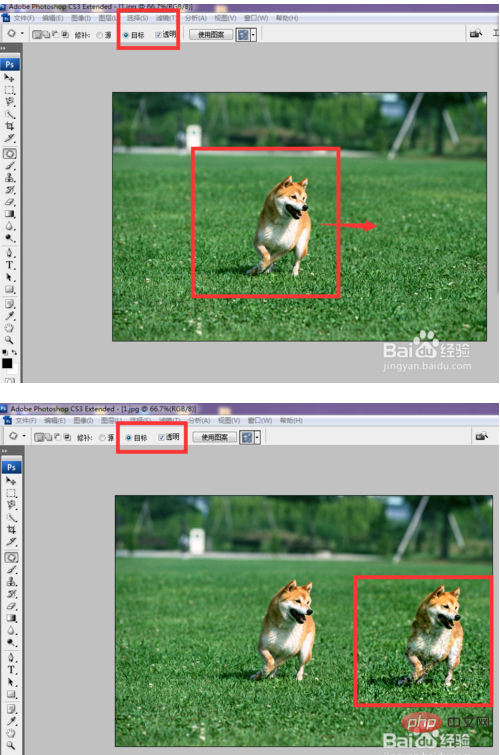
Click to use the pattern command, you can find The image in the selection is replaced by the pattern, as shown
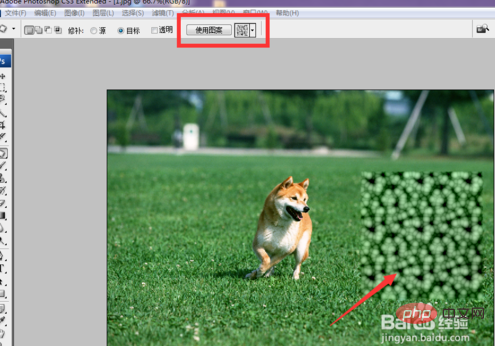
The above is the detailed content of How to use ps2018 patch tool. For more information, please follow other related articles on the PHP Chinese website!
 Compare the similarities and differences between two columns of data in excel
Compare the similarities and differences between two columns of data in excel
 How to define variables in golang
How to define variables in golang
 setInterval
setInterval
 svg to jpg
svg to jpg
 Can I retrieve a deleted Douyin short video?
Can I retrieve a deleted Douyin short video?
 Usage of parseInt in Java
Usage of parseInt in Java
 How about MEX exchange
How about MEX exchange
 What does class mean in c language?
What does class mean in c language?
 Solution to syntaxerror when running Python
Solution to syntaxerror when running Python