
In the previous article, I introduced to you the location of the Pagoda Linux panel php.ini file. Next, we will continue to introduce it to you in the Pagoda usage tutorial column. How to edit the php.ini file in the Pagoda Linux panel, I hope it will be helpful to friends who need it!

How to edit the php.ini file of Pagoda linux panel?
In fact, this problem is related to the above problem. Since you have found the php.ini file, directly check the php.ini file and click the corresponding "Edit" link button on the right. You can open the php.ini file and edit it however you want. Finally, remember to click the [Save] button.
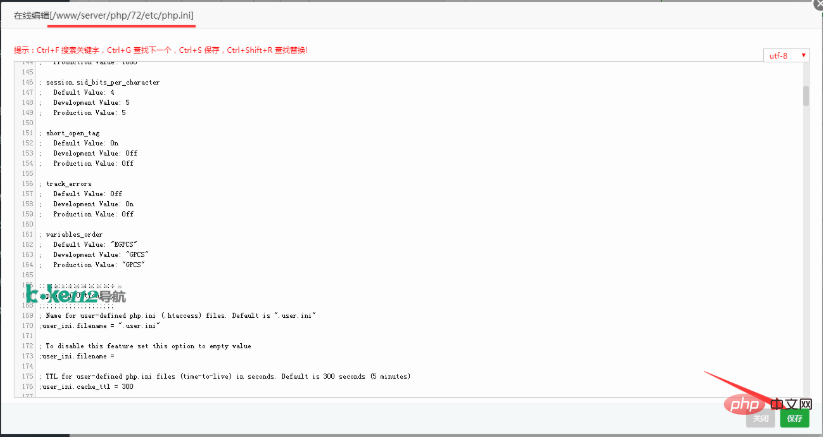
If you don’t want to go to so much trouble to find the php.ini file, we actually have a relatively simple way to locate the php.ini file, which is to click on the left side of the Pagoda Linux panel "Software Management">> Run the environment, find the corresponding PHP version, such as PHP7.2, click the corresponding "Settings" link button on the right side of it to enter "PHP-7.2 Management">> Click the " Configuration File" to open the php.ini file, and then you can edit the file directly. Finally, remember to click the [Save] button.
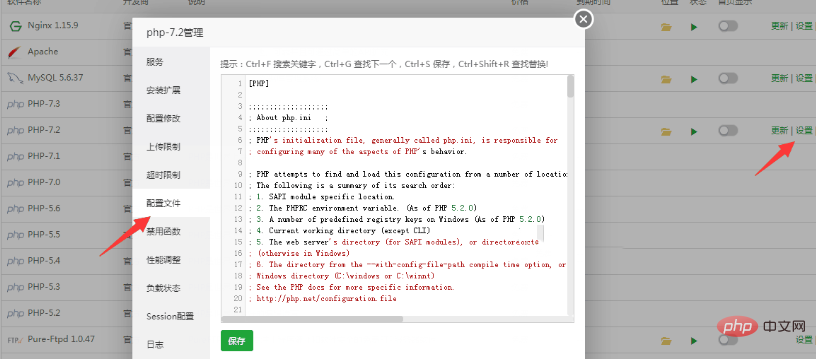
In fact, if we only modify the basic settings, we do not need to edit the php.ini file directly. We can click "Configuration Modification" and "Upload" in "PHP-7.2 Management" Limit", "Timeout limit" and other options and then set them.
The above is the detailed content of How to edit the php.ini file of Pagoda Linux panel. For more information, please follow other related articles on the PHP Chinese website!




