How to start phpnow server in win10
When we want to install phpnow and configure the php environment under Windows 10 system, we find that the system will refuse the installation. The reason is that there is no administrator rights. Let's take a look at how to install PHPnow under win10 system.
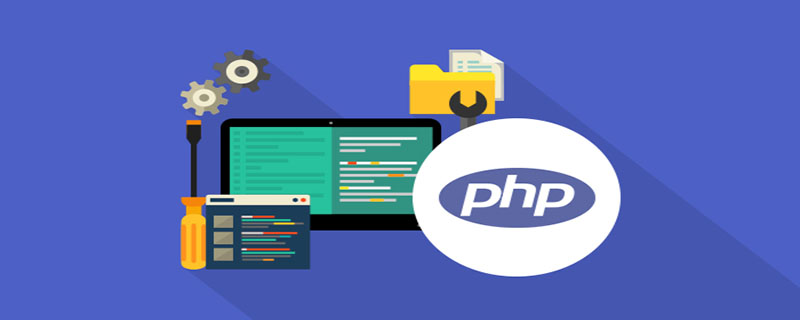
First we need to download a PHPnow installation package and unzip the installation package; after unzipping, rename the folder to PHPnow; (Recommended learning: PHP programming from entry to proficiency)
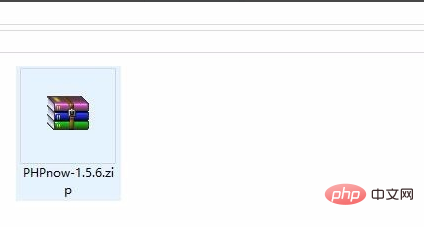
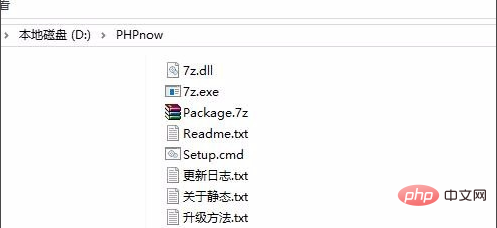
After finding the Windows system-Command Prompt in the start menu, right-click and select More - run as administrator;
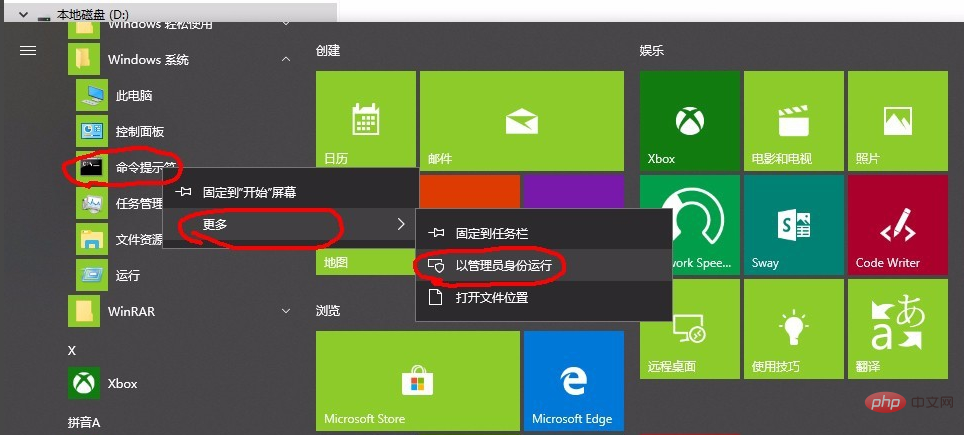 After successful operation, this command prompt interface will be displayed;
After successful operation, this command prompt interface will be displayed;
 We need to jump to the partition where the phpnow folder is located first , if placed on the d drive, type D: and press Enter;
We need to jump to the partition where the phpnow folder is located first , if placed on the d drive, type D: and press Enter;
 Type cd phpnow and press Enter to enter the phpnow directory;
Type cd phpnow and press Enter to enter the phpnow directory;
 Type setup and press Enter. Run the installation program;
Type setup and press Enter. Run the installation program;
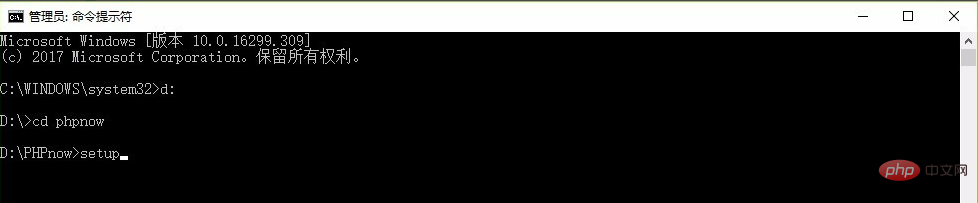 Select the Apache version. Choose according to your situation or preference. One is the old version and the other is the new version. Enter the corresponding number code and press Enter. Here we Enter the 2.2 new version selected by 22;
Select the Apache version. Choose according to your situation or preference. One is the old version and the other is the new version. Enter the corresponding number code and press Enter. Here we Enter the 2.2 new version selected by 22;
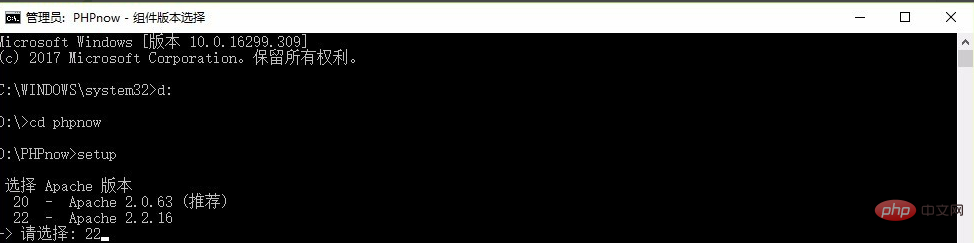 select the MySQL database version. Here you also type the corresponding code name according to your own situation or preference and press Enter to select the new or old version. Here we type 51 Then press Enter and select the 5.1 new version;
select the MySQL database version. Here you also type the corresponding code name according to your own situation or preference and press Enter to select the new or old version. Here we type 51 Then press Enter and select the 5.1 new version;
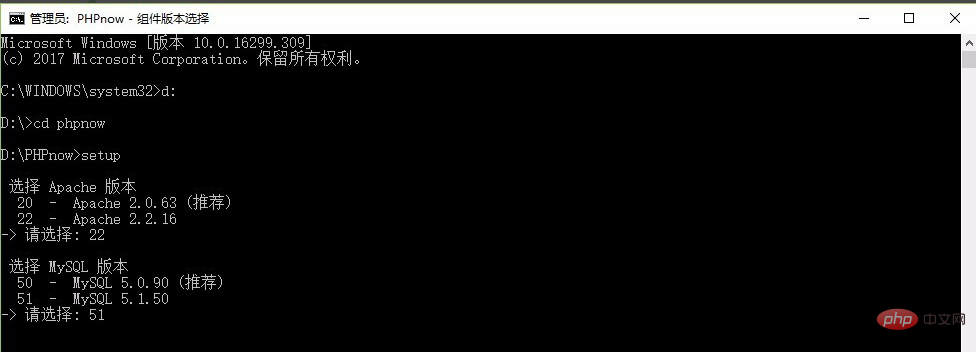 After decompression is completed, it will ask whether to perform Init.cmd initialization. Here we type y and press Enter;
After decompression is completed, it will ask whether to perform Init.cmd initialization. Here we type y and press Enter;
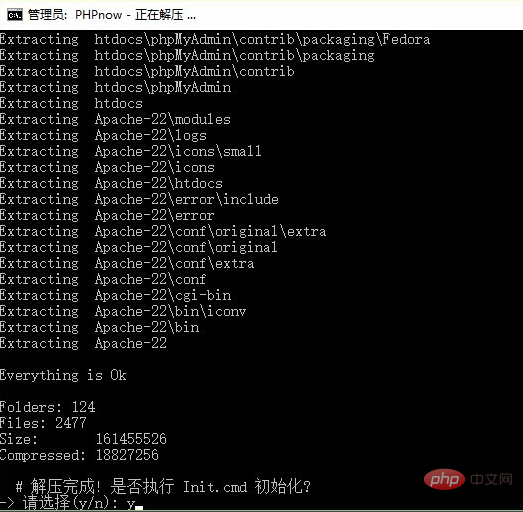
After the installation is completed, we need to set the root user password of the MySQL database. Just enter the password and press Enter;
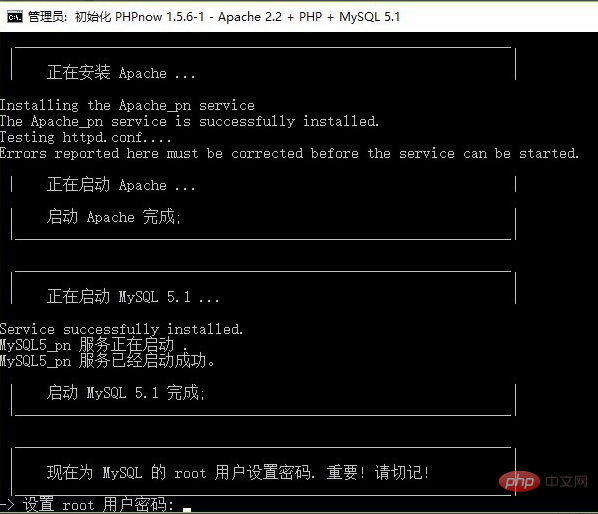
After the setting is completed, you are prompted to press any key to continue. We can just press the keyboard (such as the space bar);
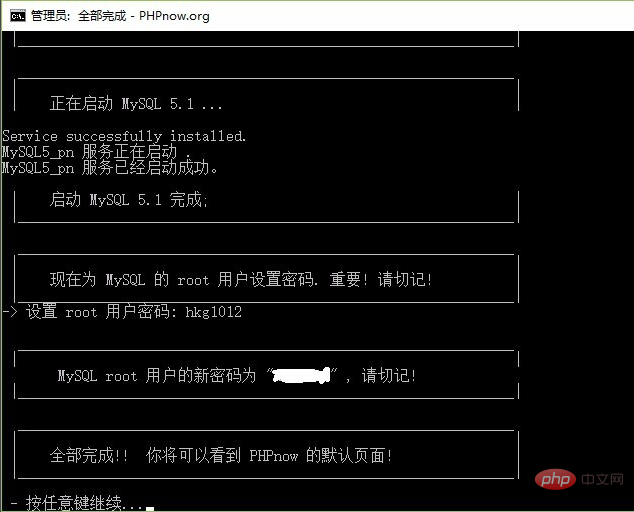
Complete Afterwards, this interface will open in the browser, indicating that phpnow is successfully installed!
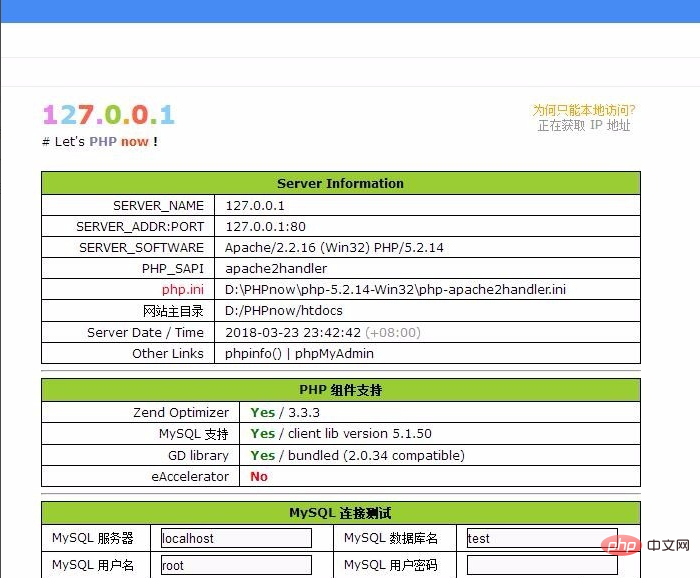
The above is the detailed content of How to start phpnow server in win10. For more information, please follow other related articles on the PHP Chinese website!

Hot AI Tools

Undresser.AI Undress
AI-powered app for creating realistic nude photos

AI Clothes Remover
Online AI tool for removing clothes from photos.

Undress AI Tool
Undress images for free

Clothoff.io
AI clothes remover

AI Hentai Generator
Generate AI Hentai for free.

Hot Article

Hot Tools

Notepad++7.3.1
Easy-to-use and free code editor

SublimeText3 Chinese version
Chinese version, very easy to use

Zend Studio 13.0.1
Powerful PHP integrated development environment

Dreamweaver CS6
Visual web development tools

SublimeText3 Mac version
God-level code editing software (SublimeText3)

Hot Topics
 1385
1385
 52
52
 PHP 8.4 Installation and Upgrade guide for Ubuntu and Debian
Dec 24, 2024 pm 04:42 PM
PHP 8.4 Installation and Upgrade guide for Ubuntu and Debian
Dec 24, 2024 pm 04:42 PM
PHP 8.4 brings several new features, security improvements, and performance improvements with healthy amounts of feature deprecations and removals. This guide explains how to install PHP 8.4 or upgrade to PHP 8.4 on Ubuntu, Debian, or their derivati
 How To Set Up Visual Studio Code (VS Code) for PHP Development
Dec 20, 2024 am 11:31 AM
How To Set Up Visual Studio Code (VS Code) for PHP Development
Dec 20, 2024 am 11:31 AM
Visual Studio Code, also known as VS Code, is a free source code editor — or integrated development environment (IDE) — available for all major operating systems. With a large collection of extensions for many programming languages, VS Code can be c
 7 PHP Functions I Regret I Didn't Know Before
Nov 13, 2024 am 09:42 AM
7 PHP Functions I Regret I Didn't Know Before
Nov 13, 2024 am 09:42 AM
If you are an experienced PHP developer, you might have the feeling that you’ve been there and done that already.You have developed a significant number of applications, debugged millions of lines of code, and tweaked a bunch of scripts to achieve op
 How do you parse and process HTML/XML in PHP?
Feb 07, 2025 am 11:57 AM
How do you parse and process HTML/XML in PHP?
Feb 07, 2025 am 11:57 AM
This tutorial demonstrates how to efficiently process XML documents using PHP. XML (eXtensible Markup Language) is a versatile text-based markup language designed for both human readability and machine parsing. It's commonly used for data storage an
 Explain JSON Web Tokens (JWT) and their use case in PHP APIs.
Apr 05, 2025 am 12:04 AM
Explain JSON Web Tokens (JWT) and their use case in PHP APIs.
Apr 05, 2025 am 12:04 AM
JWT is an open standard based on JSON, used to securely transmit information between parties, mainly for identity authentication and information exchange. 1. JWT consists of three parts: Header, Payload and Signature. 2. The working principle of JWT includes three steps: generating JWT, verifying JWT and parsing Payload. 3. When using JWT for authentication in PHP, JWT can be generated and verified, and user role and permission information can be included in advanced usage. 4. Common errors include signature verification failure, token expiration, and payload oversized. Debugging skills include using debugging tools and logging. 5. Performance optimization and best practices include using appropriate signature algorithms, setting validity periods reasonably,
 PHP Program to Count Vowels in a String
Feb 07, 2025 pm 12:12 PM
PHP Program to Count Vowels in a String
Feb 07, 2025 pm 12:12 PM
A string is a sequence of characters, including letters, numbers, and symbols. This tutorial will learn how to calculate the number of vowels in a given string in PHP using different methods. The vowels in English are a, e, i, o, u, and they can be uppercase or lowercase. What is a vowel? Vowels are alphabetic characters that represent a specific pronunciation. There are five vowels in English, including uppercase and lowercase: a, e, i, o, u Example 1 Input: String = "Tutorialspoint" Output: 6 explain The vowels in the string "Tutorialspoint" are u, o, i, a, o, i. There are 6 yuan in total
 Explain late static binding in PHP (static::).
Apr 03, 2025 am 12:04 AM
Explain late static binding in PHP (static::).
Apr 03, 2025 am 12:04 AM
Static binding (static::) implements late static binding (LSB) in PHP, allowing calling classes to be referenced in static contexts rather than defining classes. 1) The parsing process is performed at runtime, 2) Look up the call class in the inheritance relationship, 3) It may bring performance overhead.
 What are PHP magic methods (__construct, __destruct, __call, __get, __set, etc.) and provide use cases?
Apr 03, 2025 am 12:03 AM
What are PHP magic methods (__construct, __destruct, __call, __get, __set, etc.) and provide use cases?
Apr 03, 2025 am 12:03 AM
What are the magic methods of PHP? PHP's magic methods include: 1.\_\_construct, used to initialize objects; 2.\_\_destruct, used to clean up resources; 3.\_\_call, handle non-existent method calls; 4.\_\_get, implement dynamic attribute access; 5.\_\_set, implement dynamic attribute settings. These methods are automatically called in certain situations, improving code flexibility and efficiency.




