How to install thinkphp in win10
ThinkPHP is a free, open source, fast and simple object-oriented lightweight PHP development framework, released under the Apache2 open source license, and was born for agile web application development and simplified enterprise-level application development.
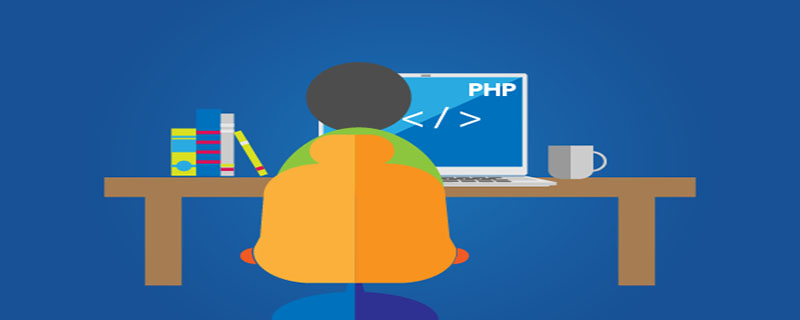
First of all: (Recommended learning: PHP programming from entry to proficiency)
The Web server environment is: phpstudy integrated installation package phpstudy Installation directory: D:\mydata\phpstudyphpstudy's Web root directory:
D:\mydata\phpstudy\data\PHPTutorial\WWW
1. You need to download and run Composer-Setup.exe, and manually find the location of php.exe.
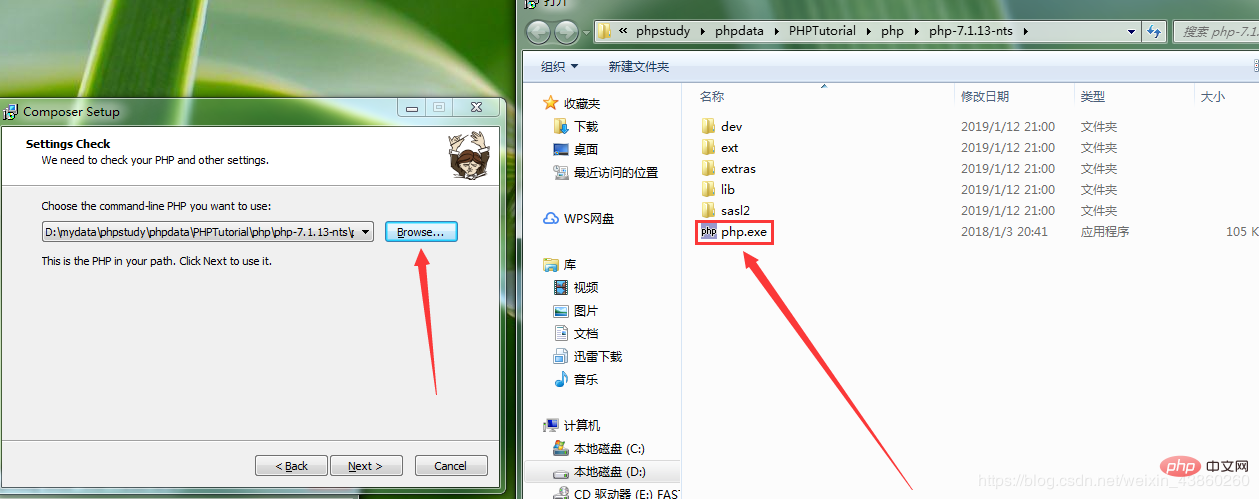 2. Open the php.ini file and enable the openssl extension. Remove the semicolon in front of extension=php_openssl.dll
2. Open the php.ini file and enable the openssl extension. Remove the semicolon in front of extension=php_openssl.dll
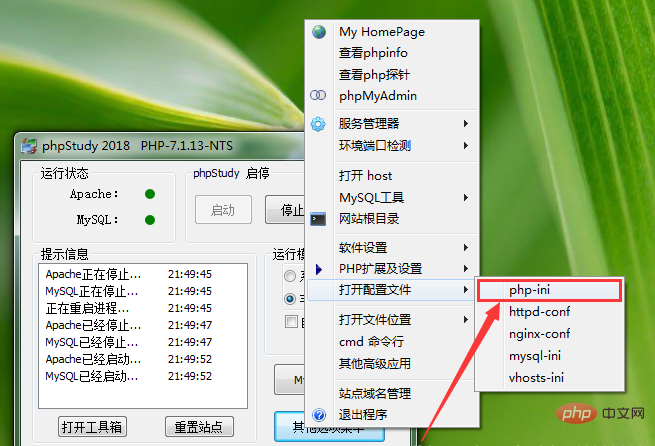
3. Download composer.phar, put the composer.phar file into the php directory, and create a new file in the php directory. composer.cmd, the content is written as: @php "%~dp0composer.phar" %*Save. Run this file, then open cmd and run: composer will appear:
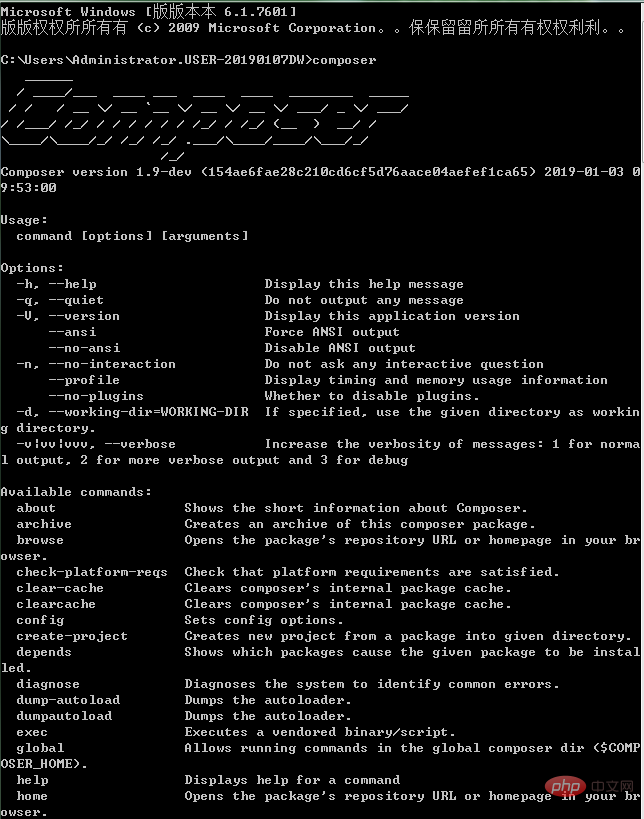
4. Open the command line window and execute the following command:
composer config -g repo.packagist composer https://packagist.phpcomposer.com
Note: Recently phpcomposer There is a problem with the mirror. You can change it to
composer config -g repo.packagist composer https://packagist.laravel-china.org
and then on the command line, switch to your web root directory and execute the following command:
composer create-project topthink/think=5.0.* tp5 --prefer-dist
5.1 version can be installed using the following instructions.
composer create-project topthink/think tp5 --prefer-dist
Note: If an error message appears, please operate according to the prompts or refer to the Composer Chinese documentation
5. After the installation is completed, the following will appear:
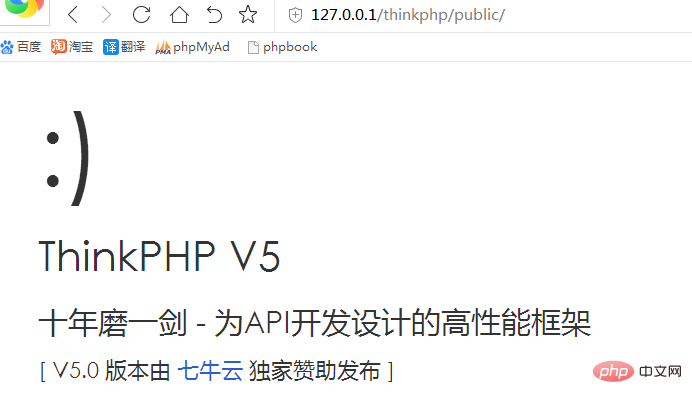
The above is the detailed content of How to install thinkphp in win10. For more information, please follow other related articles on the PHP Chinese website!

Hot AI Tools

Undresser.AI Undress
AI-powered app for creating realistic nude photos

AI Clothes Remover
Online AI tool for removing clothes from photos.

Undress AI Tool
Undress images for free

Clothoff.io
AI clothes remover

AI Hentai Generator
Generate AI Hentai for free.

Hot Article

Hot Tools

Notepad++7.3.1
Easy-to-use and free code editor

SublimeText3 Chinese version
Chinese version, very easy to use

Zend Studio 13.0.1
Powerful PHP integrated development environment

Dreamweaver CS6
Visual web development tools

SublimeText3 Mac version
God-level code editing software (SublimeText3)

Hot Topics
 1378
1378
 52
52
 How to run thinkphp project
Apr 09, 2024 pm 05:33 PM
How to run thinkphp project
Apr 09, 2024 pm 05:33 PM
To run the ThinkPHP project, you need to: install Composer; use Composer to create the project; enter the project directory and execute php bin/console serve; visit http://localhost:8000 to view the welcome page.
 There are several versions of thinkphp
Apr 09, 2024 pm 06:09 PM
There are several versions of thinkphp
Apr 09, 2024 pm 06:09 PM
ThinkPHP has multiple versions designed for different PHP versions. Major versions include 3.2, 5.0, 5.1, and 6.0, while minor versions are used to fix bugs and provide new features. The latest stable version is ThinkPHP 6.0.16. When choosing a version, consider the PHP version, feature requirements, and community support. It is recommended to use the latest stable version for best performance and support.
 How to run thinkphp
Apr 09, 2024 pm 05:39 PM
How to run thinkphp
Apr 09, 2024 pm 05:39 PM
Steps to run ThinkPHP Framework locally: Download and unzip ThinkPHP Framework to a local directory. Create a virtual host (optional) pointing to the ThinkPHP root directory. Configure database connection parameters. Start the web server. Initialize the ThinkPHP application. Access the ThinkPHP application URL and run it.
 Which one is better, laravel or thinkphp?
Apr 09, 2024 pm 03:18 PM
Which one is better, laravel or thinkphp?
Apr 09, 2024 pm 03:18 PM
Performance comparison of Laravel and ThinkPHP frameworks: ThinkPHP generally performs better than Laravel, focusing on optimization and caching. Laravel performs well, but for complex applications, ThinkPHP may be a better fit.
 Development suggestions: How to use the ThinkPHP framework to implement asynchronous tasks
Nov 22, 2023 pm 12:01 PM
Development suggestions: How to use the ThinkPHP framework to implement asynchronous tasks
Nov 22, 2023 pm 12:01 PM
"Development Suggestions: How to Use the ThinkPHP Framework to Implement Asynchronous Tasks" With the rapid development of Internet technology, Web applications have increasingly higher requirements for handling a large number of concurrent requests and complex business logic. In order to improve system performance and user experience, developers often consider using asynchronous tasks to perform some time-consuming operations, such as sending emails, processing file uploads, generating reports, etc. In the field of PHP, the ThinkPHP framework, as a popular development framework, provides some convenient ways to implement asynchronous tasks.
 How to install thinkphp
Apr 09, 2024 pm 05:42 PM
How to install thinkphp
Apr 09, 2024 pm 05:42 PM
ThinkPHP installation steps: Prepare PHP, Composer, and MySQL environments. Create projects using Composer. Install the ThinkPHP framework and dependencies. Configure database connection. Generate application code. Launch the application and visit http://localhost:8000.
 How is the performance of thinkphp?
Apr 09, 2024 pm 05:24 PM
How is the performance of thinkphp?
Apr 09, 2024 pm 05:24 PM
ThinkPHP is a high-performance PHP framework with advantages such as caching mechanism, code optimization, parallel processing and database optimization. Official performance tests show that it can handle more than 10,000 requests per second and is widely used in large-scale websites and enterprise systems such as JD.com and Ctrip in actual applications.
 RPC service based on ThinkPHP6 and Swoole to implement file transfer function
Oct 12, 2023 pm 12:06 PM
RPC service based on ThinkPHP6 and Swoole to implement file transfer function
Oct 12, 2023 pm 12:06 PM
RPC service based on ThinkPHP6 and Swoole implements file transfer function Introduction: With the development of the Internet, file transfer has become more and more important in our daily work. In order to improve the efficiency and security of file transfer, this article will introduce the specific implementation method of the RPC service based on ThinkPHP6 and Swoole to implement the file transfer function. We will use ThinkPHP6 as the web framework and utilize Swoole's RPC function to achieve cross-server file transfer. 1. Environmental standard




