Configuring ESLint in Sublime Text
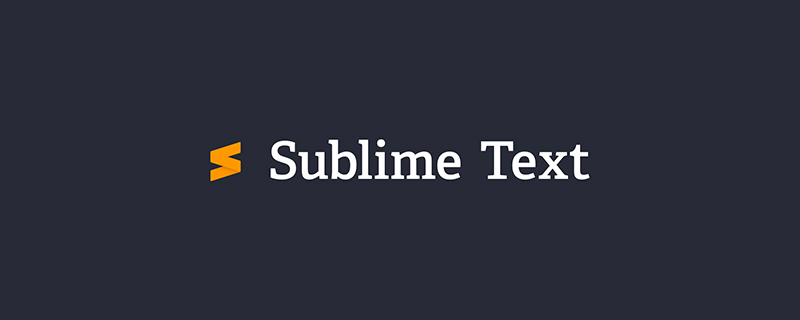
ESLint
ESLint is an effective code quality control tool that can avoid low-level code errors based on pre-established code specifications. , and ensure the unity of code style. The sublime usage tutorial column below will introduce you to the method of configuring ESLint in Sublime Text.
Installation
You can use npm to install ESLint:
npm install eslint -g
Usage
If you are using ESLint for the first time, you need to set up a configuration file first. You can use the --init option in the project root directory to generate:
eslint --init
If there is no package.json file in the project root directory, it will prompt you to use npm init to initialize a package.json file.
eslint --init will prompt you to choose the code style to use. You can choose according to your needs. The following choices are recommended here:
Use a popular style guide Standard JavaScript
During this process, eslint will independently perform the npm install operation. to install related dependencies. After the installation is complete, please pay attention to whether there is a dependency on the UNMET PEER DEPENDENCY item. This means that NPM cannot automatically install this dependency. You need to install it manually:
# ├── UNMET PEER DEPENDENCY eslint-plugin-promise@^1.0.8 npm install eslint-plugin-promise --save-dev
Integrate Sublime Text
In Sublime Text you need to install two plug-ins:
SublimeLinter SublimeLinter-contrib-eslint
Then integrate through Preferences->Package Settings->SublimeLinter->Settings - User:
{
"user": {
"debug": true, # 开启 debug 选项
"delay": 0.25,
"error_color": "D02000",
"gutter_theme": "Packages/SublimeLinter/gutter-themes/Default/Default.gutter-theme",
"gutter_theme_excludes": [],
"lint_mode": "background",
"linters": {
"eslint": {
"@disable": false,
"args": [],
"excludes": []
},
"jshint": {
"@disable": false,
"args": [],
"excludes": []
},
"php": {
"@disable": false,
"args": [],
"excludes": []
}
},
"mark_style": "outline",
"no_column_highlights_line": false,
"passive_warnings": false,
"paths": {
"linux": [],
"osx": [
"/Users/wang/.nvm/versions/node/v5.0.0/bin" # 设置 node 路径
],
"windows": []
},
"python_paths": {
"linux": [],
"osx": [],
"windows": []
},
"rc_search_limit": 3,
"shell_timeout": 10,
"show_errors_on_save": false,
"show_marks_in_minimap": true,
"syntax_map": {
"html (django)": "html",
"html (rails)": "html",
"html 5": "html",
"javascript (babel)": "javascript",
"magicpython": "python",
"php": "html",
"python django": "python",
"pythonimproved": "python"
},
"warning_color": "DDB700",
"wrap_find": true
}
}At this point, the integration is complete. If the JavaScript code style in your project does not comply with the JavaScript Standard Style, Sublime Text will give an exception prompt.
The above is the detailed content of Configuring ESLint in Sublime Text. For more information, please follow other related articles on the PHP Chinese website!

Hot AI Tools

Undresser.AI Undress
AI-powered app for creating realistic nude photos

AI Clothes Remover
Online AI tool for removing clothes from photos.

Undress AI Tool
Undress images for free

Clothoff.io
AI clothes remover

AI Hentai Generator
Generate AI Hentai for free.

Hot Article

Hot Tools

Notepad++7.3.1
Easy-to-use and free code editor

SublimeText3 Chinese version
Chinese version, very easy to use

Zend Studio 13.0.1
Powerful PHP integrated development environment

Dreamweaver CS6
Visual web development tools

SublimeText3 Mac version
God-level code editing software (SublimeText3)

Hot Topics
 1371
1371
 52
52
 What should I do if the notepad file is too large to open?
Apr 08, 2024 am 03:15 AM
What should I do if the notepad file is too large to open?
Apr 08, 2024 am 03:15 AM
When Notepad files get too large, here are some solutions you can try: Use another text editor like Sublime Text as they don’t have file size limits. Split the file into smaller parts. Enable large file support via Registry Editor. Try using an alternative method such as Notepad++, WordPad, or Microsoft Word to open the file. Zip the file and open it with an archive tool.
 How to align text columns in notepad
Apr 08, 2024 am 01:00 AM
How to align text columns in notepad
Apr 08, 2024 am 01:00 AM
There are three methods to achieve text column alignment in Notepad: 1. Use tabs; 2. Use spaces and adjust manually; 3. Use third-party tools (such as Notepad++, Sublime Text) to provide automatic alignment.
 What should I use to open html?
Apr 21, 2024 am 11:33 AM
What should I use to open html?
Apr 21, 2024 am 11:33 AM
To open HTML files you need to use a browser such as Google Chrome or Mozilla Firefox. To open an HTML file using a browser, follow these steps: 1. Open your browser. 2. Drag and drop the HTML file into the browser window, or click the File menu and select Open.
 What software is good for python programming?
Apr 20, 2024 pm 08:11 PM
What software is good for python programming?
Apr 20, 2024 pm 08:11 PM
IDLE and Jupyter Notebook are recommended for beginners, and PyCharm, Visual Studio Code and Sublime Text are recommended for intermediate/advanced students. Cloud IDEs Google Colab and Binder provide interactive Python environments. Other recommendations include Anaconda Navigator, Spyder, and Wing IDE. Selection criteria include skill level, project size and personal preference.
 How to open local file in html
Apr 22, 2024 am 09:39 AM
How to open local file in html
Apr 22, 2024 am 09:39 AM
HTML can be used to open local files as follows: Create a .html file and import the jQuery library. Create an input field that allows the user to select a file. Listen to the file selection event and use a FileReader() object to read the file contents. Display the read file contents on the web page.
 How to create py file in python
May 05, 2024 pm 07:57 PM
How to create py file in python
May 05, 2024 pm 07:57 PM
Steps to create a .py file in Python: Open a text editor (such as Notepad, TextMate, or Sublime Text). Create a new file and enter the Python code, paying attention to indentation and syntax. When saving the file, use a .py extension (for example, my_script.py).
 How to use the copied code in python
Apr 20, 2024 pm 06:26 PM
How to use the copied code in python
Apr 20, 2024 pm 06:26 PM
Here are the steps to use copied code in Python: Copy and paste the code into a text editor. Create a Python file. Run the code from the command line. Understand what the code is for and how it works. Modify the code as needed and rerun it.
 How to open html files on mobile phone
Apr 05, 2024 am 08:06 AM
How to open html files on mobile phone
Apr 05, 2024 am 08:06 AM
You can open HTML files on your phone by using your default browser and entering the file path or URL in the address bar. Using your file manager, navigate to the file location and click the HTML file. Download the text editor, navigate to the file location and double-click the HTML file. Download HTML Viewer from the App Store, navigate to the file location and tap on the HTML file.




