
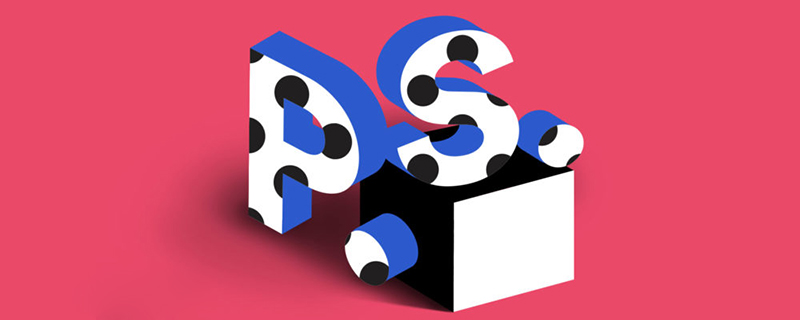
How to use PS to change the words?
1. After opening the ps software on your computer, click the "File" menu in the menu bar at the top of the software, and click "Open" in the pop-up options to import the target image into the software.
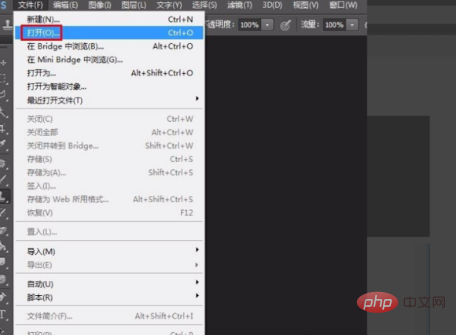
#2. After opening the picture whose text needs to be modified, you need to erase the target text. At this time, select the "Clone Stamp Tool" in the tool list on the left.
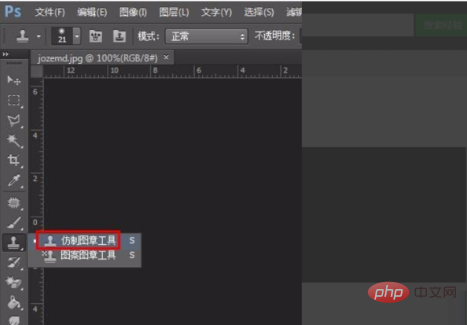
#3. After selecting the Clone Stamp tool, hold down the Alt key near the text in the picture to sample, and then use the mouse to click on the text that needs to be erased to cover it.

#4. The effect after processing is as shown in the picture below. The original text content is no longer visible.

#5. Then click the text tool T and select the horizontal text tool according to the text arrangement that needs to be modified.
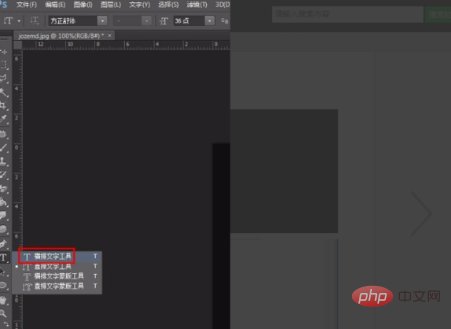
#6. Enter text, and then adjust the font and size of the added text. It is best to be the same as the original text, so that all text on the entire picture can be maintained. coordination.
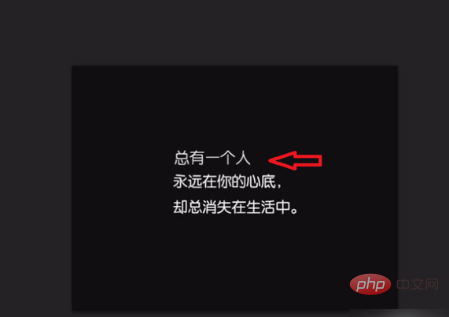
The above is the detailed content of How to change words using ps. For more information, please follow other related articles on the PHP Chinese website!