How to enable Memcached in WordPress to improve website speed
Memcached memory caching can optimize many functions of WordPress and make your WordPress faster. The following column WordPress Tutorial will introduce how to use Memcached to deeply optimize WordPress.

Many people ask me how to make WordPress fast. Usually the simple answer is to install Memcached. This is really not a perfunctory task. It is not an exaggeration. Installing Memcached can make WordPress faster. It is several times faster, but to really use WordPress well, you still need to have a deeper understanding of WordPress, so I have reorganized all the articles on my blog about Memcached and made a special collection of in-depth optimization of WordPress so that everyone can truly understand WordPress optimization.
What is Memcached?
Memcached is a high-performance distributed memory object caching system. Using Memcached in dynamic programs can not only increase the access speed, but also reduce the load on the database.
Memcached can store any type of data (strings, objects) generated from calling databases and APIs, or page rendering into memory, or it can be read directly from memory. Its API supports most of the currently popular programming languages. Memcached's official website: http://memcached.org/
Initially Danga Interactive developed Memcached to improve the speed of LiveJournal.com. At present, it has finally been implemented It is already providing up to 20 million page views to one million users every day, and these are completed by a cluster composed of Web servers and database servers.
Memcached PHP Extensions
PHP has two Memcached extensions: "PHP Memcache Extension" and "PHP Memcached Extension", and this is where we get confused.
PHP Memcache extension is implemented in PHP and supports both object-oriented and process-oriented interfaces. It was implemented in 2004. It is an old extension with few functions and few attributes that can be set.
PHP Memcached extension is developed based on libmemcached. It uses the API provided by the libmemcached library to interact with the Memcached service. It only supports object-oriented interfaces and was only implemented in 2009. The Memcached extension function is more complete and supports more functions. For example, to support batch operations, it is generally recommended to use the Memcached extension.
The following is a comparison list of supported functions:
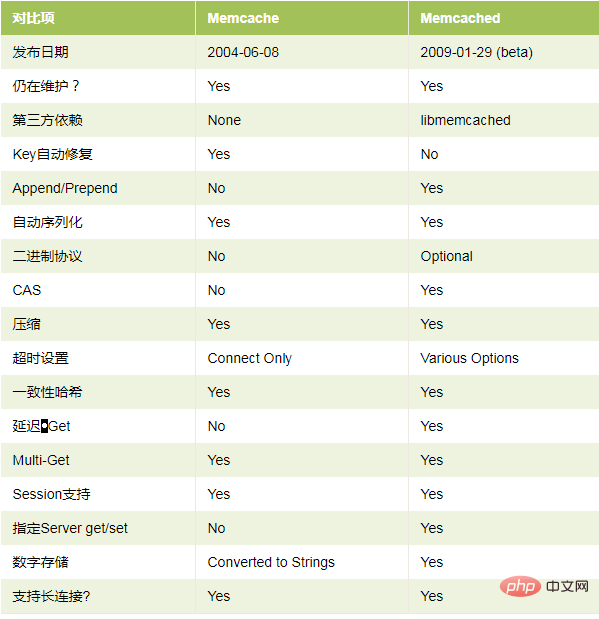
##Memcached can greatly improve the efficiency of WordPress
Since WordPress supports Object Cache by default, the implementation of Memcached in WordPress is to use Memcached to write the WordPress Object Cache into the memory, and read it directly from the memory the next time it is accessed. Compared with reading data directly from the database, or saving data from Object Cache to a file, and then reading it from the hard disk, Memcached has a great speed advantage.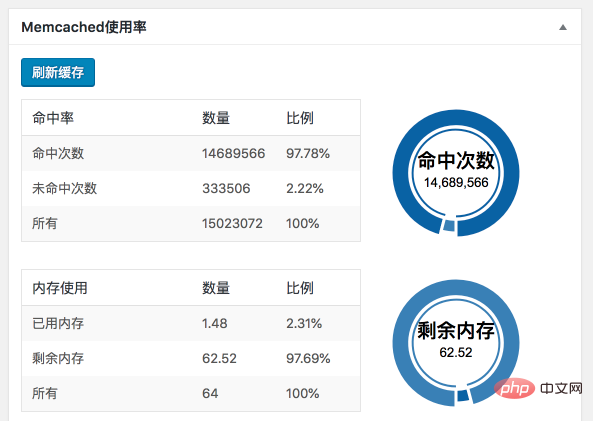
How to enable Memcached caching in WordPress
First of all, it needs to be clear that the Memcached server and its PHP extension must be installed at the same time. If the Memcached server is installed and the extension is not installed, PHP cannot control Memcached. Similarly, if the PHP Memcached extension is installed but the Memcached server is not installed, then this cannot be used. 1. First, the server needs to install the Memcached server, and then PHP needs to install the Memcached extension. Note again that PHP has two extensions: PHP Memcache extension and PHP Memcached extension. The difference between the two is only one letter D. You You can use the phpinfo() PHP function to check which extension is installed. Be sure to use the PHP Memcached extension. 2. The WPJAM Basic plug-in has integrated the function of Memcached. Copy the object-cache.php file in the wpjam-basic/template/ directory to the wp-content directory. Note that it is not wp-content/plugins/. 3. WordPress will automatically check whether there is an object-cache.php file in the wp-content directory. If there is, call it directly as the WordPress object caching mechanism. 4. After successful installation, WPJAM Basic will automatically see Memcached information under "System Information" under the WordPress > WPJAM menu: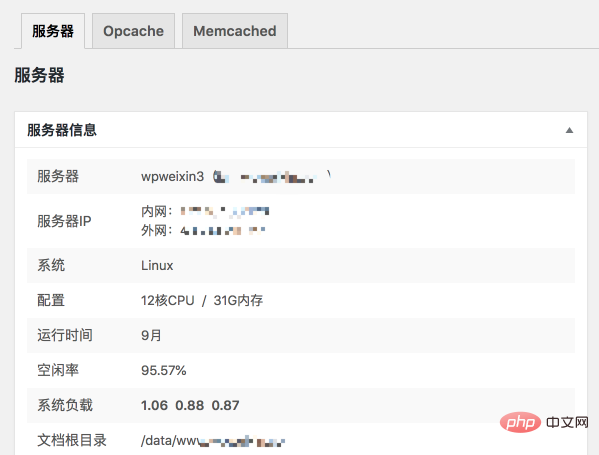
The above is the detailed content of How to enable Memcached in WordPress to improve website speed. For more information, please follow other related articles on the PHP Chinese website!

Hot AI Tools

Undresser.AI Undress
AI-powered app for creating realistic nude photos

AI Clothes Remover
Online AI tool for removing clothes from photos.

Undress AI Tool
Undress images for free

Clothoff.io
AI clothes remover

Video Face Swap
Swap faces in any video effortlessly with our completely free AI face swap tool!

Hot Article

Hot Tools

Notepad++7.3.1
Easy-to-use and free code editor

SublimeText3 Chinese version
Chinese version, very easy to use

Zend Studio 13.0.1
Powerful PHP integrated development environment

Dreamweaver CS6
Visual web development tools

SublimeText3 Mac version
God-level code editing software (SublimeText3)

Hot Topics
 1386
1386
 52
52
 PHP vs. Flutter: The best choice for mobile development
May 06, 2024 pm 10:45 PM
PHP vs. Flutter: The best choice for mobile development
May 06, 2024 pm 10:45 PM
PHP and Flutter are popular technologies for mobile development. Flutter excels in cross-platform capabilities, performance and user interface, and is suitable for applications that require high performance, cross-platform and customized UI. PHP is suitable for server-side applications with lower performance and not cross-platform.
 How to change page width in wordpress
Apr 16, 2024 am 01:03 AM
How to change page width in wordpress
Apr 16, 2024 am 01:03 AM
You can easily modify your WordPress page width by editing your style.css file: Edit your style.css file and add .site-content { max-width: [your preferred width]; }. Edit [your preferred width] to set the page width. Save changes and clear cache (optional).
 In which folder are wordpress articles located?
Apr 16, 2024 am 10:29 AM
In which folder are wordpress articles located?
Apr 16, 2024 am 10:29 AM
WordPress posts are stored in the /wp-content/uploads folder. This folder uses subfolders to categorize different types of uploads, including articles organized by year, month, and article ID. Article files are stored in plain text format (.txt), and the filename usually includes its ID and title.
 How to create a product page in wordpress
Apr 16, 2024 am 12:39 AM
How to create a product page in wordpress
Apr 16, 2024 am 12:39 AM
Create a product page in WordPress: 1. Create the product (name, description, pictures); 2. Customize the page template (add title, description, pictures, buttons); 3. Enter product information (stock, size, weight); 4 . Create variations (different colors, sizes); 5. Set visibility (public or hidden); 6. Enable/disable comments; 7. Preview and publish the page.
 Where is the wordpress template file?
Apr 16, 2024 am 11:00 AM
Where is the wordpress template file?
Apr 16, 2024 am 11:00 AM
WordPress template files are located in the /wp-content/themes/[theme name]/ directory. They are used to determine the appearance and functionality of the website, including header (header.php), footer (footer.php), main template (index.php), single article (single.php), page (page.php), Archive (archive.php), category (category.php), tag (tag.php), search (search.php) and 404 error page (404.php). By editing and modifying these files, you can customize the appearance of your WordPress website
 How to search for authors in WordPress
Apr 16, 2024 am 01:18 AM
How to search for authors in WordPress
Apr 16, 2024 am 01:18 AM
Search for authors in WordPress: 1. Once logged in to your admin panel, navigate to Posts or Pages, enter the author name using the search bar, and select Author in Filters. 2. Other tips: Use wildcards to broaden your search, use operators to combine criteria, or enter author IDs to search for articles.
 Which version of wordpress is stable?
Apr 16, 2024 am 10:54 AM
Which version of wordpress is stable?
Apr 16, 2024 am 10:54 AM
The most stable WordPress version is the latest version because it contains the latest security patches, performance enhancements, and introduces new features and improvements. In order to update to the latest version, log into your WordPress dashboard, go to the Updates page and click Update Now.
 Does wordpress need to be registered?
Apr 16, 2024 pm 12:07 PM
Does wordpress need to be registered?
Apr 16, 2024 pm 12:07 PM
WordPress requires registration. According to my country's "Internet Security Management Measures", websites that provide Internet information services within the country must register with the local provincial Internet Information Office, including WordPress. The registration process includes steps such as selecting a service provider, preparing information, submitting an application, reviewing and publishing, and obtaining a registration number. The benefits of filing include legal compliance, improving credibility, meeting access requirements, ensuring normal access, etc. The filing information must be true and valid, and must be updated regularly after filing.




