

Step 1: Execute: Ctrl O to import the blurred photos to be processed.
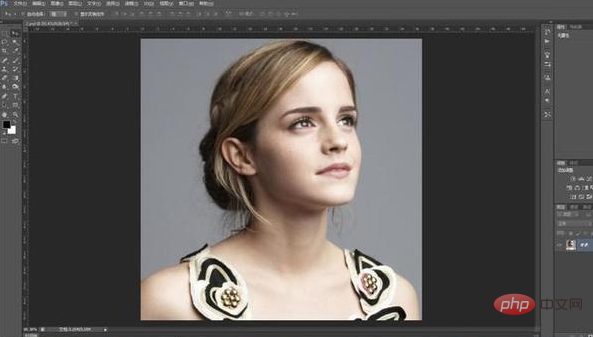
Step 2: Execution: Ctrl J Duplicate a layer of the background image to get layer 1.
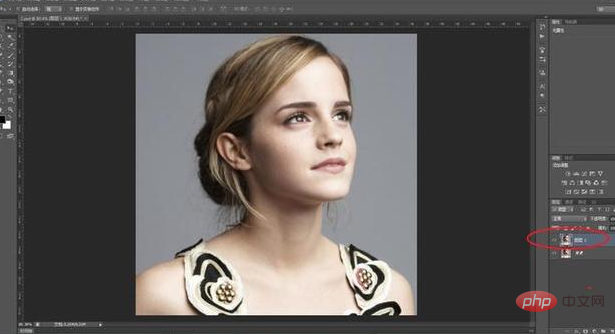
Step 3: Execute: "Filter--Others--High Contrast Preservation". In the high contrast preservation window that appears, select a radius of about 2 pixels, and then Change the layer mode to "Overlay" in the Layers panel.
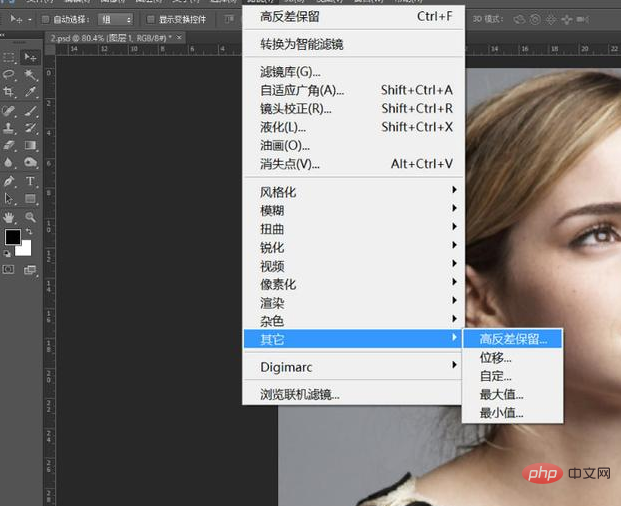
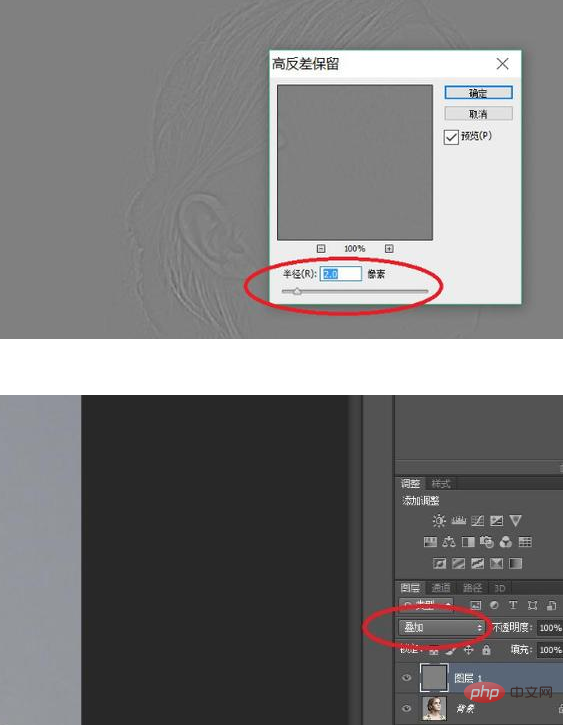
Step 4: At this time, there are actually some effects, but they are not obvious enough. Therefore, we perform a few steps on layer 1. Times: Ctrl J Duplicate layer 1 several times (as for how many times, it depends on the picture effect). At this time, the effect is obvious, and the blurry photo has become clear.
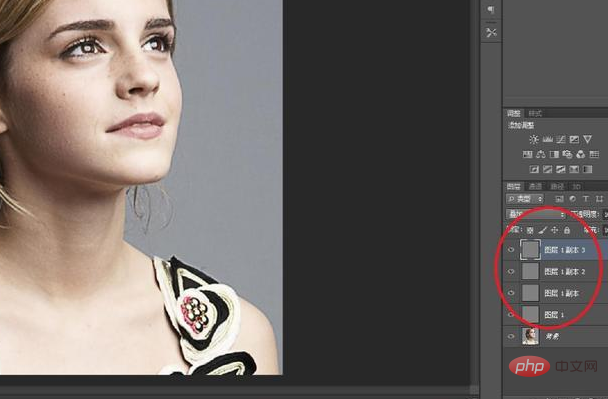
Step 5: Execution: Ctrl Shift Alt E to stamp one layer.
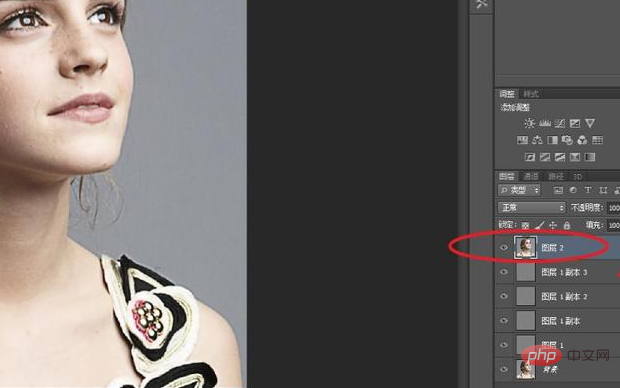
Recommended tutorial: ps tutorial
The above is the detailed content of PS fix low pixel blur characters. For more information, please follow other related articles on the PHP Chinese website!