Convert WordPress site to Joomla
The following column WordPress Tutorial will introduce to you how to move an existing WordPress site to Joomla. This works for many WordPress versions up to 5 and works with Joomla3.

Before you begin, you need to know the following:
This will import categories from WordPress, but it will not match the imported posts/pages with the corresponding associated with the category. This is because WordPress allows one post to be associated with multiple categories, while Joomla does not.
All WordPress categories and subcategories will simply become categories in Joomla.
WordPress uses the phpass algorithm to encrypt passwords, but Joomla uses MD5. Therefore, user login passwords imported from WordPress will not work. One way to solve this problem is to install the WordPress "MD5 Password Hashing" plugin before importing. This plugin converts WordPress passwords to MD5 that Joomla can understand: http://wordpress.org/extend/plugins/md5-password-hashes/
This will import your database, but not the file (image wait). You need to move them manually.
Comments will be imported if you have the JComments extension installed on your Joomla site.
step 1. Installing Joomla and JConverter Extension
Install a fresh copy of Joomla without any sample data.
Then find and download the JConverter extension for Joomla.
Install JConvertor into the new Joomla site.
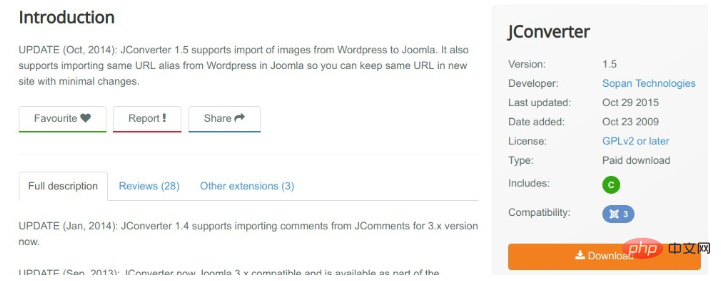
Step 2. Get your WordPress database details
Go into your WordPress files and visit wp-config.php. Open the file, you will need to note the following details in the file:
Database Name
Database User
Database Password
Database Host
Database Prefix
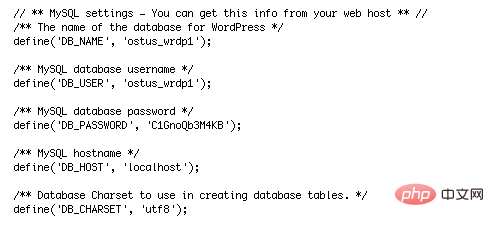
Step 3. Enter your WordPress database details
Go back to your Joomla site and go to Extensions>JConvertor>Configuration and enter the database information you just collected:
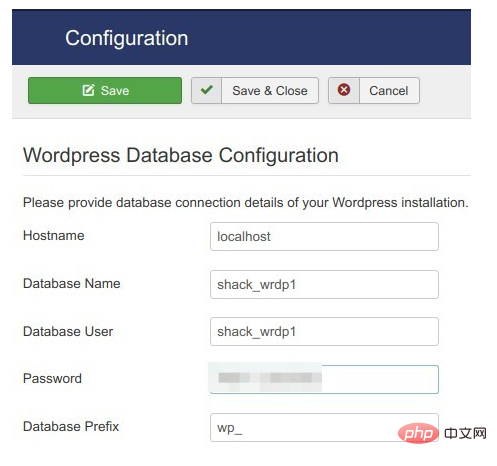
Scroll down slightly to the "Select import options" settings group and proceed according to your preference:
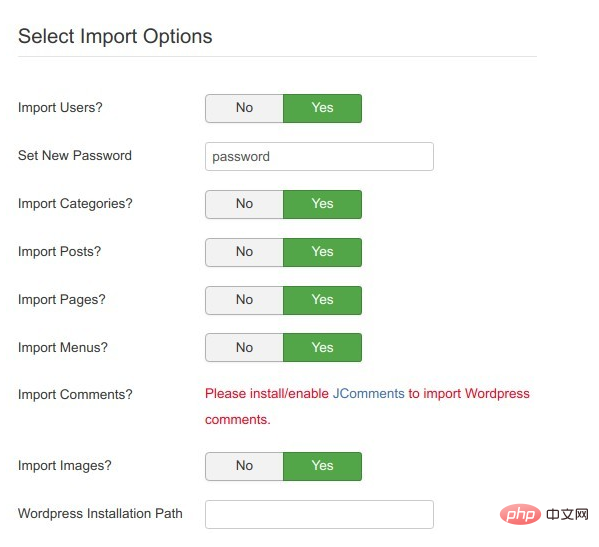
Step 3. Start Conversion
After storing this data, click Save and then click Start Conversion.
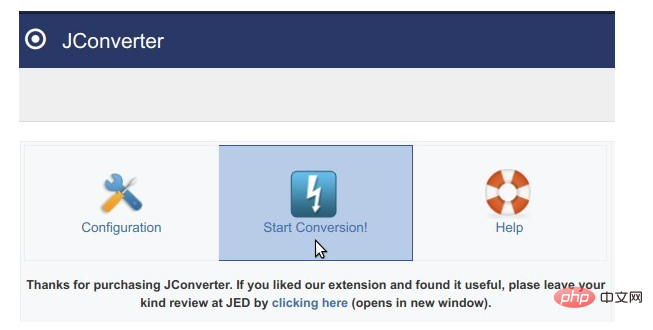
You will now see the screen shown below. It will show the status of all imported data:
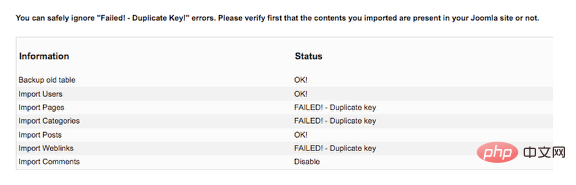
Step 4. Check your data
Go to Posts, Categories and Users and make sure all data has been imported successfully:
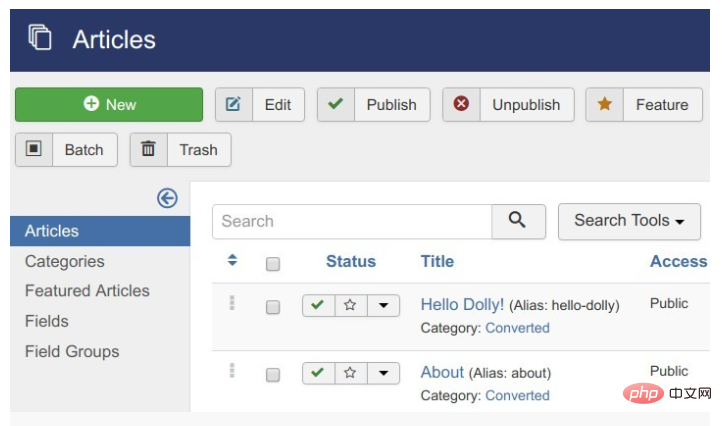
The above is the detailed content of Convert WordPress site to Joomla. For more information, please follow other related articles on the PHP Chinese website!

Hot AI Tools

Undresser.AI Undress
AI-powered app for creating realistic nude photos

AI Clothes Remover
Online AI tool for removing clothes from photos.

Undress AI Tool
Undress images for free

Clothoff.io
AI clothes remover

AI Hentai Generator
Generate AI Hentai for free.

Hot Article

Hot Tools

Notepad++7.3.1
Easy-to-use and free code editor

SublimeText3 Chinese version
Chinese version, very easy to use

Zend Studio 13.0.1
Powerful PHP integrated development environment

Dreamweaver CS6
Visual web development tools

SublimeText3 Mac version
God-level code editing software (SublimeText3)

Hot Topics
 1381
1381
 52
52
 PHP vs. Flutter: The best choice for mobile development
May 06, 2024 pm 10:45 PM
PHP vs. Flutter: The best choice for mobile development
May 06, 2024 pm 10:45 PM
PHP and Flutter are popular technologies for mobile development. Flutter excels in cross-platform capabilities, performance and user interface, and is suitable for applications that require high performance, cross-platform and customized UI. PHP is suitable for server-side applications with lower performance and not cross-platform.
 How to change page width in wordpress
Apr 16, 2024 am 01:03 AM
How to change page width in wordpress
Apr 16, 2024 am 01:03 AM
You can easily modify your WordPress page width by editing your style.css file: Edit your style.css file and add .site-content { max-width: [your preferred width]; }. Edit [your preferred width] to set the page width. Save changes and clear cache (optional).
 In which folder are wordpress articles located?
Apr 16, 2024 am 10:29 AM
In which folder are wordpress articles located?
Apr 16, 2024 am 10:29 AM
WordPress posts are stored in the /wp-content/uploads folder. This folder uses subfolders to categorize different types of uploads, including articles organized by year, month, and article ID. Article files are stored in plain text format (.txt), and the filename usually includes its ID and title.
 How to create a product page in wordpress
Apr 16, 2024 am 12:39 AM
How to create a product page in wordpress
Apr 16, 2024 am 12:39 AM
Create a product page in WordPress: 1. Create the product (name, description, pictures); 2. Customize the page template (add title, description, pictures, buttons); 3. Enter product information (stock, size, weight); 4 . Create variations (different colors, sizes); 5. Set visibility (public or hidden); 6. Enable/disable comments; 7. Preview and publish the page.
 Where is the wordpress template file?
Apr 16, 2024 am 11:00 AM
Where is the wordpress template file?
Apr 16, 2024 am 11:00 AM
WordPress template files are located in the /wp-content/themes/[theme name]/ directory. They are used to determine the appearance and functionality of the website, including header (header.php), footer (footer.php), main template (index.php), single article (single.php), page (page.php), Archive (archive.php), category (category.php), tag (tag.php), search (search.php) and 404 error page (404.php). By editing and modifying these files, you can customize the appearance of your WordPress website
 How to search for authors in WordPress
Apr 16, 2024 am 01:18 AM
How to search for authors in WordPress
Apr 16, 2024 am 01:18 AM
Search for authors in WordPress: 1. Once logged in to your admin panel, navigate to Posts or Pages, enter the author name using the search bar, and select Author in Filters. 2. Other tips: Use wildcards to broaden your search, use operators to combine criteria, or enter author IDs to search for articles.
 What language is used to develop WordPress?
Apr 16, 2024 am 12:03 AM
What language is used to develop WordPress?
Apr 16, 2024 am 12:03 AM
WordPress is developed using PHP language as its core programming language for handling database interactions, form processing, dynamic content generation, and user requests. PHP was chosen for reasons including cross-platform compatibility, ease of learning, active community, and rich library and frameworks. Apart from PHP, WordPress also uses languages like HTML, CSS, JavaScript, SQL, etc. to enhance its functionality.
 Which version of wordpress is stable?
Apr 16, 2024 am 10:54 AM
Which version of wordpress is stable?
Apr 16, 2024 am 10:54 AM
The most stable WordPress version is the latest version because it contains the latest security patches, performance enhancements, and introduces new features and improvements. In order to update to the latest version, log into your WordPress dashboard, go to the Updates page and click Update Now.




