 Topics
Topics
 Pagoda Panel
Pagoda Panel
 Configure Apache reverse proxy in the Pagoda panel to implement port forwarding
Configure Apache reverse proxy in the Pagoda panel to implement port forwarding
Configure Apache reverse proxy in the Pagoda panel to implement port forwarding
The following column Pagoda Panel Tutorial will introduce to you how to configure the Apache reverse proxy in the Pagoda Panel to implement port forwarding. I hope it will be helpful to friends in need!

Development environment
Server environment: Centos 6.9
WEB server: Apache
Service Management Panel: Pagoda Panel 5.7.0
Preface
I encountered a problem recently during development. The address of one of my management pages is: https:/ /ServerAdress:8090, I want to use https://ServerAdress (port 443) to access this management page, so I query online how to implement port forwarding; there are two ways to query online: 1. Modify iptable on the server, Do port forwarding; 2. Use Apache for reverse proxy; since there are multiple websites on the server, I chose the second method, this article: blog.csdn.net/shishui5271…
But The logic of configuring Apache in the online method is somewhat different from that of using the pagoda panel. After exploring it, I will record the solution.
Steps
1. Open the Pagoda Panel -> Website, click on the site to be configured to enter [Site Modification];
2. In [ [Reverse Proxy] of Site Modification], add the URL port you want to forward to in the "Target URL". For example, if I want to forward port 443 to port 8090, then I fill in https://ServerAdress:8090 here." "Send domain name" is the default, click to start the reverse proxy;
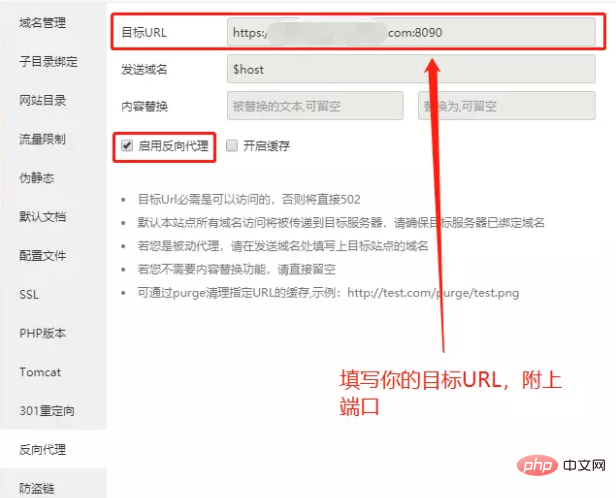
3. After completing the previous step, you still cannot access. When accessing https://ServerAdress, a Proxy Error will be reported. . Open the configuration file, find the 443 VisualHost code segment in the configuration file, add two lines of code to the following code
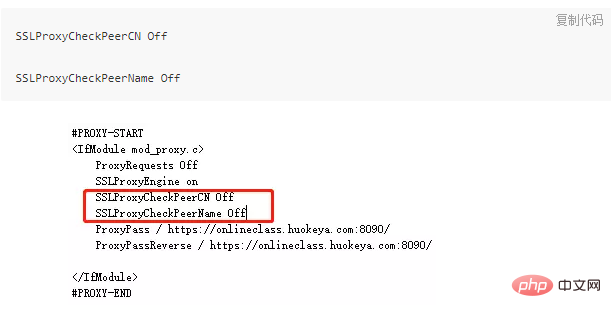
4. Restart the Apache service
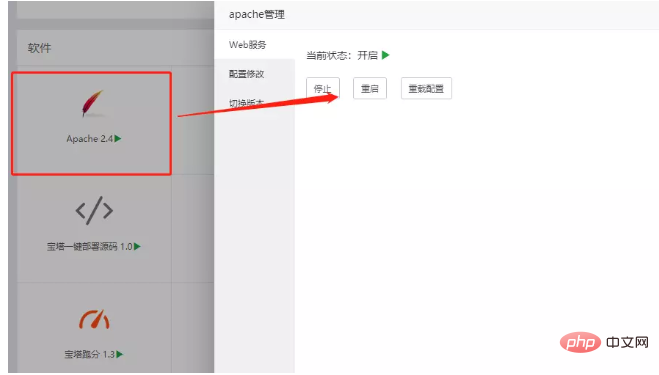
5. Open https://ServerAdress in the browser and see if it is the content of port 8090.
The above is the detailed content of Configure Apache reverse proxy in the Pagoda panel to implement port forwarding. For more information, please follow other related articles on the PHP Chinese website!

Hot AI Tools

Undresser.AI Undress
AI-powered app for creating realistic nude photos

AI Clothes Remover
Online AI tool for removing clothes from photos.

Undress AI Tool
Undress images for free

Clothoff.io
AI clothes remover

Video Face Swap
Swap faces in any video effortlessly with our completely free AI face swap tool!

Hot Article

Hot Tools

Notepad++7.3.1
Easy-to-use and free code editor

SublimeText3 Chinese version
Chinese version, very easy to use

Zend Studio 13.0.1
Powerful PHP integrated development environment

Dreamweaver CS6
Visual web development tools

SublimeText3 Mac version
God-level code editing software (SublimeText3)

Hot Topics
 1386
1386
 52
52
 A brief analysis of the problem that the server cannot be remote after installing Pagoda
Nov 23, 2022 pm 04:56 PM
A brief analysis of the problem that the server cannot be remote after installing Pagoda
Nov 23, 2022 pm 04:56 PM
This article uses the Pagoda Panel Tutorial column to introduce to you the problem that server2022 cannot be remote after installing Pagoda. I wonder if you have encountered such a problem? Let me show you how I handle it!
 How to set the speed limit of the virtual host through the Pagoda panel
Jun 21, 2023 am 11:17 AM
How to set the speed limit of the virtual host through the Pagoda panel
Jun 21, 2023 am 11:17 AM
Pagoda Panel is a very excellent server management panel under Linux system. It has powerful functions and friendly interface, which can help users manage servers easily. In the process of using the Pagoda Panel, it is sometimes necessary to limit the speed of the virtual host to ensure the stability and fluency of the server. This article will introduce how to set the speed limit of the virtual host through the Pagoda panel to achieve a good user experience. 1. Overview of Speed Limit Speed limit refers to limiting the host bandwidth and ensuring the normal operation of the server by controlling the host traffic. exist
 What should I do if I get an error when deploying thinkphp5 in Pagoda?
Dec 19, 2022 am 11:04 AM
What should I do if I get an error when deploying thinkphp5 in Pagoda?
Dec 19, 2022 am 11:04 AM
Solution to the error reported when deploying thinkphp5 in Pagoda: 1. Open the Pagoda server, install the php pathinfo extension and enable it; 2. Configure the ".access" file with the content "RewriteRule ^(.*)$ index.php?s=/$1 [QSA ,PT,L]”; 3. In website management, just enable thinkphp’s pseudo-static.
 How to use the Pagoda panel to set up domain name resolution
Jun 21, 2023 am 09:19 AM
How to use the Pagoda panel to set up domain name resolution
Jun 21, 2023 am 09:19 AM
With the development and popularization of the Internet, domain names have become an indispensable part of our online world. However, many people are still confused about the settings of domain name resolution. Today, we will introduce how to use the Pagoda panel to set up domain name resolution. What is DNS? Domain name resolution is the process of binding a domain name to the IP address of the website or server it represents. It is a process that converts human-readable domain names into computer-readable IP addresses. The main components of domain name resolution are: domain name registration, DNS resolution and we
 Introduction to the WebDAV file management function of Pagoda Panel
Jun 21, 2023 am 11:33 AM
Introduction to the WebDAV file management function of Pagoda Panel
Jun 21, 2023 am 11:33 AM
Introduction to the WebDAV file management function of Pagoda Panel WebDAV is a file management technology based on the HTTP protocol. It allows users to access files on the network through the HTTP protocol and manage these files. With the support of WebDAV technology, we can build a Web server to provide various network services. Pagoda Panel is a popular web server management tool that provides a wealth of functional modules, among which the WebDAV file management function is one of them. Below, this article
 How to use Pagoda Panel for MySQL management
Jun 21, 2023 am 09:44 AM
How to use Pagoda Panel for MySQL management
Jun 21, 2023 am 09:44 AM
Pagoda Panel is a powerful panel software that can help us quickly deploy, manage and monitor servers, especially small businesses or individual users who often need to build websites, database management and server maintenance. Among these tasks, MySQL database management is an important job in many cases. So how to use the Pagoda panel for MySQL management? Next, we will introduce it step by step. Step 1: Install Pagoda Panel. Before starting to use Pagoda Panel for MySQL management, you first need to install Pagoda Panel.
 How to use Pagoda Panel for website repair and maintenance
Jun 21, 2023 pm 03:19 PM
How to use Pagoda Panel for website repair and maintenance
Jun 21, 2023 pm 03:19 PM
In the current Internet era, websites have become an important means for many companies to display and promote themselves. However, it is inevitable that some unexpected situations will cause the website to be inaccessible or have limited functions. At this time, the website needs to be repaired and maintained. This article will introduce how to use Pagoda Panel for website repair and maintenance. 1. Introduction to Pagoda Panel Pagoda Panel is a website management software running on a Linux server. It can help users quickly build a Web environment on the server operating system. The Pagoda panel integrates numerous functional modules
 What should I do if the Pagoda Panel PHP extension fails to be installed?
Nov 13, 2022 am 09:23 AM
What should I do if the Pagoda Panel PHP extension fails to be installed?
Nov 13, 2022 am 09:23 AM
Solution to the failure of PHP extension installation in Pagoda Panel: 1. Search for "Toolbox" in the software mall; 2. Install the Linux toolbox; 3. Click "Settings" and set the virtual memory to "1224m"; 4. Reinstall it. .



