
Novices developing PHP programs mostly use the phpStudy integrated environment. During use, there will be a problem that the Apache or MySQL service cannot be started. How to solve this problem? The following article will introduce you to the solution.
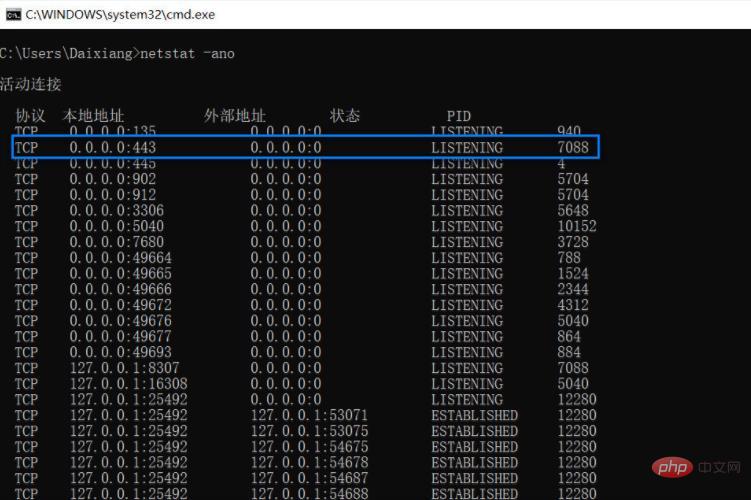
The Apache or MySQL service cannot start mostly because the port is occupied. Let’s take a look at how to solve it.
Solution steps:
1. Display port information
Use cmd to open cmd.exe, and then enter the following command to view the port usage information:
netstat -ano
After executing the command, the following figure is displayed:
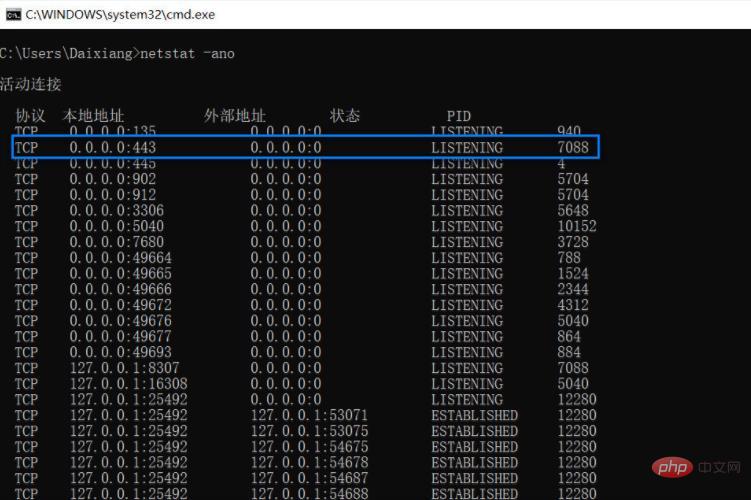
It is found that the process with PID="7088" occupies the 443 port set in Apache.
2. Find the process occupying the port
Use the following command to find the process with PID="7088":
tasklist | findstr "7088"
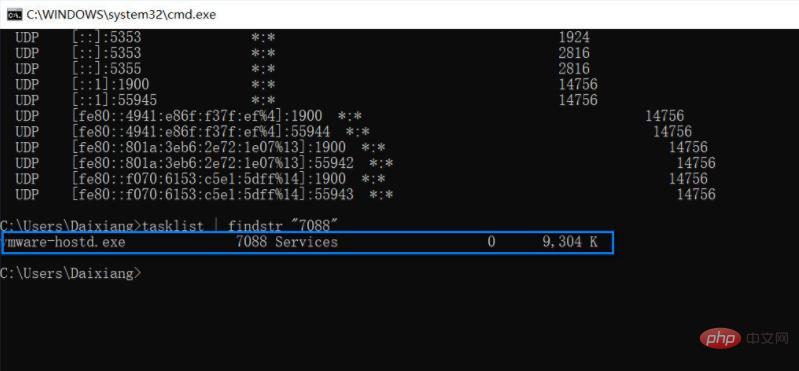
It was found that port 443 was occupied by a process of vmware, causing Apache to be unable to use port 443.
3. Close the process occupying the port
Close the vmware process in [Task Manager] to give up port 443 to the Apache service.
4. Restart the Apache service and it will run normally.
For more PHP related knowledge, please visit php中文网!
The above is the detailed content of How to solve the problem that apache cannot be started in phpstudy?. For more information, please follow other related articles on the PHP Chinese website!




