How to set a limit on file upload size in phpstudy

The first step is to select "System Service" in the running mode in the pop-up box, and then click the start button above to run the service in "phpstudy".
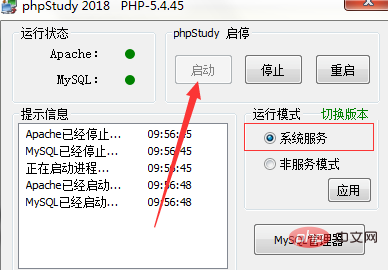
The second step is to limit the upload file size. We need to modify three parameters; "post_max_size", "upload_max_filesize" , "max_input_time". Then click the other options button, then select "PHP Extensions and Settings", select "Parameter Value Settings", and click on the above three parameters to set them.
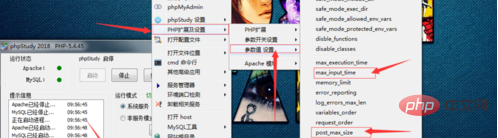
The third step is to set the limit on the size of the uploaded file according to your actual needs (generally do not set it too large), click the OK button, and the service will automatically restart. .
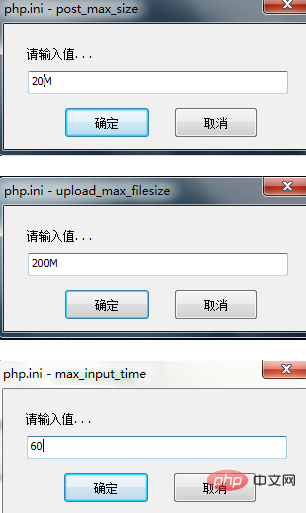
The fourth step, or click "Other Options Menu", select "Open Configuration File", then select "php-ini", click to enter the settings, as shown in the figure shown.
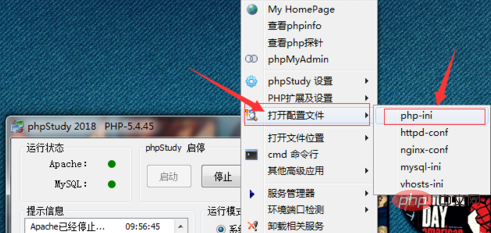
Recommended tutorial: phpstudy usage tutorial
The above is the detailed content of How to set a limit on file upload size in phpstudy. For more information, please follow other related articles on the PHP Chinese website!

Hot AI Tools

Undresser.AI Undress
AI-powered app for creating realistic nude photos

AI Clothes Remover
Online AI tool for removing clothes from photos.

Undress AI Tool
Undress images for free

Clothoff.io
AI clothes remover

AI Hentai Generator
Generate AI Hentai for free.

Hot Article

Hot Tools

Notepad++7.3.1
Easy-to-use and free code editor

SublimeText3 Chinese version
Chinese version, very easy to use

Zend Studio 13.0.1
Powerful PHP integrated development environment

Dreamweaver CS6
Visual web development tools

SublimeText3 Mac version
God-level code editing software (SublimeText3)

Hot Topics
 1359
1359
 52
52
 How to implement file upload and processing in FastAPI
Jul 28, 2023 pm 03:01 PM
How to implement file upload and processing in FastAPI
Jul 28, 2023 pm 03:01 PM
How to implement file upload and processing in FastAPI FastAPI is a modern, high-performance web framework that is easy to use and powerful. It provides native support for file upload and processing. In this article, we will learn how to implement file upload and processing functions in the FastAPI framework, and provide code examples to illustrate specific implementation steps. First, we need to import the required libraries and modules: fromfastapiimportFastAPI,UploadF
 How to install phpstudy pro
Apr 02, 2024 pm 03:15 PM
How to install phpstudy pro
Apr 02, 2024 pm 03:15 PM
PHPstudy Pro is a web development environment software package that enables rapid deployment and testing of web applications. The installation steps are as follows: Download the installation package from the official website. Run the installer and select the installation path and language. After the installation is complete, launch PHPstudy and configure PHP, MySQL, Apache settings. To verify the installation, enter "localhost" in your browser or run the command "php -v" to check the PHP version.
 Simple steps to upload your own music on Kugou
Mar 25, 2024 pm 10:56 PM
Simple steps to upload your own music on Kugou
Mar 25, 2024 pm 10:56 PM
1. Open Kugou Music and click on your profile picture. 2. Click the settings icon in the upper right corner. 3. Click [Upload Music Works]. 4. Click [Upload Works]. 5. Select the song and click [Next]. 6. Finally, click [Upload].
 How to upload lyrics to QQ Music
Feb 23, 2024 pm 11:45 PM
How to upload lyrics to QQ Music
Feb 23, 2024 pm 11:45 PM
With the advent of the digital age, music platforms have become one of the main ways for people to obtain music. However, sometimes when we listen to songs, we find that there are no lyrics, which is very disturbing. Many people hope that lyrics can be displayed when listening to songs to better understand the content and emotions of the songs. QQ Music, as one of the largest music platforms in China, also provides users with the function of uploading lyrics, so that users can better enjoy music and feel the connotation of the songs. The following will introduce how to upload lyrics on QQ Music. first
 How to remove comment restrictions on video accounts? What is the word limit for comments on a video account?
Mar 22, 2024 pm 02:11 PM
How to remove comment restrictions on video accounts? What is the word limit for comments on a video account?
Mar 22, 2024 pm 02:11 PM
With the popularity of video accounts on social media, more and more people are beginning to use video accounts to share their daily lives, insights and stories. However, some users may experience comments being restricted, which can leave them confused and dissatisfied. 1. How to remove comment restrictions on video accounts? To lift the restriction on commenting on a video account, you must first ensure that the account has been properly registered and real-name authentication has been completed. Video accounts have requirements for comments. Only accounts that have completed real-name authentication can lift comment restrictions. If there are any abnormalities in the account, these issues need to be resolved before comment restrictions can be lifted. 2. Comply with the community standards of the video account. Video accounts have certain standards for comment content. If the comment involves illegal content, you will be restricted from speaking. To lift comment restrictions, you need to abide by the community of the video account
 How to solve the problem of slow upload speed on Win10 computer
Jul 01, 2023 am 11:25 AM
How to solve the problem of slow upload speed on Win10 computer
Jul 01, 2023 am 11:25 AM
How to solve the slow upload speed of Win10 computer? When we use the computer, we may feel that the file upload speed of our computer is very slow. So what is the situation? In fact, this is because the default upload speed of the computer is 20%, so the upload speed is very slow. Many friends do not know how to operate in detail. The editor has compiled the steps to format the C drive in Win11 below. If you are interested, follow Let’s take a look below! Solution to the slow upload speed of Win10 1. Press win+R to call up run, enter gpedit.msc, and press Enter. 2. Select the management template, click Network--Qos Packet Scheduler, and double-click Limit to reserve bandwidth. 3. Select Enabled, which will bring
 How to improve computer upload speed
Jan 15, 2024 pm 06:51 PM
How to improve computer upload speed
Jan 15, 2024 pm 06:51 PM
Upload speed becomes very slow? I believe this is a problem that many friends will encounter when uploading things on their computers. If the network is unstable when using a computer to transfer files, the upload speed will be very slow. So how can I increase the network upload speed? Below, the editor will tell you how to solve the problem of slow computer upload speed. When it comes to network speed, we all know that the speed of opening web pages, download speed, and upload speed are also very critical. Especially some users often need to upload files to the network disk, so a fast upload speed will undoubtedly save you a lot of money. Less time, what should I do if the upload speed is slow? Below, the editor brings you pictures and texts on how to deal with slow computer upload speeds. How to solve the problem of slow computer upload speed? Click "Start--Run" or "Window key"
 How to take photos and upload them on computer
Jan 16, 2024 am 10:45 AM
How to take photos and upload them on computer
Jan 16, 2024 am 10:45 AM
As long as the computer is equipped with a camera, it can take pictures, but some users still don't know how to take pictures and upload them. Now I will give you a detailed introduction to the method of taking pictures on the computer, so that users can upload the pictures wherever they want. How to take photos and upload them on a computer 1. Mac computer 1. Open Finder and click the application on the left. 2. After opening, click the Camera application. 3. Just click the photo button below. 2. Windows computer 1. Open the search box below and enter camera. 2. Then open the searched application. 3. Click the photo button next to it.




