

How to use ps software to edit landscape pictures?
We double-click the ps shortcut icon on the desktop to open the ps software and enter the ps operation interface as shown in the figure:
Recommended: "ps Tutorial》
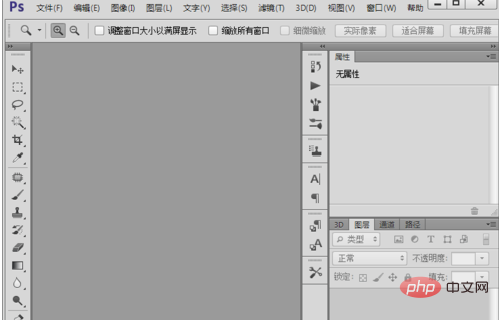
After opening ps, we press the Ctrl O key to open the picture material, as shown in the picture:

After opening the picture, press the Ctrl L key and set the parameters in the pop-up color levels dialog box as shown in the figure:
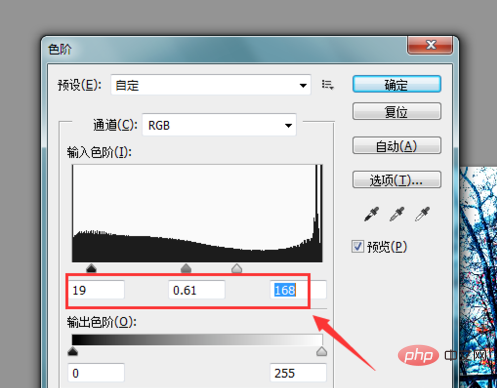
After adjusting the color levels , then press the shortcut key Ctrl B key to adjust the parameters in the pop-up color balance dialog box as shown in the figure;
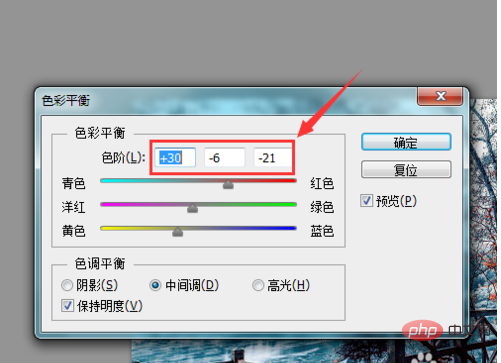
After adjusting the color balance of the picture, press Ctrl Use the U key to set the parameters in the pop-up hue and saturation dialog box as shown in the figure:
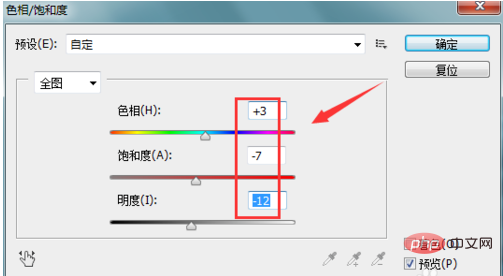
After setting, find the action option on the right side, as shown in the figure:
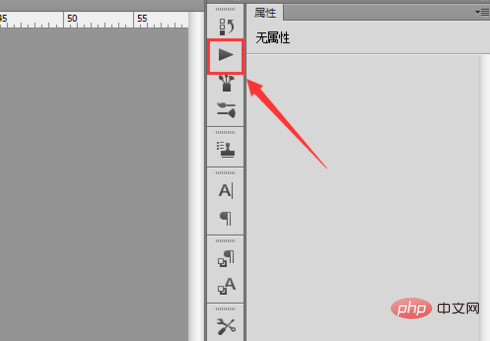
Click the action option, find the old photo option in the action panel, and then find the play button below, as shown in the picture:
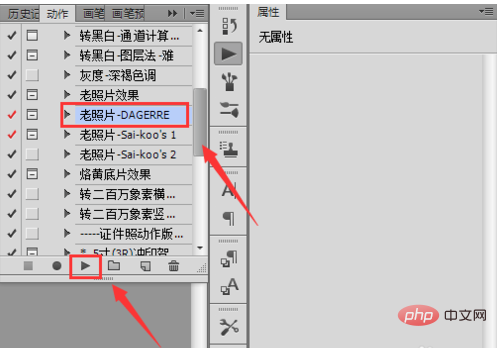
Click the play button to see the final picture effect, as shown in the picture:

The above is the detailed content of How to use ps software to edit landscape pictures. For more information, please follow other related articles on the PHP Chinese website!