phpstudy domain name cannot be accessed
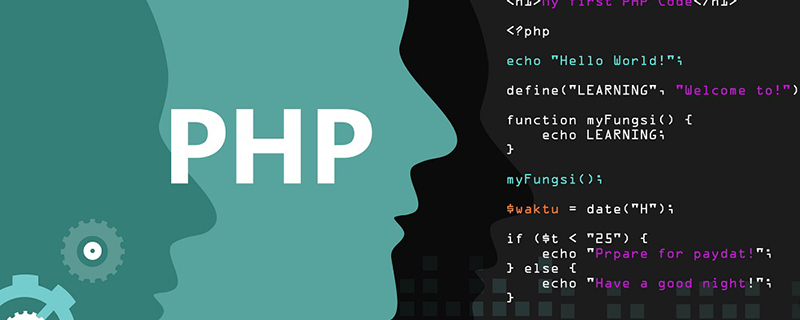
1. First, make sure that the window has a hosts file, and the hosts file does not have any suffix
2. Hosts contains (127.0.0.1 your virtual domain name ) Statement
Example: 127.0.0.1 www.mmp.com
3. There must be
#Include conf/extra/httpd-vhosts.conf
before the following statement in httpd.conf in Apache in phpstudy. In addition, please make sure httpd.conf is normal and has not been modified.
4. Make sure that your virtual domain name has been configured in phpStudy\Apache\conf\vhosts.conf. You can refer to the following configuration.
The following example is The configured website is www.mmp.com. After DocumentRoot, fill in the path of the file you want to access with your virtual domain name
<VirtualHost *:80>
DocumentRoot "D:/phpStudy/WWW/xdswxhd"
ServerName www.mmp.com
ServerAlias phpStudy.net
<Directory "D:/phpStudy/WWW/xdswxhd">
Options +Indexes +FollowSymLinks +ExecCGI
AllowOverride All
Order allow,deny
Allow from all
Require all granted
</Directory>
</VirtualHost>Recommended tutorial: phpstudy tutorial
The above is the detailed content of phpstudy domain name cannot be accessed. For more information, please follow other related articles on the PHP Chinese website!

Hot AI Tools

Undresser.AI Undress
AI-powered app for creating realistic nude photos

AI Clothes Remover
Online AI tool for removing clothes from photos.

Undress AI Tool
Undress images for free

Clothoff.io
AI clothes remover

Video Face Swap
Swap faces in any video effortlessly with our completely free AI face swap tool!

Hot Article

Hot Tools

Notepad++7.3.1
Easy-to-use and free code editor

SublimeText3 Chinese version
Chinese version, very easy to use

Zend Studio 13.0.1
Powerful PHP integrated development environment

Dreamweaver CS6
Visual web development tools

SublimeText3 Mac version
God-level code editing software (SublimeText3)

Hot Topics
 1386
1386
 52
52
 What to do if the web page cannot be accessed
Sep 06, 2023 am 09:36 AM
What to do if the web page cannot be accessed
Sep 06, 2023 am 09:36 AM
Solutions to inaccessible web pages include checking the network connection, clearing the browser cache, checking the web page address, trying to use other browsers, checking the server status, checking the domain name resolution, checking the firewall and security settings and contacting the website administrator. Detailed introduction: 1. Check the network connection to ensure that the network connection is normal. You can try to open other web pages or use other devices to access to determine whether it is a network connection problem. If other web pages can be accessed normally, it may be a problem with the web page; 2. Clear the browser cache. The browser cache may cause the web page to fail to load, etc.
 The requested control is invalid NET HELPMSG 2191: 2 simple fixes
Apr 15, 2023 am 09:13 AM
The requested control is invalid NET HELPMSG 2191: 2 simple fixes
Apr 15, 2023 am 09:13 AM
In the TCP/IP protocol suite, Domain Name System is one of the protocols that provides name resolution services for mapping computer names to IP addresses. However, sometimes it malfunctions, resulting in errors such as The requested control is not valid for this service NETHELPMSG2191. DNS clients and servers work together to provide computer name to IP address mapping name resolution services for computers and users. After installing Windows, client and server versions of the operating system have the client service enabled by default. Once you specify the server's IP address in your TCP/IP network configuration, the DNS client queries the server to discover domain controllers and resolve computer names to IP addresses. only in service
 What is the relationship between the domain name of the host and the IP address of the host?
Jan 14, 2021 pm 06:02 PM
What is the relationship between the domain name of the host and the IP address of the host?
Jan 14, 2021 pm 06:02 PM
The relationship between the host's domain name and the host's IP address is: one IP address corresponds to multiple domain names. The IP address uses a digital form to identify the host in the computer network, and the domain name uses a character form to identify the host in the computer network. In the Internet, one domain name can correspond to one IP address, but one IP address can be corresponding to multiple domain names.
 What to do if phpstudy is garbled
Nov 14, 2022 am 09:53 AM
What to do if phpstudy is garbled
Nov 14, 2022 am 09:53 AM
The reason why phpstudy is garbled is because the encoding and decoding methods are inconsistent. The solution: 1. Open the "Control Panel"; 2. Open "Clock, Language and Region"; 3. Click "Region"; 4. Click " Manage" icon; 5. Click "Change System Regional Settings", select "Specific Language", and then click "OK"; 6. Restart the computer.
 How to install phpstudy pro
Apr 02, 2024 pm 03:15 PM
How to install phpstudy pro
Apr 02, 2024 pm 03:15 PM
PHPstudy Pro is a web development environment software package that enables rapid deployment and testing of web applications. The installation steps are as follows: Download the installation package from the official website. Run the installer and select the installation path and language. After the installation is complete, launch PHPstudy and configure PHP, MySQL, Apache settings. To verify the installation, enter "localhost" in your browser or run the command "php -v" to check the PHP version.
 Why can't phpstudy be installed?
Apr 02, 2024 pm 03:42 PM
Why can't phpstudy be installed?
Apr 02, 2024 pm 03:42 PM
PHP Study installation failure may be due to the following reasons: 1. System compatibility issues; 2. Insufficient permissions; 3. File conflicts; 4. Abnormal network connection; 5. Anti-virus software interference; 6. Path problems; 7. System errors. If you encounter a problem that cannot be solved, you can seek support through the PHP Study forum, GitHub or the official website.
 What should I do if the Sogou browser web page cannot be accessed?
Jan 31, 2024 am 10:33 AM
What should I do if the Sogou browser web page cannot be accessed?
Jan 31, 2024 am 10:33 AM
What should I do if the Sogou browser web page cannot be accessed? Sogou Browser has a very diverse set of online assistance tools that can help us obtain a very high-quality online browsing experience. However, sometimes, when we are unable to access the Internet using Sogou Browser, we can also use the repair tools to repair it and restore normal Internet services. If you don’t know how to operate it, please follow the editor to find out how to solve the problem that the web page cannot be opened normally. What should I do if the Sogou Browser webpage cannot be accessed? After opening Sogou High-speed Browser, click the three horizontal lines icon in the upper right corner. 2. After clicking, the menu window of Sogou Browser will pop up below. Click "Options" at the bottom of the window to open the browser settings page. 3. At this time we will enter the settings page of Sogou Browser
 How to change the port in phpstudy
Apr 02, 2024 pm 04:24 PM
How to change the port in phpstudy
Apr 02, 2024 pm 04:24 PM
In order to change the PHPSTUDY port, follow these steps: Open the Control Panel and navigate to the built-in Web server settings; modify the number in the port number field; save the changes and restart the server; enter the website URL and new port number to verify the changes.




