Check memory usage in linux
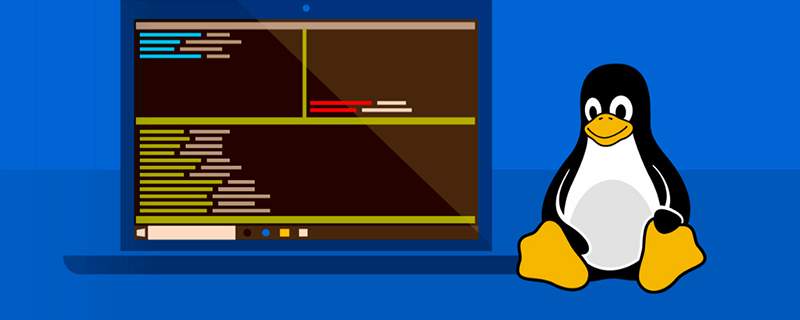
linux View memory usage
When optimizing the Linux system, physical memory is the most important aspect. Naturally, Linux also provides many methods to monitor the usage of precious memory resources. The following list details the various methods of viewing memory usage through view tools or command lines under Linux systems.
Recommended: [Linux video tutorial]
1. /proc/meminfo
The easiest way to check RAM usage The method is through /proc/meminfo. This dynamically updated virtual file is actually a combination display of many other memory-related tools (such as: free / ps / top), etc. /proc/meminfo lists all the memory usage you want to know about. The memory usage information of the process can also be viewed through /proc/
$ cat /proc/meminfo
2. atop
The atop command is a terminal environment monitoring command. It shows a combination of various system resources (CPU, memory, network, I/O, kernel) and is color-coded under high load conditions.
$ sudo atop
3. free
The free command is a quick way to view memory usage. It is an overview of the information collected by /proc/meminfo.
$ free -h
4. GNOME System Monitor
GNOME System Monitor is a view tool that displays the usage of CPU, memory, swap area and network in the recent period. It also provides a way to view CPU and memory usage.
$ gnome-system-monitor
5. htop
The htop command displays the real-time memory usage of each process. It provides reports on the resident memory size of all processes, total program memory size, shared library size, etc. The list can be scrolled horizontally and vertically.
$ htop
6. KDE System Monitor
The functions are the same as the GENOME version introduced in 4.
$ ksysguard
7. memstat
memstat is a command that effectively identifies the virtual memory usage of executable(s), process(es) and shared libraries. Given a process ID, memstat can list the executable files, data and shared libraries associated with this process.
$ memstat -p <PID>
8. nmon
nmon is a system benchmark testing tool based on ncurses. It can monitor CPU, memory, I/O, file system and network resources, etc. interactive mode. For memory usage, it can display total/remaining memory, swap space and other information in real time.
$ nmon
9. ps
ps command can display the memory usage of each process in real time. Reported memory usage information includes %MEM (percent of physical memory used), VSZ (total amount of virtual memory used), and RSS (total amount of physical memory used). You can use the "-sort" option to sort processes, for example by RSS:
$ ps aux --sort -rss
10. smem
The smem command allows you to count statistics based on /proc information Memory usage of different processes and users. Analysis of memory usage can export charts (such as bar charts and pie charts).
$ sudo smem --pie name -c "pss"
11. The top
top command provides real-time resource usage statistics of running programs. You can sort based on memory usage and size.
$ top
12. vmstat
The vmstat command displays real-time and average statistics, covering CPU, memory, I/O, etc. For example, memory status not only displays physical memory, but also counts virtual memory.
$ vmstat -s
The above is the detailed content of Check memory usage in linux. For more information, please follow other related articles on the PHP Chinese website!

Hot AI Tools

Undresser.AI Undress
AI-powered app for creating realistic nude photos

AI Clothes Remover
Online AI tool for removing clothes from photos.

Undress AI Tool
Undress images for free

Clothoff.io
AI clothes remover

AI Hentai Generator
Generate AI Hentai for free.

Hot Article

Hot Tools

Notepad++7.3.1
Easy-to-use and free code editor

SublimeText3 Chinese version
Chinese version, very easy to use

Zend Studio 13.0.1
Powerful PHP integrated development environment

Dreamweaver CS6
Visual web development tools

SublimeText3 Mac version
God-level code editing software (SublimeText3)

Hot Topics
 1371
1371
 52
52
 deepseek web version entrance deepseek official website entrance
Feb 19, 2025 pm 04:54 PM
deepseek web version entrance deepseek official website entrance
Feb 19, 2025 pm 04:54 PM
DeepSeek is a powerful intelligent search and analysis tool that provides two access methods: web version and official website. The web version is convenient and efficient, and can be used without installation; the official website provides comprehensive product information, download resources and support services. Whether individuals or corporate users, they can easily obtain and analyze massive data through DeepSeek to improve work efficiency, assist decision-making and promote innovation.
 How to install deepseek
Feb 19, 2025 pm 05:48 PM
How to install deepseek
Feb 19, 2025 pm 05:48 PM
There are many ways to install DeepSeek, including: compile from source (for experienced developers) using precompiled packages (for Windows users) using Docker containers (for most convenient, no need to worry about compatibility) No matter which method you choose, Please read the official documents carefully and prepare them fully to avoid unnecessary trouble.
 How to solve the permissions problem encountered when viewing Python version in Linux terminal?
Apr 01, 2025 pm 05:09 PM
How to solve the permissions problem encountered when viewing Python version in Linux terminal?
Apr 01, 2025 pm 05:09 PM
Solution to permission issues when viewing Python version in Linux terminal When you try to view Python version in Linux terminal, enter python...
 BITGet official website installation (2025 beginner's guide)
Feb 21, 2025 pm 08:42 PM
BITGet official website installation (2025 beginner's guide)
Feb 21, 2025 pm 08:42 PM
BITGet is a cryptocurrency exchange that provides a variety of trading services including spot trading, contract trading and derivatives. Founded in 2018, the exchange is headquartered in Singapore and is committed to providing users with a safe and reliable trading platform. BITGet offers a variety of trading pairs, including BTC/USDT, ETH/USDT and XRP/USDT. Additionally, the exchange has a reputation for security and liquidity and offers a variety of features such as premium order types, leveraged trading and 24/7 customer support.
 Get the gate.io installation package for free
Feb 21, 2025 pm 08:21 PM
Get the gate.io installation package for free
Feb 21, 2025 pm 08:21 PM
Gate.io is a popular cryptocurrency exchange that users can use by downloading its installation package and installing it on their devices. The steps to obtain the installation package are as follows: Visit the official website of Gate.io, click "Download", select the corresponding operating system (Windows, Mac or Linux), and download the installation package to your computer. It is recommended to temporarily disable antivirus software or firewall during installation to ensure smooth installation. After completion, the user needs to create a Gate.io account to start using it.
 How to automatically set permissions of unixsocket after system restart?
Mar 31, 2025 pm 11:54 PM
How to automatically set permissions of unixsocket after system restart?
Mar 31, 2025 pm 11:54 PM
How to automatically set the permissions of unixsocket after the system restarts. Every time the system restarts, we need to execute the following command to modify the permissions of unixsocket: sudo...
 Ouyi okx installation package is directly included
Feb 21, 2025 pm 08:00 PM
Ouyi okx installation package is directly included
Feb 21, 2025 pm 08:00 PM
Ouyi OKX, the world's leading digital asset exchange, has now launched an official installation package to provide a safe and convenient trading experience. The OKX installation package of Ouyi does not need to be accessed through a browser. It can directly install independent applications on the device, creating a stable and efficient trading platform for users. The installation process is simple and easy to understand. Users only need to download the latest version of the installation package and follow the prompts to complete the installation step by step.
 Ouyi Exchange Download Official Portal
Feb 21, 2025 pm 07:51 PM
Ouyi Exchange Download Official Portal
Feb 21, 2025 pm 07:51 PM
Ouyi, also known as OKX, is a world-leading cryptocurrency trading platform. The article provides a download portal for Ouyi's official installation package, which facilitates users to install Ouyi client on different devices. This installation package supports Windows, Mac, Android and iOS systems. Users can choose the corresponding version to download according to their device type. After the installation is completed, users can register or log in to the Ouyi account, start trading cryptocurrencies and enjoy other services provided by the platform.




