

ppt sets the automatic saving time to a minimum of 1 minute.
ppt settings to save automatically:
1. Open a PPT file on your computer and enter the main editing interface.

#2. Find the "office button" in the upper left corner of the PPT and click it.
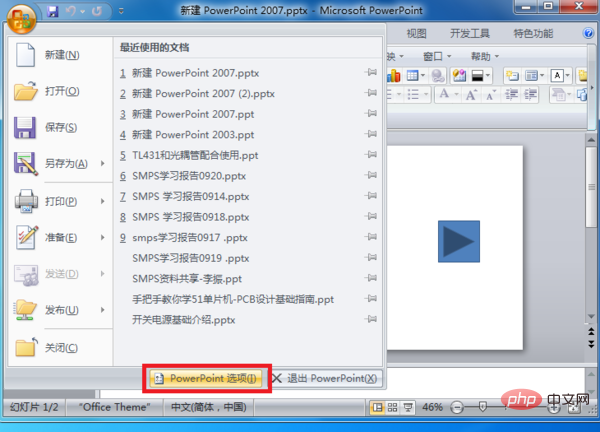
3. Find the powerpoint option on the office button interface, and then click this button.
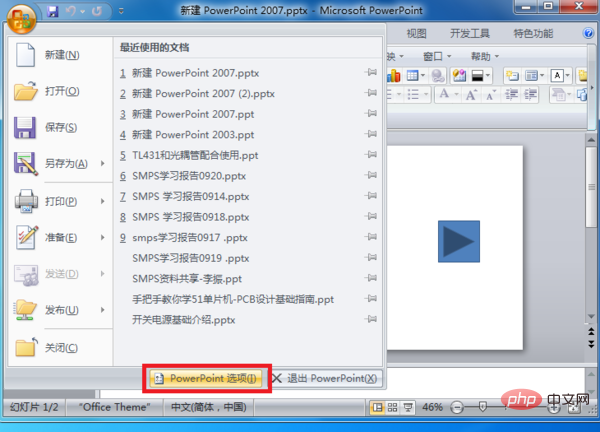
#4. After entering the powerpoint options interface, check the "Save automatic recovery information interval" option in the save menu.
#5. Set the automatic saving interval and click OK to exit. After completing the above settings, you can set the interval to automatically save in PPT.
The above is the detailed content of ppt sets the shortest auto-save time. You can set how often to save it.. For more information, please follow other related articles on the PHP Chinese website!