What wireless router to use for 500m broadband

#Routers are divided into 100M routers and Gigabit routers according to their support for broadband. 100M router only supports: ≤ 100M broadband. Gigabit routers can support: ≤ 1000M broadband. (Recommended learning: web front-end video tutorial)
So, if you are using 500M broadband, you must use a Gigabit router to achieve the download speed : 62.5MB/S, which is the normal download speed of 500M broadband.
When using 500M broadband, in addition to using a Gigabit router, you must also use a Gigabit network cable to achieve normal network speed. It is recommended to use Category 6 or Category 7 network cables, both of which support Gigabit broadband. You can click the link below to view details.
Gigabit network cable recommendation Various router manufacturers have Gigabit routers, so it is difficult to choose. Hongge’s personal suggestion is to comprehensively consider choosing a Gigabit router based on your Internet needs, usage area, budget, etc.
1. If you are an ordinary home user, and you mainly use the Internet for ordinary Internet needs such as chatting, shopping, watching videos, and reading news, then using a general Gigabit router can meet these Internet needs. If necessary, you can consider the following Gigabit routers.
MERCURY D191G Router
Tenda AC11 Router
HUAWEI WS5200 Quad-core Edition
2. If you surf the Internet at home When you mainly play online games, such as PlayerUnknown's Battlegrounds (Chicken Fighter), League of Legends, etc., it is recommended to use a better Gigabit router or a dedicated game router to better meet the usage needs.
ASUS RT-AC68U
NETGEAR R7000P
ASUS RT-AC5300
3. If your house The area is relatively large, or there are several floors that need to cover WiFi signals, then the WiFi signal of one router may not cover the entire place.
At this time, you can consider adding a WiFi signal amplifier to amplify the WiFi signal of the router, so that the WiFi signal can cover all rooms.
The above is the detailed content of What wireless router to use for 500m broadband. For more information, please follow other related articles on the PHP Chinese website!

Hot AI Tools

Undresser.AI Undress
AI-powered app for creating realistic nude photos

AI Clothes Remover
Online AI tool for removing clothes from photos.

Undress AI Tool
Undress images for free

Clothoff.io
AI clothes remover

Video Face Swap
Swap faces in any video effortlessly with our completely free AI face swap tool!

Hot Article

Hot Tools

Notepad++7.3.1
Easy-to-use and free code editor

SublimeText3 Chinese version
Chinese version, very easy to use

Zend Studio 13.0.1
Powerful PHP integrated development environment

Dreamweaver CS6
Visual web development tools

SublimeText3 Mac version
God-level code editing software (SublimeText3)

Hot Topics
 1389
1389
 52
52
 How to connect optical modem to wireless router
Jan 24, 2024 pm 04:37 PM
How to connect optical modem to wireless router
Jan 24, 2024 pm 04:37 PM
How to connect the optical modem to the wireless router: 1. Connect the LAN port of the optical modem to the WLAN port of the router; 2. Use a toothpick or needle to poke the reset button of the router; 3. There is usually a management page on the back of the router, such as The one on the router is tplolgin.cn. Enter this address in the browser. If it does not exist, enter 192.168.1.1. This is the default address of the router. 4. Enter the management page. You will first be asked to set the administrator password. Set it up. You can enter the router settings and so on.
 What is the wps function of wireless router
Feb 21, 2023 pm 05:19 PM
What is the wps function of wireless router
Feb 21, 2023 pm 05:19 PM
The wps function of wireless routers refers to "wi-fi protected settings", which is a certification project implemented by the WiFi Alliance. Its main purpose is to simplify the security encryption configuration of wireless networks. The wps function is used to assist users in automatically setting the network name (SSID) and configuring the highest level WPA2 security key for access points and wps client devices in the network.
 How to configure your computer's wireless router
Jan 13, 2024 pm 09:12 PM
How to configure your computer's wireless router
Jan 13, 2024 pm 09:12 PM
With the rise of WiFi, every household has bought a router. Wireless routers can share broadband to multiple terminals. Many friends use wireless routers, but not all of them can set them up. So how to set up a wireless router? In order to help everyone, next, the editor will teach you how to set up a wireless router. A wireless router is a router that is used for users to access the Internet and has wireless coverage function. A wireless router can be regarded as a repeater, forwarding the broadband network signal connected to the wall in your home to nearby wireless network devices through the antenna. So how to set up a wireless router? This is something that many children are confused about. Below, the editor will tell you how to set up a wireless router on your computer. Graphical explanation of setting up a wireless router on a computer. First turn on the power, then plug in the Internet cable.
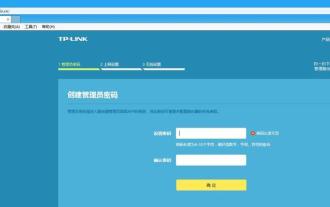 Set up wireless router bridging on your mobile phone to easily expand your network (use your mobile phone to operate the wireless router)
Apr 20, 2024 pm 06:04 PM
Set up wireless router bridging on your mobile phone to easily expand your network (use your mobile phone to operate the wireless router)
Apr 20, 2024 pm 06:04 PM
Set up wireless router bridging through your mobile phone. Wireless router bridging is a common need for network expansion. It can help us easily expand the network and provide wider network coverage. This article will introduce you to the steps and methods of setting up wireless router bridging in detail using your mobile phone as a tool. 1. Preparation: Connect the mobile phone and the wireless router through Wi. Make sure your mobile phone has been successfully connected to the wireless router. Before starting the setup, connect via Fi connection or USB data cable. This ensures normal communication between the mobile phone and the wireless router. 2. Find the wireless router management interface, enter the correct user name and password on the login interface, enter the wireless router management interface, enter the IP address of the wireless router or access the domain name, open
 Gigabit Wireless Router Ranking (Analysis of Gigabit Wireless Router Brands)
Apr 28, 2024 pm 12:04 PM
Gigabit Wireless Router Ranking (Analysis of Gigabit Wireless Router Brands)
Apr 28, 2024 pm 12:04 PM
Gigabit wireless routers are becoming more and more popular in homes and offices with the popularity and development of wireless networks. There are a dazzling array of Gigabit wireless routers with different functions. How to choose the most suitable wireless network device has become a problem for consumers. However, there are many brands on the market. To help you make a wise purchasing decision, this article will introduce you to several well-known brands of Gigabit wireless routers and conduct comparative evaluations. 1: ASUS Gigabit Wireless Router with advanced technology and strong signal. Its Gigabit Wireless Router has advanced technology and strong signal coverage capabilities. ASUS is a leading technology company. ASUS's Gigabit wireless router uses the latest Wi-Fi 6 standard to deliver faster speeds and more stable connections. Its exclusive AiMe
 How to connect a laptop to a wireless router How to connect a laptop to a wireless router
Jan 12, 2024 am 09:45 AM
How to connect a laptop to a wireless router How to connect a laptop to a wireless router
Jan 12, 2024 am 09:45 AM
Laptops produced today will all come with wireless network cards to ensure that the laptops are free from the constraints of wires and can freely surf the Internet. Many people are no longer unfamiliar with wireless connections to the Internet, but how do you open a network at home and install a wireless router to connect wirelessly? Laptop surfing the Internet, below, the editor will discuss with you how to connect a laptop to a wireless router. As a new connection method, wireless is simple, convenient and free. It has become a trend and will definitely replace traditional wired connections in the future. After buying a wireless router, many friends don’t know how to connect a laptop to a wireless router. Below, the editor will share with you the experience of connecting a laptop to a wireless router. How to connect a laptop to a wireless router How to connect a laptop to a wireless line
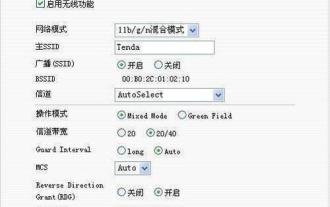 Detailed steps for setting up wireless router bridging on mobile phone (using mobile phone to set up wireless router bridging network)
Aug 21, 2024 pm 12:07 PM
Detailed steps for setting up wireless router bridging on mobile phone (using mobile phone to set up wireless router bridging network)
Aug 21, 2024 pm 12:07 PM
In today's digital age, wireless networks have become an integral part of our lives. However, sometimes when the wireless network signal in a certain area may be unstable and the network infrastructure cannot be directly changed, we can solve this problem by setting up a wireless router bridge. This article will detail how to use your mobile phone to set up wireless router bridging to expand and optimize your network. ## Methods and steps for setting up wireless router bridging on a mobile phone. Make sure that the mobile phone and the wireless router are in the same LAN. First, make sure that the mobile phone and the wireless router are connected to the same LAN. This can be confirmed by turning on the Wi-Fi function of the mobile phone and searching for available networks. Log in to the router management interface, open the browser on your mobile phone, and enter the password of the wireless router.
 How to connect your wireless router correctly (quickly set up wireless network)
Apr 17, 2024 pm 12:40 PM
How to connect your wireless router correctly (quickly set up wireless network)
Apr 17, 2024 pm 12:40 PM
Nowadays, wireless routers have become one of the necessary devices in many homes and offices, with the popularity of wireless networks. How to properly connect a wireless router can be a problem for some first-time wireless router users, however. To enjoy high-speed Internet experience and help you quickly set up a wireless network, this article will provide you with some simple and practical steps. One: Check the wireless router box and prepare for work - make sure all accessories are complete, and check whether the wireless router box is complete. - Prepare a network cable and a computer or smartphone. Two: Choose the correct location to place the wireless router - place the wireless router in a location that can cover the required area, and choose one that is closer to the power socket. -To avoid interfering with the signal, avoid placing the wireless router on gold



