

Steps:
1. First open the PPT slide that needs to be edited, and click to open the "Slide Master" in the view
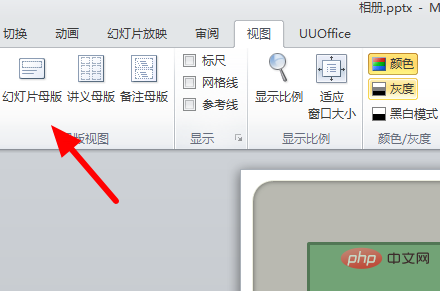
2. Then click to check "Footer" in the pop-up window
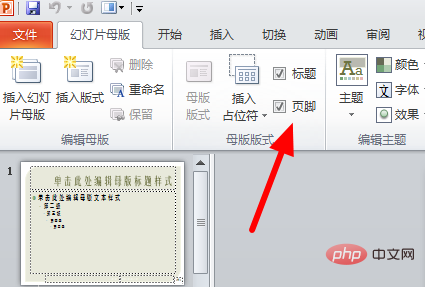
3. Then click on the text box in the lower right corner
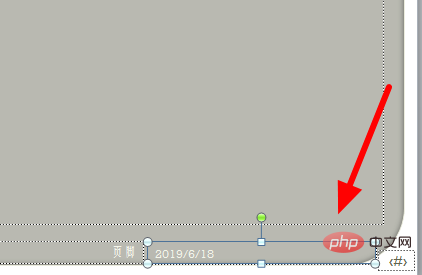
4. Then click and enter the "Escape Guide"
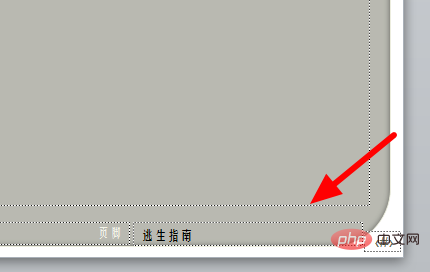
Complete!
The above is the detailed content of Set the master so that text appears in the lower left corner of each slide. For more information, please follow other related articles on the PHP Chinese website!




