Pagoda panel installation of memcached and detailed configuration method
After installing memcached in Pagoda Panel, it can speed up the server, thereby speeding up website access and improving user experience. Many friends don't know how to operate. The following tutorial column introduces the installation of memcached through the Pagoda panel and the detailed configuration method. I hope it will be useful to you.
In the previous article, I have introduced the process of installing memcached on the Pagoda Panel many times, but it was not written in detail, so it cannot be of help to novices. This time I will record the entire process in detail.
1. Install memcached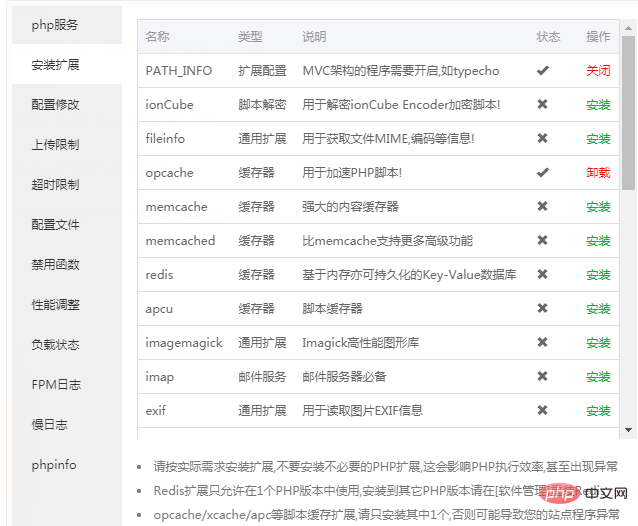
Take php7.0 in the editor’s test machine as an example. In the "Software" of the Pagoda panel "Management"> Scroll down to find php7.0 in the running environment, click Settings on the far right, and see the following php management interface. Click to install the extension, find memcached, and install it. Wait a few minutes for the installation to be successful.
2. Check the memcached cache efficiencyHow to check the working efficiency of memcached after installation? There are two methods, one is the service status that comes with Pagoda, and the other is a third-party PHP file. 1. Go back to the software management, find Memcached with the blue M, and click "Settings" on the right. See the memcached management interface.
Service: stop, restart, reload configuration.
Configuration modification: If you don’t understand the code, don’t reach out, you will be responsible for the consequences.
Load status: related status of memcached operation. The most important one is the hit parameter, which is the hit rate. Of course the higher the better.
Performance adjustment: Do not change the previous IP and port. The cache size is adjusted according to actual conditions. What to adjust based on? Return to the load status bar, there is a "currently used memory", look at this number to adjust. For example, a total of 64M of memory is allocated to memcached by default, but 62M of memory has been used, which means that the available memory of memcached is almost full. At this time, manually increase it, such as 128M. The specific number is determined based on daily traffic conditions.
The purpose of Memcached is to throw all the article content into the memory, so that when the user visits, the content in the memory is directly read, skipping the database, so the website opens very quickly after using memcached. For example, if a website publishes dozens of articles every day, this number may be adjusted to be larger to prevent it from being insufficient.
2. The third-party php file is more intuitive and it is easier to see the current status of memcached. This can be achieved using the Memcached graphical interface monitoring tool. Because I have already written the details before.
3. MisunderstandingMany people install memcached with a blue M first, but it has no acceleration effect. This is wrong. The above is the installation and detailed configuration method of memcached on the Pagoda panel. Basically, everything that needs to be said has been said. As for those who read the article and still don’t understand, please leave a comment.
The above is the detailed content of Pagoda panel installation of memcached and detailed configuration method. For more information, please follow other related articles on the PHP Chinese website!

Hot AI Tools

Undresser.AI Undress
AI-powered app for creating realistic nude photos

AI Clothes Remover
Online AI tool for removing clothes from photos.

Undress AI Tool
Undress images for free

Clothoff.io
AI clothes remover

AI Hentai Generator
Generate AI Hentai for free.

Hot Article

Hot Tools

Notepad++7.3.1
Easy-to-use and free code editor

SublimeText3 Chinese version
Chinese version, very easy to use

Zend Studio 13.0.1
Powerful PHP integrated development environment

Dreamweaver CS6
Visual web development tools

SublimeText3 Mac version
God-level code editing software (SublimeText3)

Hot Topics
 1377
1377
 52
52
 A brief analysis of the problem that the server cannot be remote after installing Pagoda
Nov 23, 2022 pm 04:56 PM
A brief analysis of the problem that the server cannot be remote after installing Pagoda
Nov 23, 2022 pm 04:56 PM
This article uses the Pagoda Panel Tutorial column to introduce to you the problem that server2022 cannot be remote after installing Pagoda. I wonder if you have encountered such a problem? Let me show you how I handle it!
 How to set the speed limit of the virtual host through the Pagoda panel
Jun 21, 2023 am 11:17 AM
How to set the speed limit of the virtual host through the Pagoda panel
Jun 21, 2023 am 11:17 AM
Pagoda Panel is a very excellent server management panel under Linux system. It has powerful functions and friendly interface, which can help users manage servers easily. In the process of using the Pagoda Panel, it is sometimes necessary to limit the speed of the virtual host to ensure the stability and fluency of the server. This article will introduce how to set the speed limit of the virtual host through the Pagoda panel to achieve a good user experience. 1. Overview of Speed Limit Speed limit refers to limiting the host bandwidth and ensuring the normal operation of the server by controlling the host traffic. exist
 What should I do if I get an error when deploying thinkphp5 in Pagoda?
Dec 19, 2022 am 11:04 AM
What should I do if I get an error when deploying thinkphp5 in Pagoda?
Dec 19, 2022 am 11:04 AM
Solution to the error reported when deploying thinkphp5 in Pagoda: 1. Open the Pagoda server, install the php pathinfo extension and enable it; 2. Configure the ".access" file with the content "RewriteRule ^(.*)$ index.php?s=/$1 [QSA ,PT,L]”; 3. In website management, just enable thinkphp’s pseudo-static.
 How to use the Pagoda panel to set up domain name resolution
Jun 21, 2023 am 09:19 AM
How to use the Pagoda panel to set up domain name resolution
Jun 21, 2023 am 09:19 AM
With the development and popularization of the Internet, domain names have become an indispensable part of our online world. However, many people are still confused about the settings of domain name resolution. Today, we will introduce how to use the Pagoda panel to set up domain name resolution. What is DNS? Domain name resolution is the process of binding a domain name to the IP address of the website or server it represents. It is a process that converts human-readable domain names into computer-readable IP addresses. The main components of domain name resolution are: domain name registration, DNS resolution and we
 Introduction to the WebDAV file management function of Pagoda Panel
Jun 21, 2023 am 11:33 AM
Introduction to the WebDAV file management function of Pagoda Panel
Jun 21, 2023 am 11:33 AM
Introduction to the WebDAV file management function of Pagoda Panel WebDAV is a file management technology based on the HTTP protocol. It allows users to access files on the network through the HTTP protocol and manage these files. With the support of WebDAV technology, we can build a Web server to provide various network services. Pagoda Panel is a popular web server management tool that provides a wealth of functional modules, among which the WebDAV file management function is one of them. Below, this article
 How to use Pagoda Panel for website repair and maintenance
Jun 21, 2023 pm 03:19 PM
How to use Pagoda Panel for website repair and maintenance
Jun 21, 2023 pm 03:19 PM
In the current Internet era, websites have become an important means for many companies to display and promote themselves. However, it is inevitable that some unexpected situations will cause the website to be inaccessible or have limited functions. At this time, the website needs to be repaired and maintained. This article will introduce how to use Pagoda Panel for website repair and maintenance. 1. Introduction to Pagoda Panel Pagoda Panel is a website management software running on a Linux server. It can help users quickly build a Web environment on the server operating system. The Pagoda panel integrates numerous functional modules
 What should I do if the Pagoda Panel PHP extension fails to be installed?
Nov 13, 2022 am 09:23 AM
What should I do if the Pagoda Panel PHP extension fails to be installed?
Nov 13, 2022 am 09:23 AM
Solution to the failure of PHP extension installation in Pagoda Panel: 1. Search for "Toolbox" in the software mall; 2. Install the Linux toolbox; 3. Click "Settings" and set the virtual memory to "1224m"; 4. Reinstall it. .
 How to use Pagoda Panel for MySQL management
Jun 21, 2023 am 09:44 AM
How to use Pagoda Panel for MySQL management
Jun 21, 2023 am 09:44 AM
Pagoda Panel is a powerful panel software that can help us quickly deploy, manage and monitor servers, especially small businesses or individual users who often need to build websites, database management and server maintenance. Among these tasks, MySQL database management is an important job in many cases. So how to use the Pagoda panel for MySQL management? Next, we will introduce it step by step. Step 1: Install Pagoda Panel. Before starting to use Pagoda Panel for MySQL management, you first need to install Pagoda Panel.




