

Win7 date and time cannot be modified
Fault phenomenon: Windows 7 system cannot modify the time, OK button It's gray. The time zone bar prompts "Your current time zone cannot be recognized. Please select a valid time zone."
Picture:
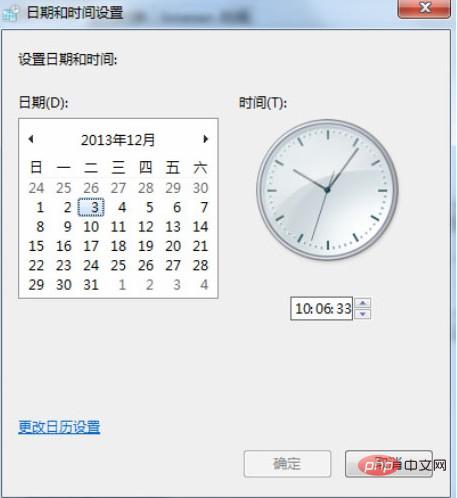
Cause of this failure: This situation is generally caused by system streamlining or registry optimization and other similar software deleting the registry information of the system time zone.
If you want to solve this kind of problem:
Copy the following content to a .reg file, assign the value and double-click to import.
Windows Registry Editor Version 5.00 [HKEY_LOCAL_MACHINE\SOFTWARE\Microsoft\Windows NT\CurrentVersion\Time Zones\China Standard Time] "Display"="(GMT+08:00) 北京,重庆,香港特别行政区,乌鲁木齐" "Dlt"="中国夏季时间" "Std"="中国标准时间" "MapID"="-1,75" "Index"=dword:000000d2 "TZI"=hex:20,fe,ff,ff,00,00,00,00,c4,ff,ff,ff,00,00,00,00,00,00,00,00,00,00,00,\ 00,00,00,00,00,00,00,00,00,00,00,00,00,00,00,00,00,00,00,00,00 00,00,00,00,00,00,00,00,00,00,00,00,00,00,00,00,00,00,00,00,00
Recommended: Windows Operation and Maintenance Tutorial
The above is the detailed content of win7 date and time cannot be modified. For more information, please follow other related articles on the PHP Chinese website!
 How to create virtual wifi in win7
How to create virtual wifi in win7
 How to change file type in win7
How to change file type in win7
 How to set up hibernation in Win7 system
How to set up hibernation in Win7 system
 How to open Windows 7 Explorer
How to open Windows 7 Explorer
 How to solve the problem of not being able to create a new folder in Win7
How to solve the problem of not being able to create a new folder in Win7
 Solution to Win7 folder properties not sharing tab page
Solution to Win7 folder properties not sharing tab page
 Win7 prompts that application data cannot be accessed. Solution
Win7 prompts that application data cannot be accessed. Solution
 The difference between win7 32-bit and 64-bit
The difference between win7 32-bit and 64-bit