

win7 view local key
After the win7 ultimate system is installed on the computer, it needs to be activated before it can be used. If it is not activated, many software cannot be used, and a black screen will appear. Generally, the serial number is often used to activate the win7 system. However, some users forget the serial number of their machine after activating the win7 system. What should they do? Let’s take a look at the steps to check the serial number of the machine in win7 system.
1. First run the command from the start menu--slmgr.vbs -dlv-- OK;
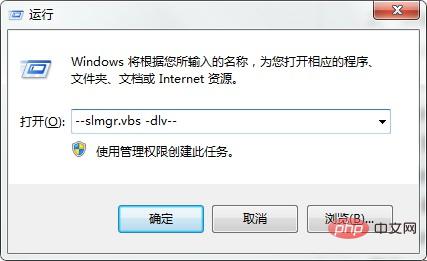
2. "Start" - "Run", enter "regedit" , press Enter, and search for "HKEY_LOCAL_MACHINE\Software\Microsoft\Windows\CurrentVersion" "ProductKey", which is the serial number of the installed system on this machine.
1. slmgr.vbs -dli
Display: operating system version, partial product keys, license status
2. slmgr.vbs -dlv
Displays: the most detailed activation information, including: activation ID, installation ID, activation deadline
3. slmgr.vbs -xpr
Display: Whether to fully activate
4. slmgr.vbs -ipk
Change the WIN7 serial number
5. slmgr.vbs -ato
Or you can right-click the computer and enter KEY in the properties when the network is disconnected.
The above is the detailed content of View local key in win7. For more information, please follow other related articles on the PHP Chinese website!
 How to create virtual wifi in win7
How to create virtual wifi in win7
 How to change file type in win7
How to change file type in win7
 How to set up hibernation in Win7 system
How to set up hibernation in Win7 system
 How to open Windows 7 Explorer
How to open Windows 7 Explorer
 How to solve the problem of not being able to create a new folder in Win7
How to solve the problem of not being able to create a new folder in Win7
 Solution to Win7 folder properties not sharing tab page
Solution to Win7 folder properties not sharing tab page
 Win7 prompts that application data cannot be accessed. Solution
Win7 prompts that application data cannot be accessed. Solution
 The difference between win7 32-bit and 64-bit
The difference between win7 32-bit and 64-bit