
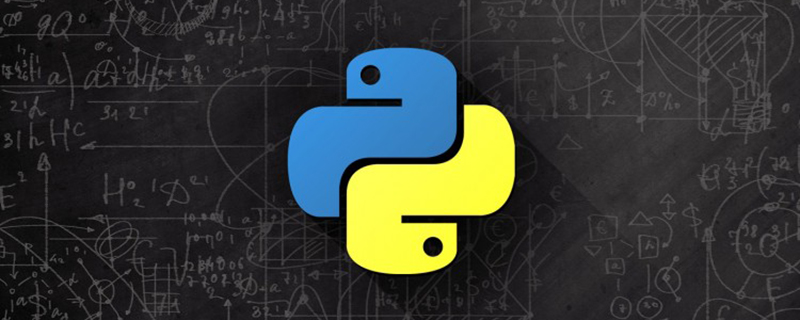
How to run python3?
The first is to open and run Python. There are three running methods under the Windows system:
1. Use the DOS command line window 2. Use the IDLE that comes with Python 3. Use Script run.py
1. Use the DOS command line window
First search for Python in the search box, get the picture below, and open it;
In >>>Enter print("hello world") and press the Enter key to get the following picture //Note that the syntax is different from Python2
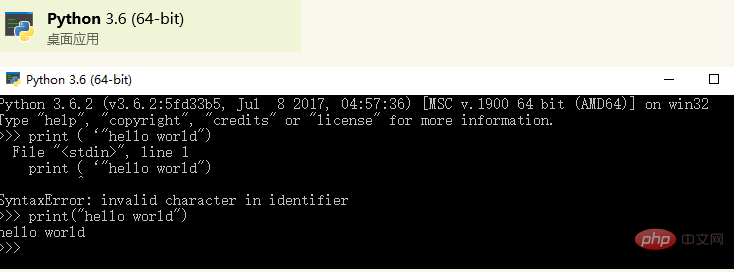
2. Use IDLE that comes with Python
First search for IDLE in the search box, get the picture below, and open it;
Enter print("hello world") after >>> Then press the Enter key to get the following picture
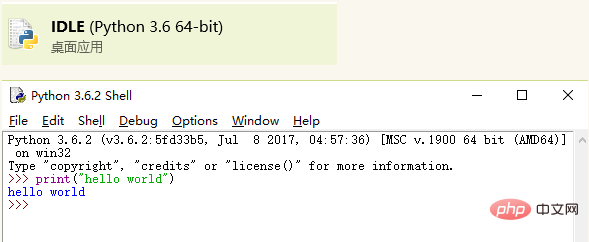
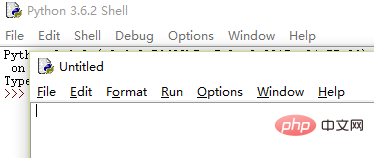

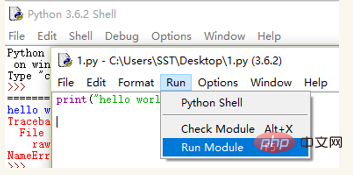
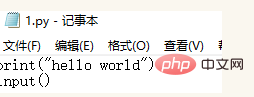
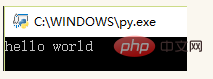
The above is the detailed content of How to run python3. For more information, please follow other related articles on the PHP Chinese website!
 what does focus mean
what does focus mean
 Tutorial on making word document tables
Tutorial on making word document tables
 Database Delete usage
Database Delete usage
 How to remove people from the blacklist on WeChat
How to remove people from the blacklist on WeChat
 How to repair lsp
How to repair lsp
 What is a root domain name server
What is a root domain name server
 How to use fit function in Python
How to use fit function in Python
 Solution to computer black screen prompt missing operating system
Solution to computer black screen prompt missing operating system
 The main dangers of Trojan viruses
The main dangers of Trojan viruses