

In order to make the produced PPT courseware more beautiful, you can use the composite template function to modify the full text after the production is completed. So how to use the composite template to modify the full text of the slides?
1. First, open the WPS demonstration software on your computer and create a new blank document, as shown in the figure below.
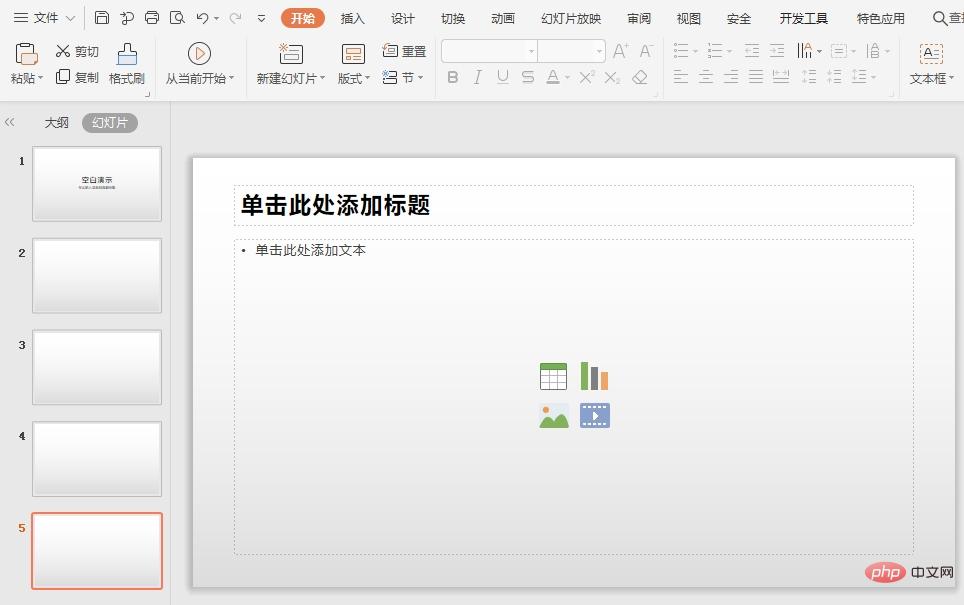 2. In order to demonstrate the function of modifying the full text, you can click on the slide list in the list on the left, select New Slide in the drop-down menu of the pop-up interface, and multiple slides can be created at this time.
2. In order to demonstrate the function of modifying the full text, you can click on the slide list in the list on the left, select New Slide in the drop-down menu of the pop-up interface, and multiple slides can be created at this time.
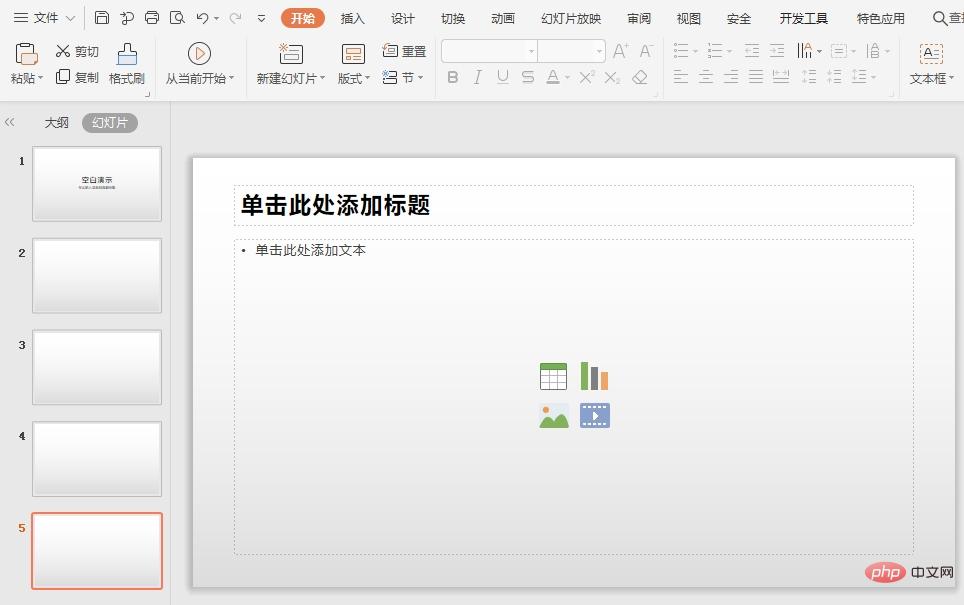 3. Next, click the "Design" function menu in the upper menu bar. There are free templates provided in the options below the menu.
3. Next, click the "Design" function menu in the upper menu bar. There are free templates provided in the options below the menu.
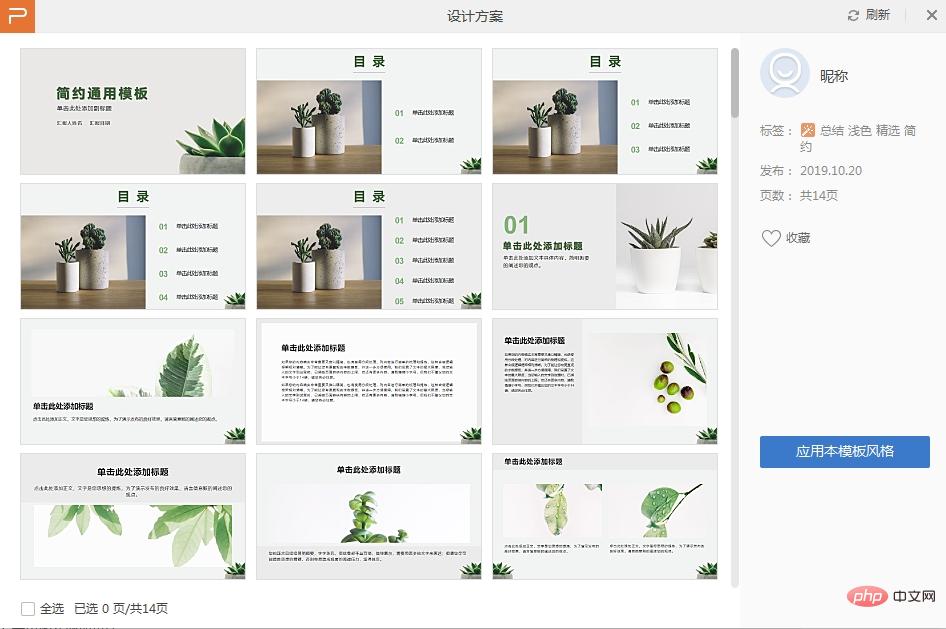 4. Click on the selected template plan, and the design plan preview interface will pop up.
4. Click on the selected template plan, and the design plan preview interface will pop up.
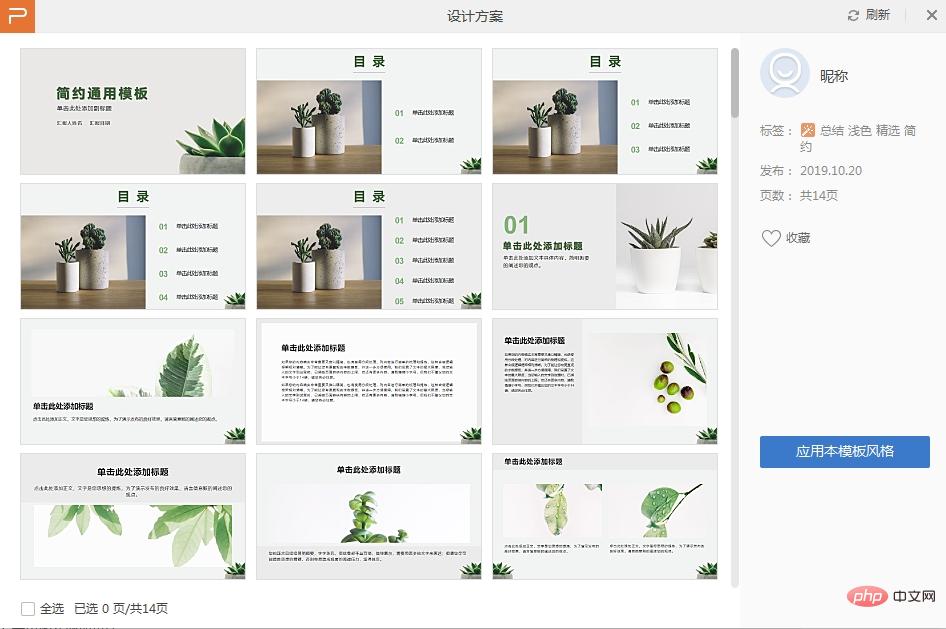
#5. Click the "Apply Design Plan" button at the bottom right of the design plan preview interface, and the login interface will pop up. , you can log in using WeChat or a third-party account. If you are already logged in, you can ignore it.
6. After successfully logging in with your account, the template can be directly applied to the full text of the slide.
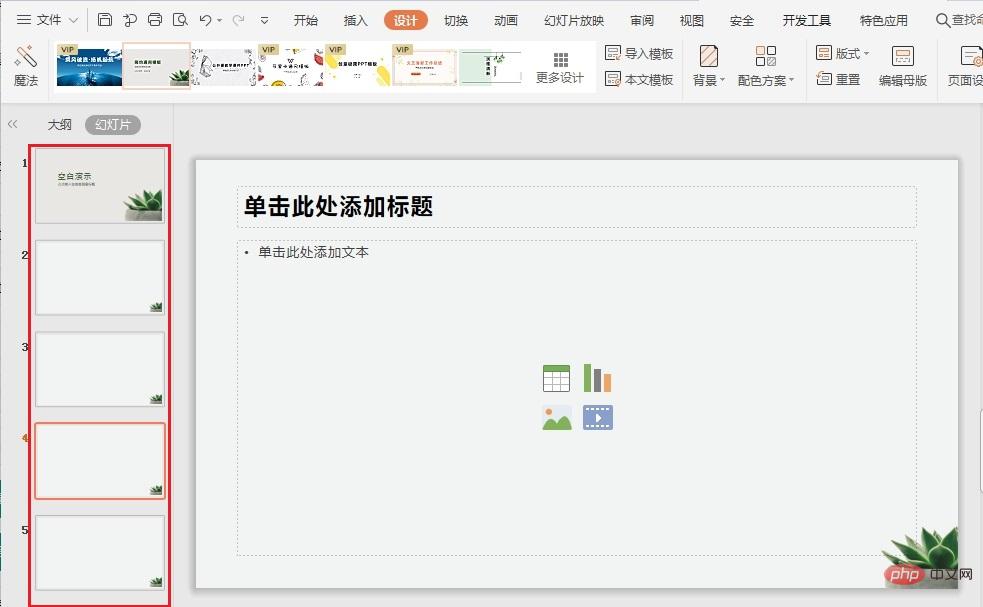
The above is the detailed content of How to set up the full text modification of ppt composite template. For more information, please follow other related articles on the PHP Chinese website!